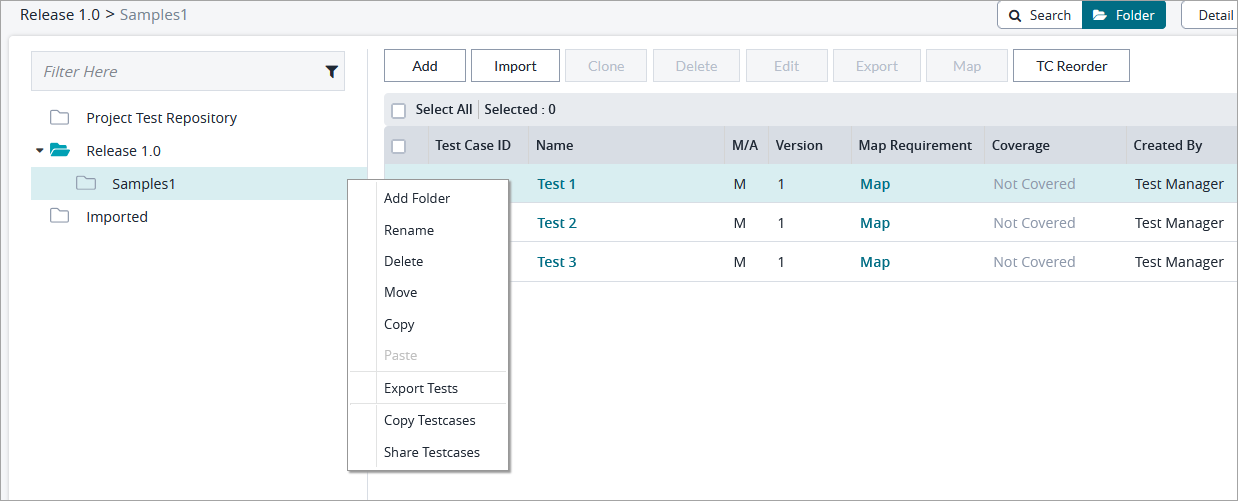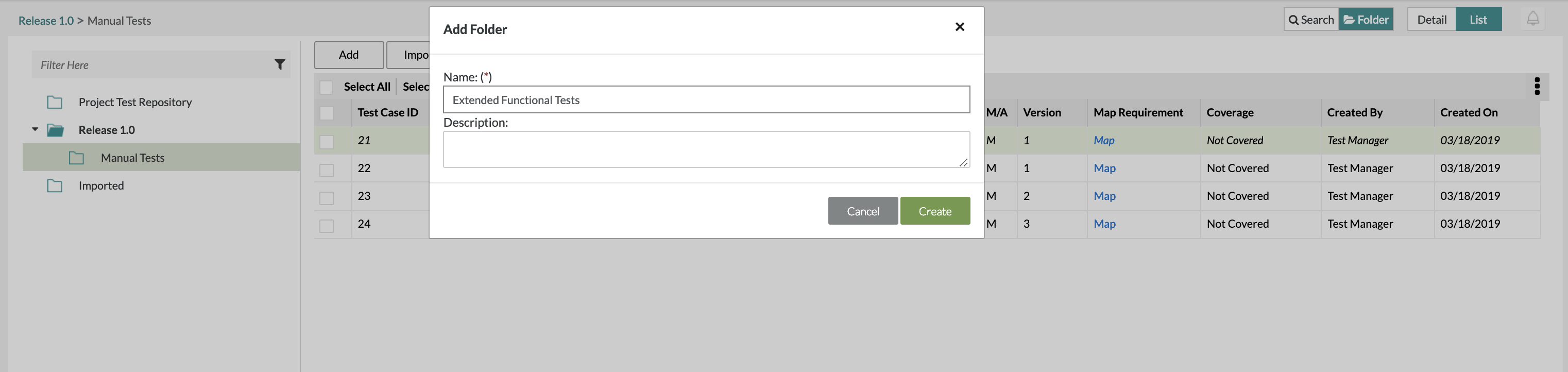Adding Folders
1. Click on the button on the folder that you want to create a folder for.
2. Click Add Folder at the top of the list. The context menu has the following items:
- Add Folder - Creates a sub-folder under the currently selected folder.
- Rename - Edit the label of the selected test tree folder.
- Delete - Deletes the folder. Delete will remove the folder completely in both release and global. This action is not reversible.
- Copy - Select the folder and contents to be copied to a new location.
- Paste - Copy the previously selected folder.
- Export Tests - Create an export of tests in the folder and all sub-folders.
- Copy Testcases - Copy test cases to another project or release.
- Share Testcases - Share test cases with another project or release.
Quick Tip
Hold the Ctrl key down during drag and drop to copy the folder and all its contents
3. Fill in the mandatory fields for creating a folder: Name is a mandatory field while Description is an optional field
- Name - The name of the folder
- Description - A body of text describing the folder
4. After filling in the fields, click on the "Create" Button to finalize any changes and create the folder.