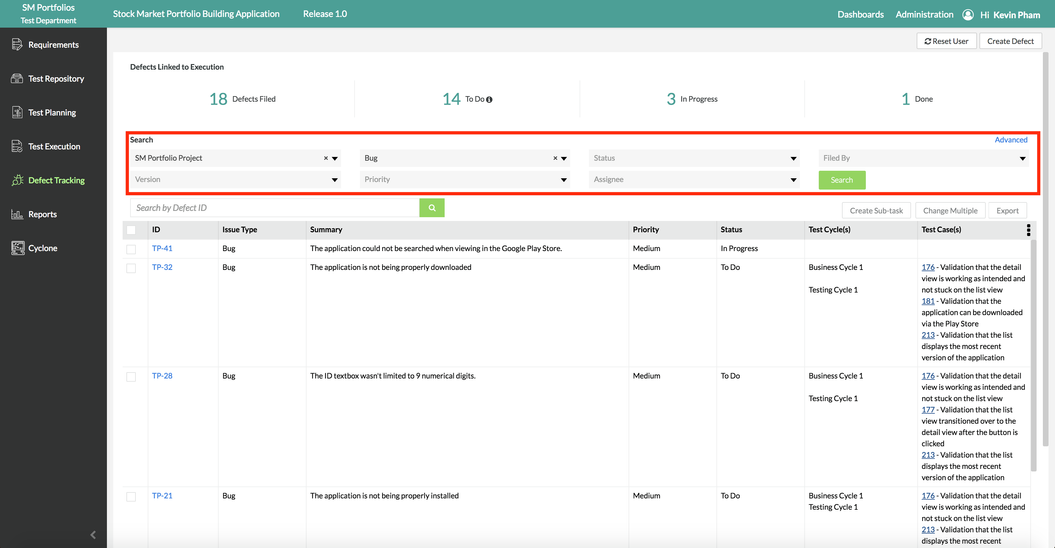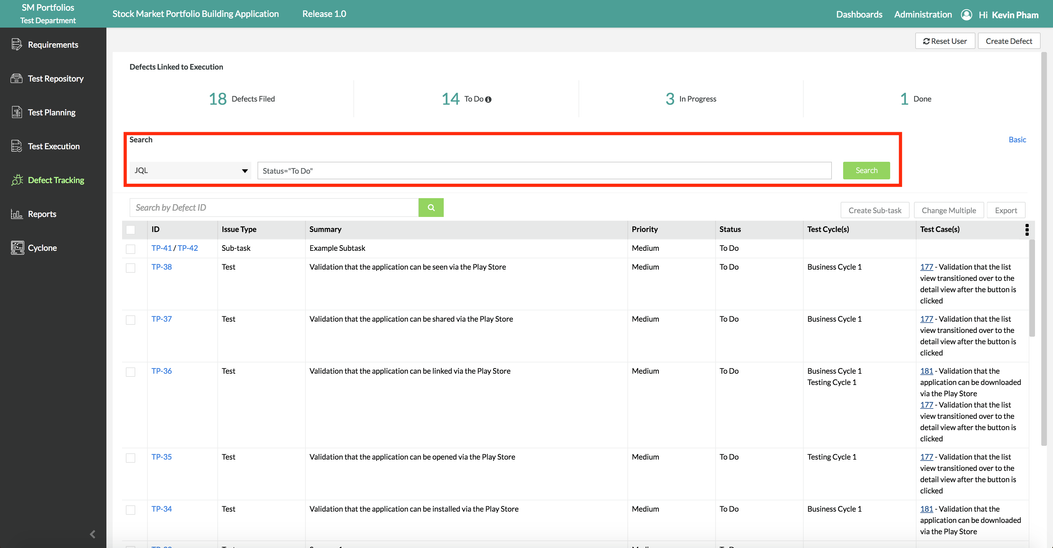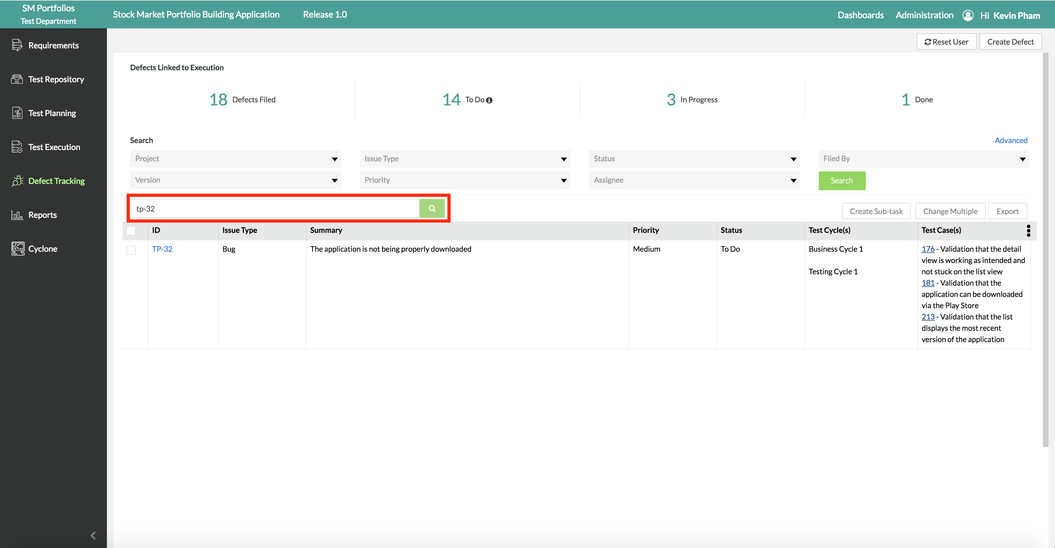Steps to Search Defects
The following sections will need to be followed to be able to search for existing defects in Zephyr Enterprise:
Prior to Searching
Prior to searching defects, there must be existing defects for projects in Zephyr Enterprise. The project must be selected and the user must be under the Defect Tracking section of Zephyr.
Search using Basic Search
Scenario: You are a testing manager in Zephyr Enterprise. As a testing manager, you want to search defects in Zephyr by utilizing the basic search feature and functionality in the defect tracking section.
1. By default, the search is set to Basic Search but if it not selected, click on to switch to basic search.
2. Select your filters to search for defects by using the drop-down lists provided:
- Project, Issue Type, Status, Filed By, Version, Priority, and Assignee.
3. Once you have your filters selected, simply click on the "Search" button to view the defects.
Search using Advanced Search
Scenario: You are a testing manager in Zephyr Enterprise. As a testing manager, you want to search defects in Zephyr by utilizing the advanced search feature and functionality in the defect tracking section.
1. By default, the search is set to Basic Search and you just need to click on to switch to advanced search.
- Advanced search allows you to search defects by using ZQL.
2. Enter in a JQL String/Query for the search text box to filter the defects your are looking for (IE. Status="In Progress").
3. Once you've entered your JQL String/Query, simply click on the "Search" button to view the defects.
Search using Defect ID
Scenario: You are a testing manager in Zephyr Enterprise. As a testing manager, you want to search defects in Zephyr by utilizing the Defect ID search bar in the defect tracking section.
Whether you have Basic or Advanced Search selected, the option to search for defects by Defect ID is located right below the Basic/Advanced Search function.
1. Enter the specific ID of the defect in the Defect ID search text box.
2. Simply click on the "Search" button to view the single defect that you are searching for.