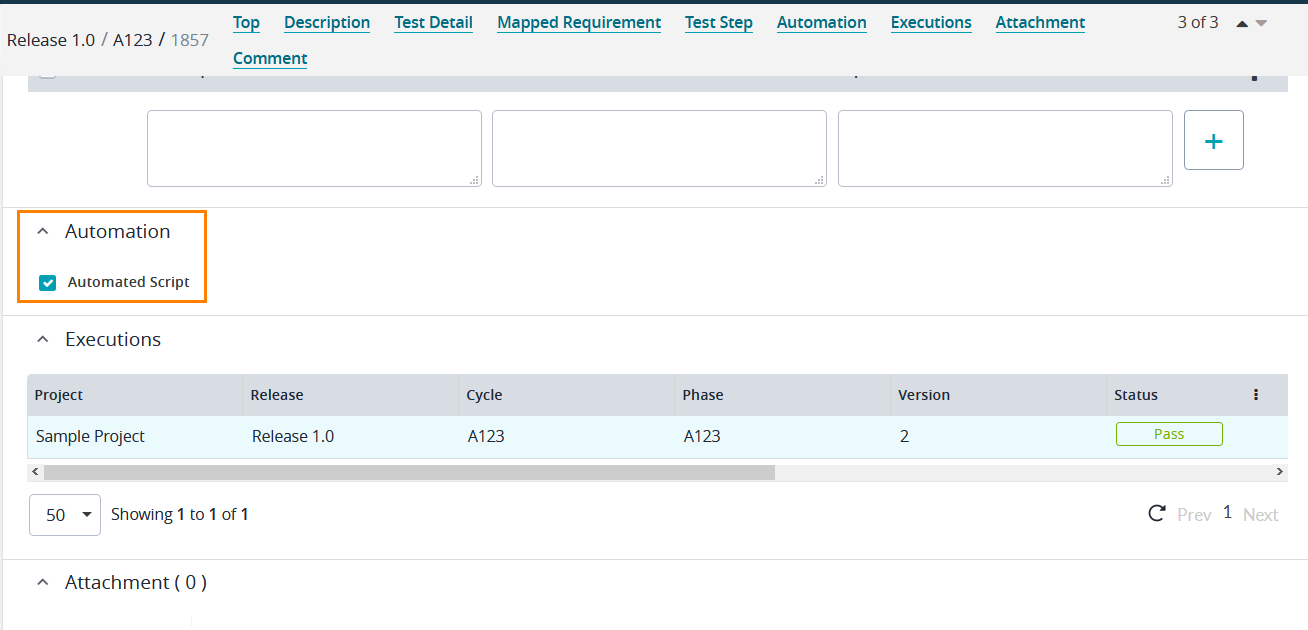...
| Info |
|---|
Starting October 11, 2024 (Zephyr Enterprise 8.2), the Zephyr Enterprise documentation moved from its current location on Atlassian to a dedicated, standalone Zephyr Enterprise documentation page. Please see: https://support.smartbear.com/zephyr-enterprise/docs/en/zephyr-enterprise/zephyr-user-guide/test-repository/tracking-automation.html |
Zephyr allows tracking automated scripts (created by different automation tools - commercial, open-source or home-grown) within Zephyr's Test Repository tool. The following assumptions are made:
- These automation scripts have already been created by the automation tool of choice
- These automation scripts can be run from the command line or a CLI
- ZBot is installed, configured, and running
Testers and Test Leads test leads can mark a test as Automated automated while writing a testcase and provide key pieces of information in there like the Script Name, its ID and the Path which will be used to kick it off creating a test case by selecting the Automated Script check box in the Automation section (see ZBot Overview and how Automated testcases can be executed).
Here are some examples on the information to put in the Path field for autoamtion. Please refer to the help documentation of those respective tools in order to figure out how to run the scripts from the command line.
QTP
Use "c:\program files\HP\QuickTest Pro\bin\cmdrv.exe" -usr "c:\auto_tests\A_21\security.usr" where "security.usr" is the name of the QTP script created.
Selenium, WATIJ, Junit etc.
Use "c:\automation\selenium\runOnce.bat" where "runOnce.bat" is the name of the automation script.
Silktest
Use "c:\program files\silktest\partner.exe -r login.t" or "c:\program files\silktest\runtime.exe -r login.t" where "login.t" is the name of the Silktest script created.