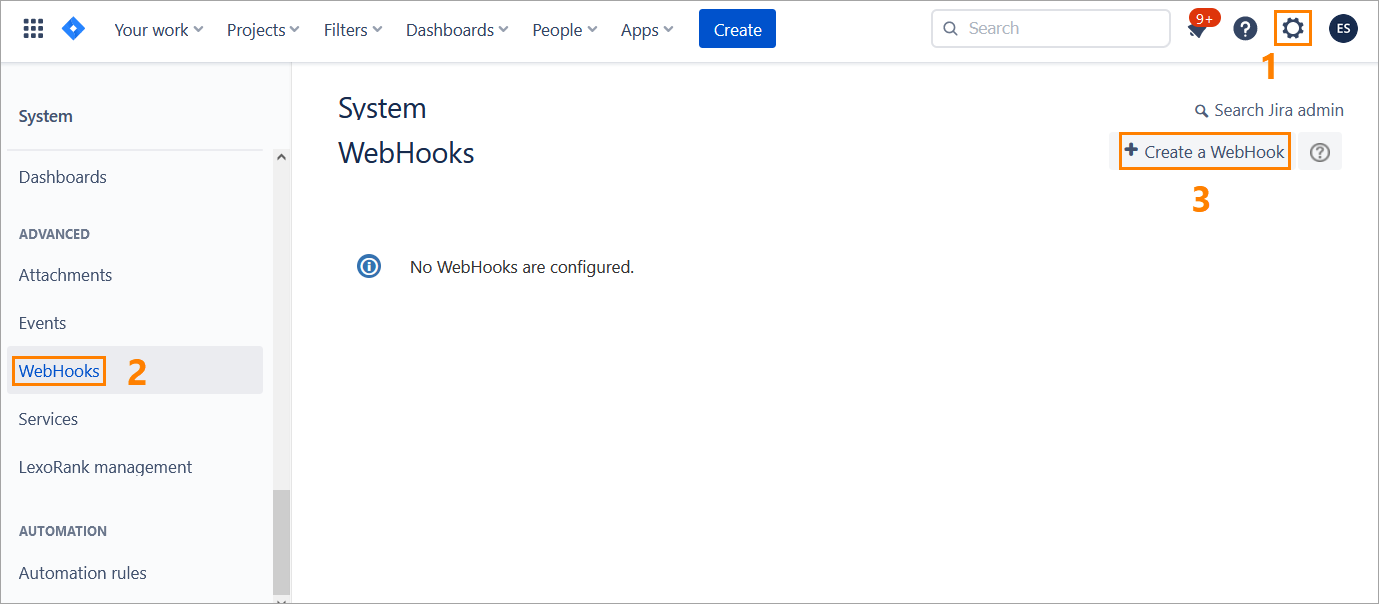| Panel | ||||||
|---|---|---|---|---|---|---|
| ||||||
Starting October 11, 2024 (Zephyr Enterprise 8.2), the Zephyr Enterprise documentation moved from its current location on Atlassian to a dedicated, standalone Zephyr Enterprise documentation page. Please see: https://support.smartbear.com/zephyr-enterprise/docs/en/zephyr-enterprise/zephyr-administration-guides/system-setup/jira-integration/setting-up-jira-integration/creating-jira-webhooks.html |
Webhooks are an essential part of Zephyr integration with Jira. They are used to synchronize Zephyr and Jira requirements and information about defects.
Webhooks can be created in two ways:
Zephyr creates a pre-configured webhookswebhook automatically when you are mapping a project in Zephyr. In this case, there is no need to perform any additional actions. Later, you can update the created webhook, if needed.
You, as an administrator, can create and manage webhooks manually. This can be useful if you do not have (or do not want to create) a Jira service account with permissions required for automatic webhook management.
...
Steps to perform in Zephyr
Log in to Zephyr as an administrator (Test Manager).
Navigate to Administration > System Setup > Jira Integration:
Click the plus button in the top-right corner to start creating a new Jira integration, or click the Edit button to update the existing integration:
In the subsequent dialog:
Set Webhook Management to Manual.
Fill in other information.
Click Confirm.
...
Click Confirm in the next dialog:
...
Check the Jira diagnostic status and click Done:
...
The subsequent Setup Jira Webhooks dialog contains the data you will need to specify in Jira:
| Info |
|---|
Copy both the Webhook URL and JQL Query for later use. |
...
Steps to perform in Jira
| Anchor | ||||
|---|---|---|---|---|
|
Log in to Jira as an administrator.
Navigate to Settings > Webhooks and click Create a WebHook:
On the next screen:
Specify a Name for your webhook.
Set the Status to Enabled.
In the URL field, paste the webhook URL you have copied in Zephyr.
In the Issue related events text box, paste the JQL query you have copied from Zephyr.
...
Select the check boxes next to these events:
Issue
created
updated
deleted
...
Project
updated
deleted
...
Version
released
unreleased
created
moved
updated
deleted
...
Once done, click Create at the bottom of the page:
...
Your webhook has been created
...
.
...