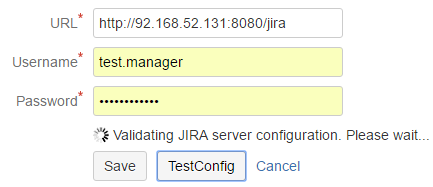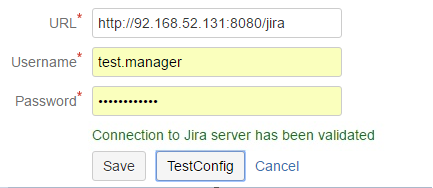...
- Launch Bamboo and access it via a web browser.
- Click on "Overview" from the Bamboo administration menu as illustrated in the below screenshot.
A. Jpeg
...
- Locate and click
...
- Zephyr for JIRA
...
- Configuration from the left side panel under
...
- Add-
...
- ons section
B. Jpeg
4.Click “Add New JIRA Server” button.
...
- Click Add New JIRA Server button
- Enter JIRA Server URL and user credentials. Note that the User Name and Password must be that of a user with appropriate permissions to project(s). Click on
...
- Test Configuration to validate connection to JIRA Server.
D. Jpeg
- Please wait while bamboo is validating JIRA server and credentials
E.Jpeg
- Bamboo displays the validation successful message. Click “save” button to save the configuration
F Jpeg
- Zephyr server
- The URL and credentials validation process will take a moment
- When validation is successful, click Save to commit the configuration
- JIRA Server configuration is now saved.
...