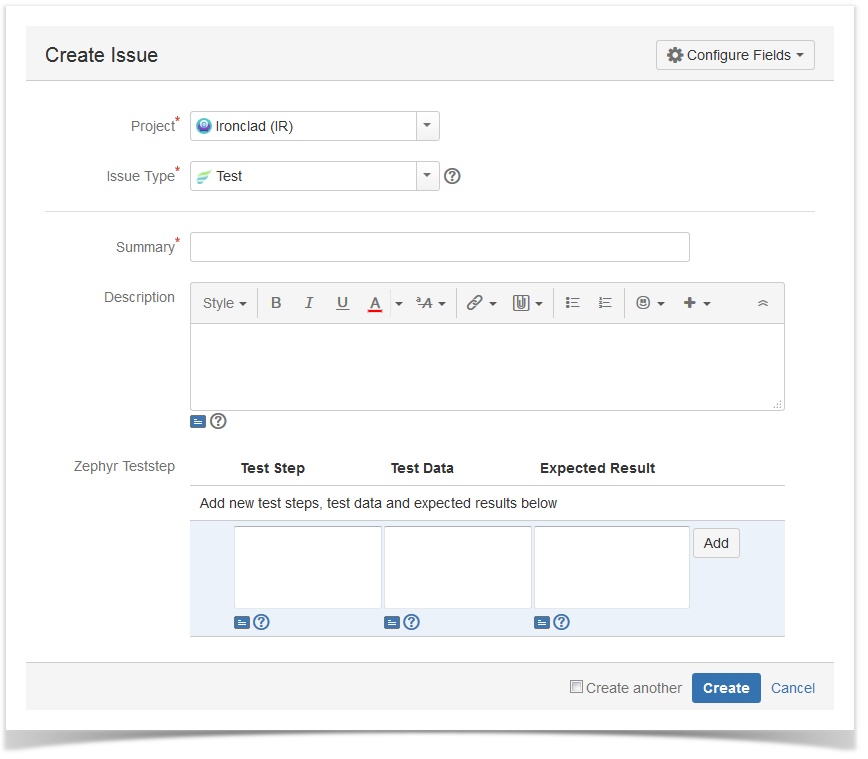...
- Do one of the following to open the Create Issue dialog.
- Keyboard shortcut: 'c'.
- At the top right corner of the screen, click the Create Issue link.
- While browsing a project, you can click on the test icon .
- In the displayed Create Issue dialog, enter the details for the test.
- Optional: If you want to create a series of test with similar details, you can select the Create another check box.
When you select this option, a new issue dialog will appear after your test is created, automatically pre-populated with your previous test details, while leaving the 'Summary' field blank. - Click the Create button to create the test.
- Users can directly input test step, test data, and expected results field values at this screen.
![]() Note that only the Fix Version/s field is used for tests. All tests that have a Fix Version populated will be organized accordingly. If that field is left blank, then they will belong to an "Unscheduled" version. See Organize Tests for more details.
Note that only the Fix Version/s field is used for tests. All tests that have a Fix Version populated will be organized accordingly. If that field is left blank, then they will belong to an "Unscheduled" version. See Organize Tests for more details.
...