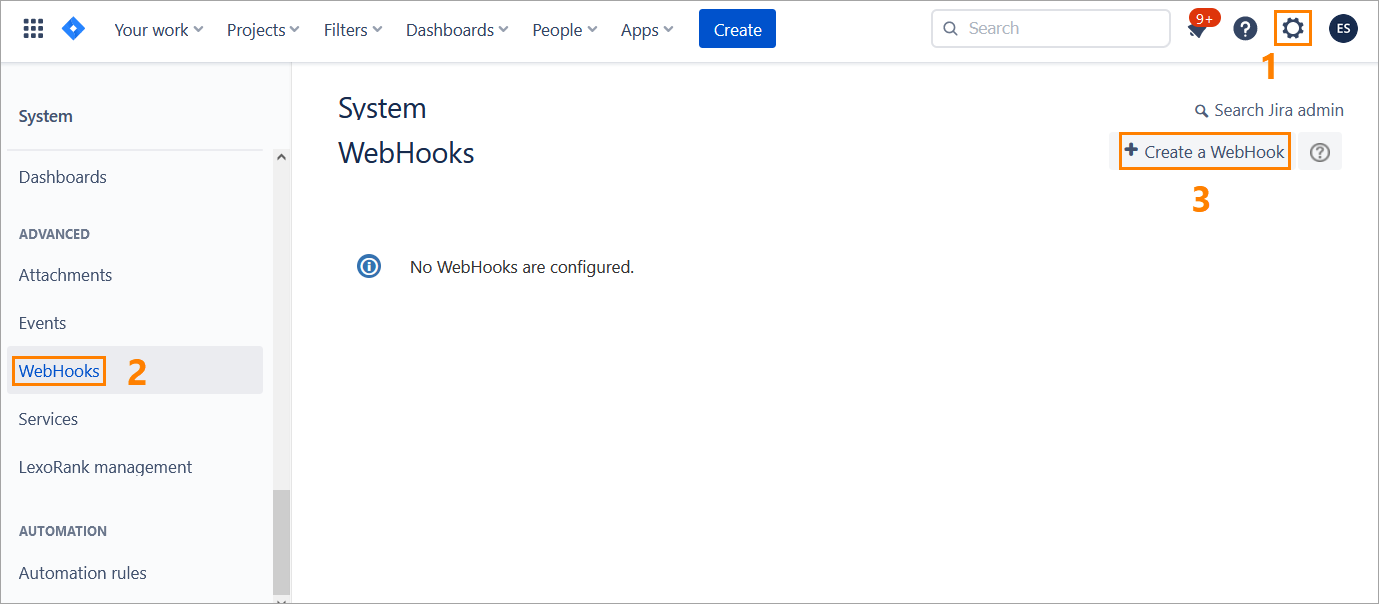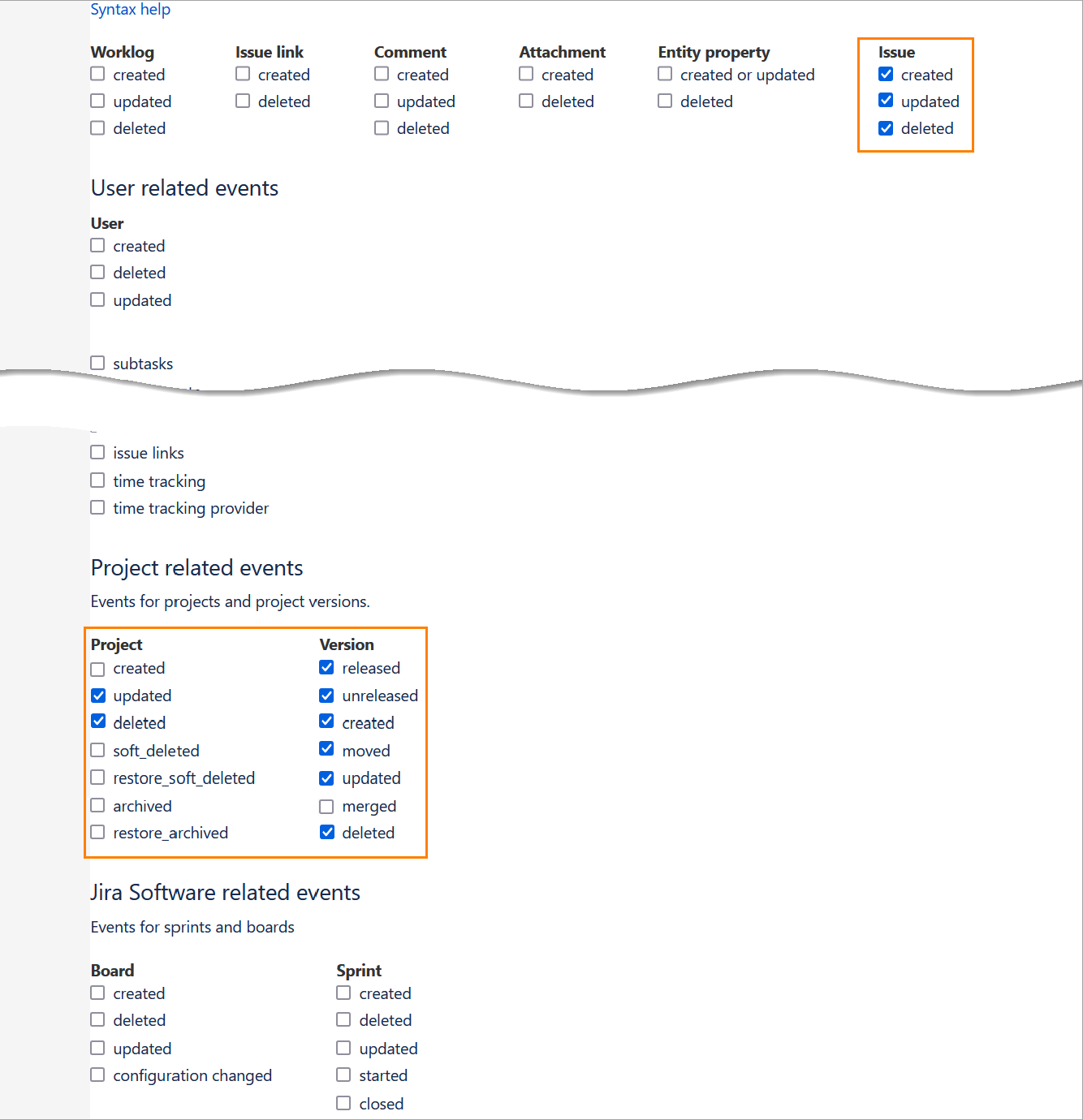...
Steps to perform in Zephyr
Log in to Zephyr as an administrator (Test Manager).
Navigate to Administration > System Setup > Jira Integration:
Click the plus button in the top-right corner to start creating a new Jira integration, or click the Edit button to update the existing integration:
In the subsequent dialog:
Set Webhook Management to Manual.
Fill in other information.
Click Confirm.
Click Confirm in the next dialog:
Check the Jira diagnostic status and click Done:
The subsequent Setup Jira Webhooks dialog contains the data you will need to specify in Jira:
| Info |
|---|
Copy both the Webhook URL and JQL Query for later use. |
...
Steps to perform in Jira
| Anchor | ||||
|---|---|---|---|---|
|
Log in to Jira as an administrator.
Navigate to Settings > Webhooks and click Create a WebHook:
On the next screen:
Specify a Name for your webhook.
Set the Status to Enabled.
In the URL field, paste the webhook URL you have copied in Zephyr.
In the Issue related events text box, paste the JQL query you have copied from Zephyr.
...
Select the check boxes next to these events:
Issue
created
updated
deleted
...
Project
updated
deleted
...
Version
released
unreleased
created
moved
updated
deleted
...
Once done, click Create at the bottom of the page:
...
Your webhook has been created
...
.
...