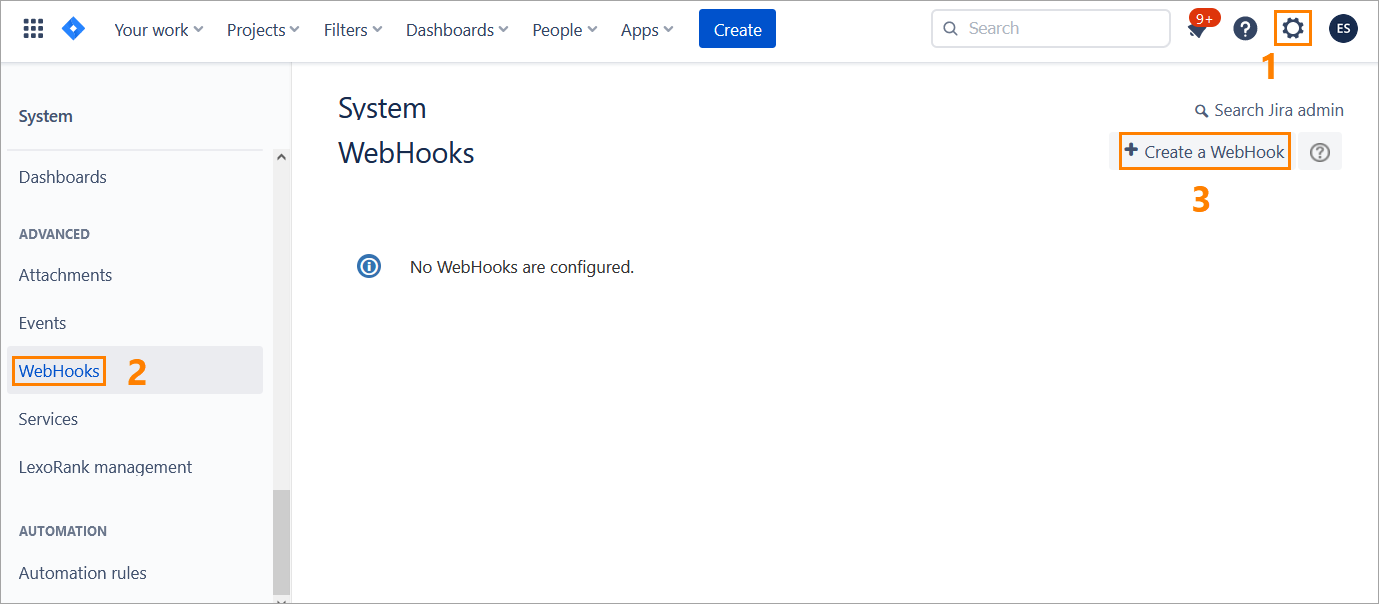...
Log in to Zephyr as an administrator (Test Manager).
Navigate to Administration > System Setup > Jira Integration:
Click the plus button in the top-right corner to start creating a new Jira integration, or click the Edit button to update the existing integration:
In the subsequent dialog, populate all the fields, choose Manual from the Webhook Management dropdown, and click Confirm:
:
Set Webhook Management to Manual.
Fill in other information.
Click Confirm.
Click Confirm in the next dialog:
If Zephyr has been integrated with Jira successfully, click Done:
The subsequent Setup Jira Webhooks dialog contains the data you will need to specify in Jira:
Webhook URL - the URLwhere the webhook callback will be sent.
JQL Query - a JQL query with the name of the Jira project to be synchronized with your Zephyr project. The project name is shown in the query only if you have mapped your Zephyr project to a Jira project.
| Info |
|---|
Copy both the Webhook URL URL and JQL Query for later use. |
...
Log in to Jira as an administrator.
Navigate to Settings > Webhooks and click Create a WebHook:
On the next screen:
Specify a Name for your webhook.
Set the Status to Enabled.
In the URL field, paste the webhook URL you previously have copied in Zephyr.
In the Issue related events text box, paste the JQL query you previously have copied from Zephyr.
Select the
check boxes next to these events:
Issue
created
updated
deleted
Project
updated
deleted
Version
released
unreleased
created
moved
updated
deleted
Once done, click Create at the bottom of the page:
Your webhook has been created: