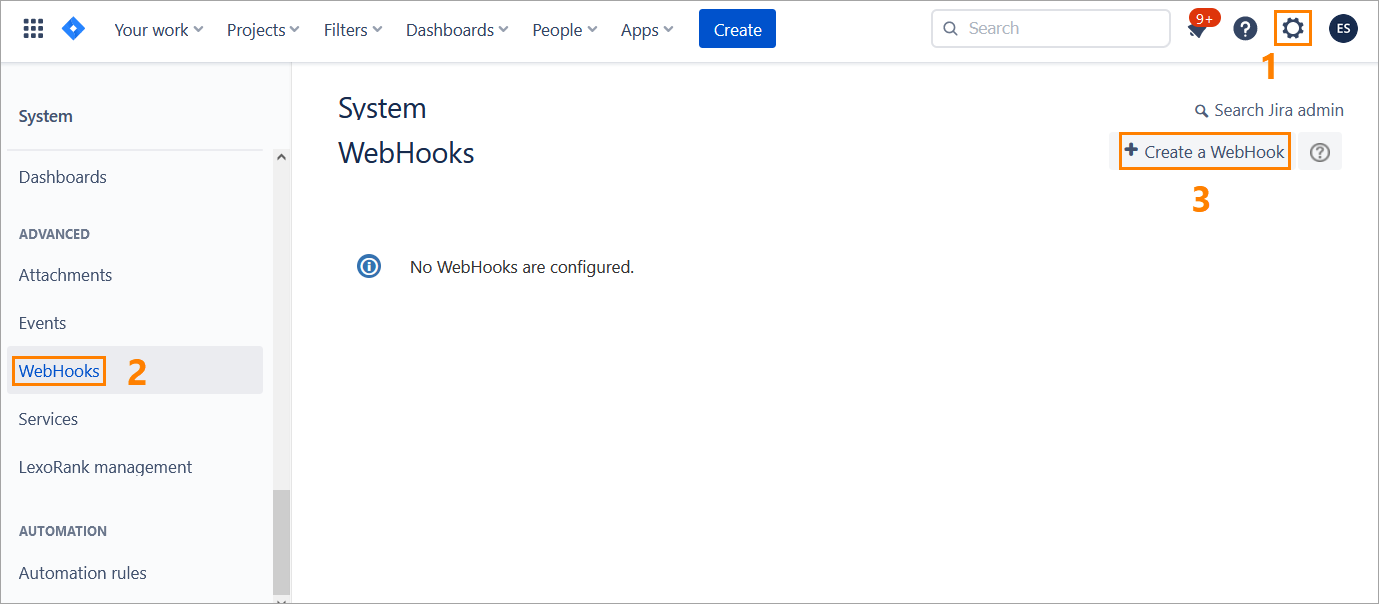...
Log in to Zephyr as an administrator and navigate to Administration > System Setup > Jira Integration:
Click the plus button in the top-right corner to start creating a new Jira integration, or click the Edit button to update the existing integration:
In the subsequent dialog, populate all the fields, choose Manual from the Webhook Management dropdown, and click Confirm:
Click Confirm in the next dialog:
View the Jira diagnostic status and click Done:
The subsequent Setup Jira Webhooks dialog, contains the data you will have to copy from this dialog and enter in Jira when creating a webhook (see below):
Webhook URL - the URLwhere the webhook callback will be sent. Copy this URL somewhere - you will need it later.
JQL Query - a JQL query with the name of the Jira project to be synchronized with your Zephyr project. The project name is shown in the query only if you have mapped your Zephyr project to a Jira project. Copy this JQL query somewhere - you will need it later.
Click Confirm after copying the strings:
| Info |
|---|
To map a Jira project to your Zephyr project, select the needed Jira project from the Map external Defect project dropdown when creating or editing your Zephyr project. For more information, see Adding a Project. |
...
Log in to Jira as an administrator.
Navigate to Settings > Webhooks and click Create a WebHook:
On the subsequent screen, specify a name for your webhook, make sure the Status is Enabled and paste the webhook URL and JQL query you copied earlier to the URL and Events fields respectively:
Check the issue-related events and project-related events that will traced by the webhook:
Once done, click Create at the bottom of the page:
Your webhook has been created:
...