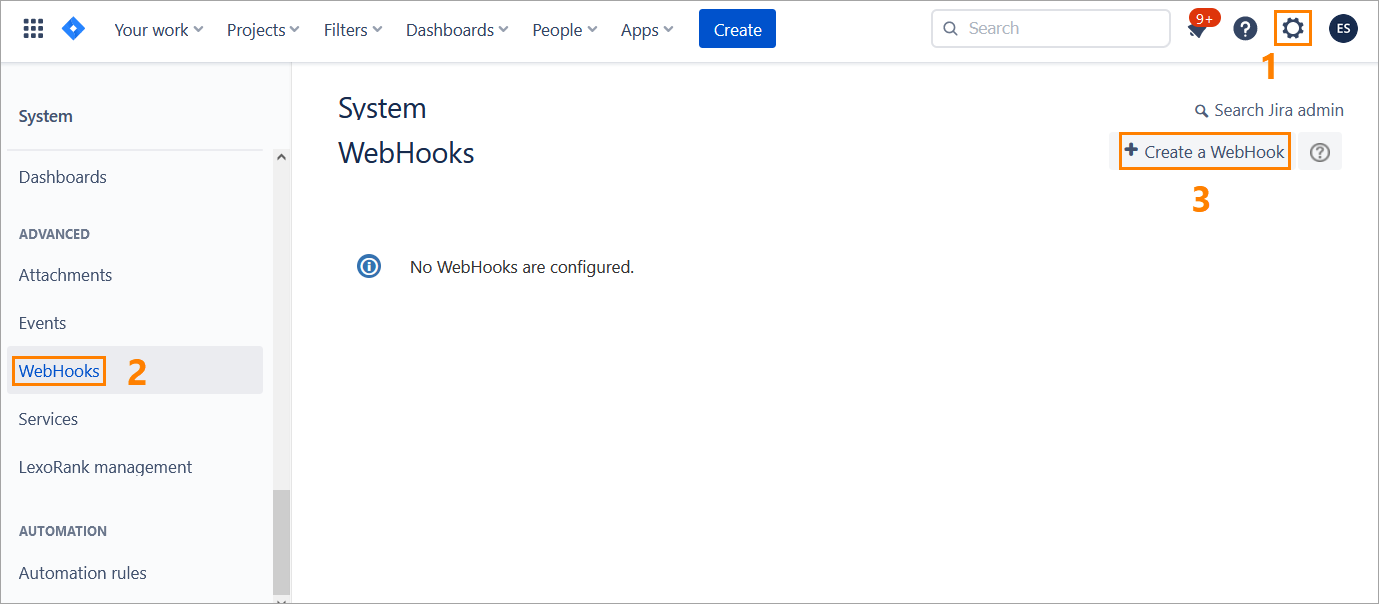About
Webhooks are an essential part of Zephyr integration with Jira. They are used to synchronize Zephyr and Jira requirements and information about defects.
...
Zephyr creates pre-configured webhooks automatically while when you are mapping a project in Zephyr. In this case, there is no need to perform any additional actions. Later, you can just update the created webhook, if needed.
You, as an administrator, can create and manage webhooks manually. This can be useful if you do not have (or do not want to create) a Jira service account with permissions required for automatic webhook management.
This topic describes how to create webhooks manually.
Create a webhook manually
Steps to perform in Zephyr
Log in to Zephyr as an administrator and navigate (Test Manager).
Navigate to Administration > System Setup > Jira Integration:
Click the plus button in the top-right corner to start creating a new Jira integration, or click the Edit button to update the existing integration:
In the subsequent dialog, populate all the fields, choose Manual from the Webhook Management dropdown, and click Confirm:
Click Confirm in the next dialog:
View the Jira diagnostic status andIf Zephyr has been integrated with Jira successfully, click Done:
The subsequent Setup Jira Webhooks dialog contains the data you will have to copy from this dialog and enter in Jira when creating a webhook (see below)need to specify in Jira:
Webhook URL - the URLwhere the webhook callback will be sent
...
.
JQL Query - a JQL query with the name of the Jira project to be synchronized with your Zephyr project. The project name is shown in the query only if you have mapped your Zephyr project to a Jira project.
...
| Info |
|---|
Copy both the Webhook URL and JQL Query for later use. |
...
8. Once done, click Confirm.
| Info |
|---|
To map a Jira project to your Zephyr project, select the needed Jira project from the Map external Defect project dropdown when creating or editing your Zephyr project. For more information, see Adding a Project. |
Steps to perform in Jira
| Anchor | ||||
|---|---|---|---|---|
|
Log in to Jira as an administrator.
Navigate to Settings > Webhooks and click Create a WebHook:
On the subsequent screen, specify a name next screen:
Specify a Name for your webhook
Set the Status
to Enabled.
In the URL field, paste the webhook URL
you previously copied in Zephyr.
In the Issue related events text box, paste the JQL query you
previously copied from Zephyr.
Check Select the issue-related events and project-related events that will be traced by the webhook:
Once done, click Create at the bottom of the page:
Your webhook has been created:
See
...