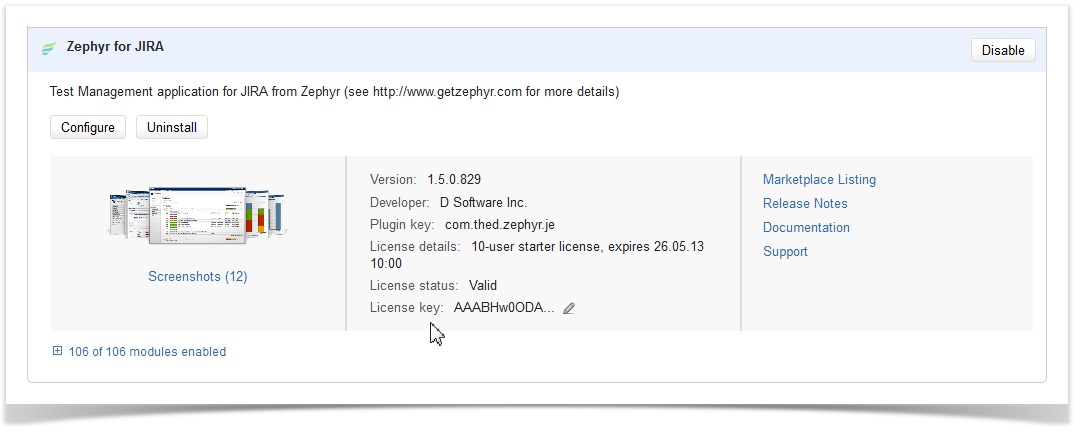...
You can buy new licenses, renew existing ones or upgrade from one tier to another.
![]() Zephyr for JIRA license types tier must match the JIRA for Software or JIRA for Core license typestier
Zephyr for JIRA license types tier must match the JIRA for Software or JIRA for Core license typestier
Please note, if you are using a commercial (i.e. not a trial) license for Zephyr, it must match (or be greater than) your JIRA license.
For example, if you have a JIRA for Software 25 User Commercial license you must have a Zephyr for JIRA 25 User Commercial license.
Zephyr for JIRA trial licenses do not need to match JIRA licenses.
...
- As a JIRA Administrator, navigate to the Plugins page and from the top Plugins menu, select “Manage Plugins”.
- In the resulting page, scroll down to the "User-installed Plugins" section and click on Zephyr for JIRA and a “License key:” section is shown.
- Click on the little pencil next to the License key section and copy and paste the license key here.
If you have a prior version of the Universal Plugin Manager (prior to UPM v2.3), you will have to select the "Plugins" menu item from the top-level "Plugins" menu, open the tab called "Manage My Plugins", scroll down and click on "Zephyr for JIRA. There you'll find a "License key:" section and you can copy and paste the license key here.
I