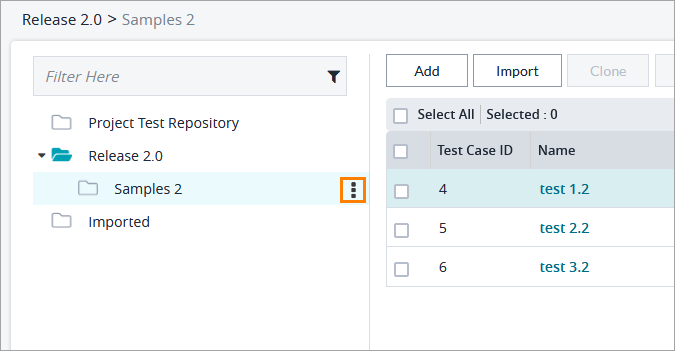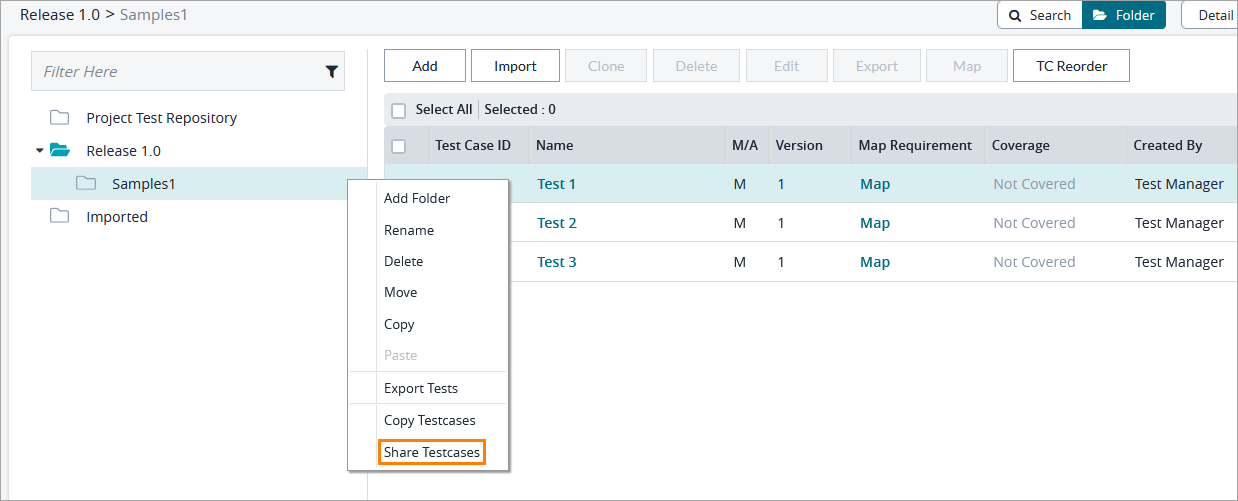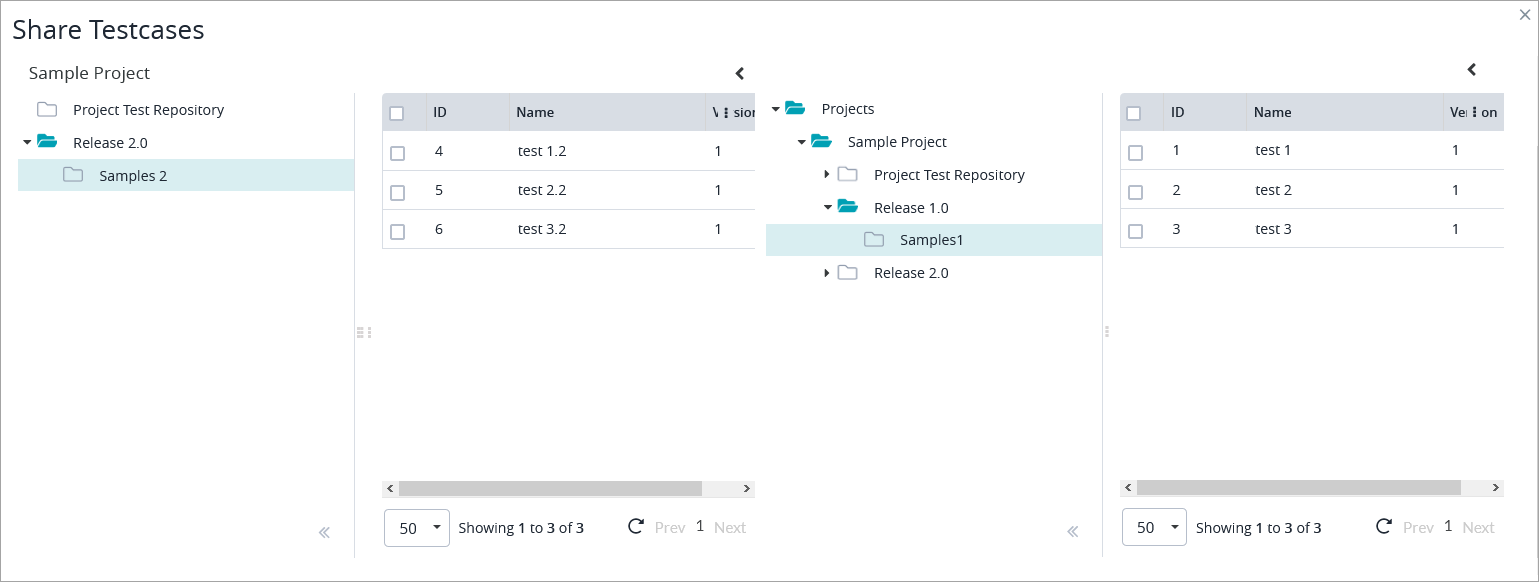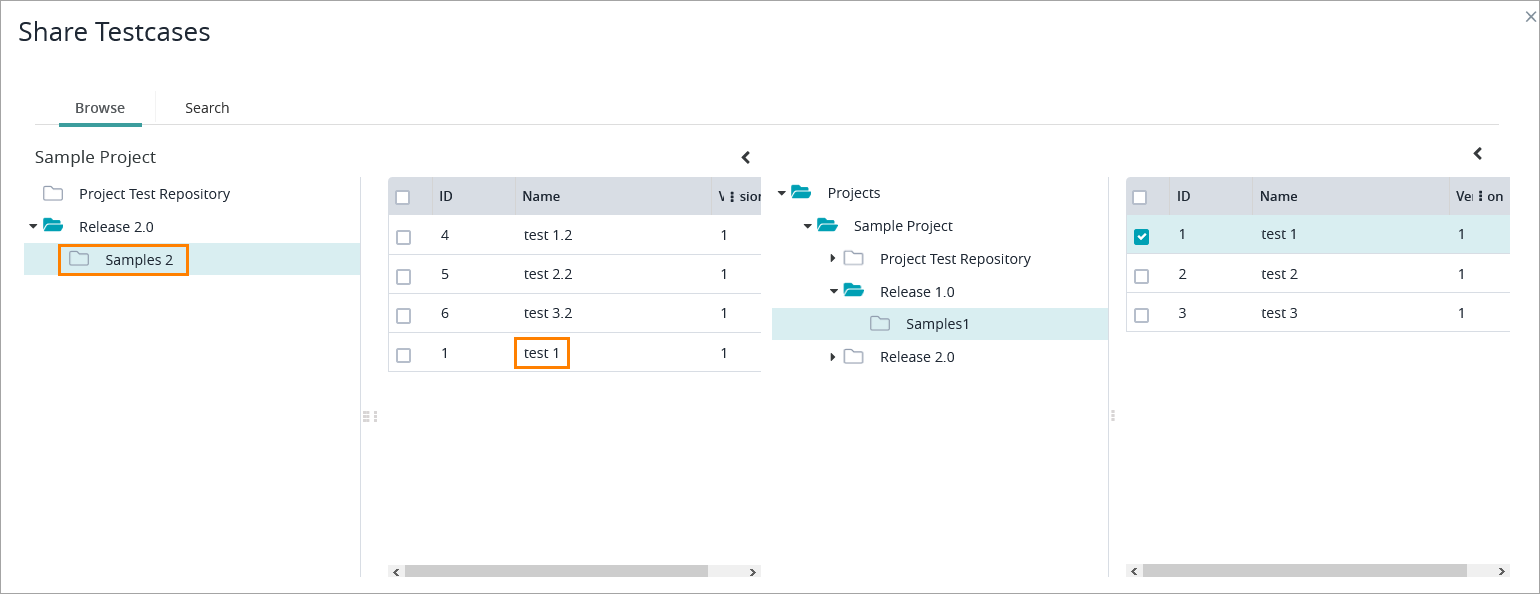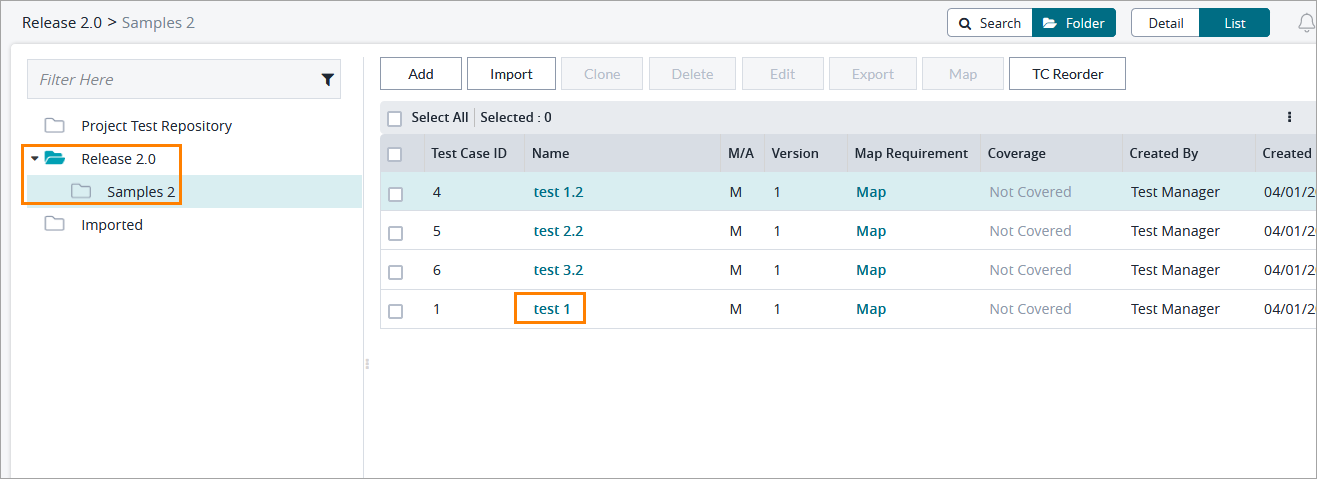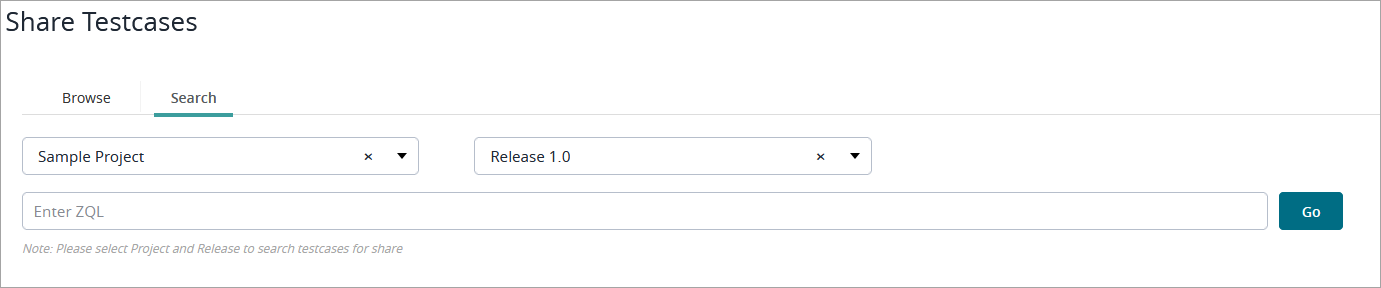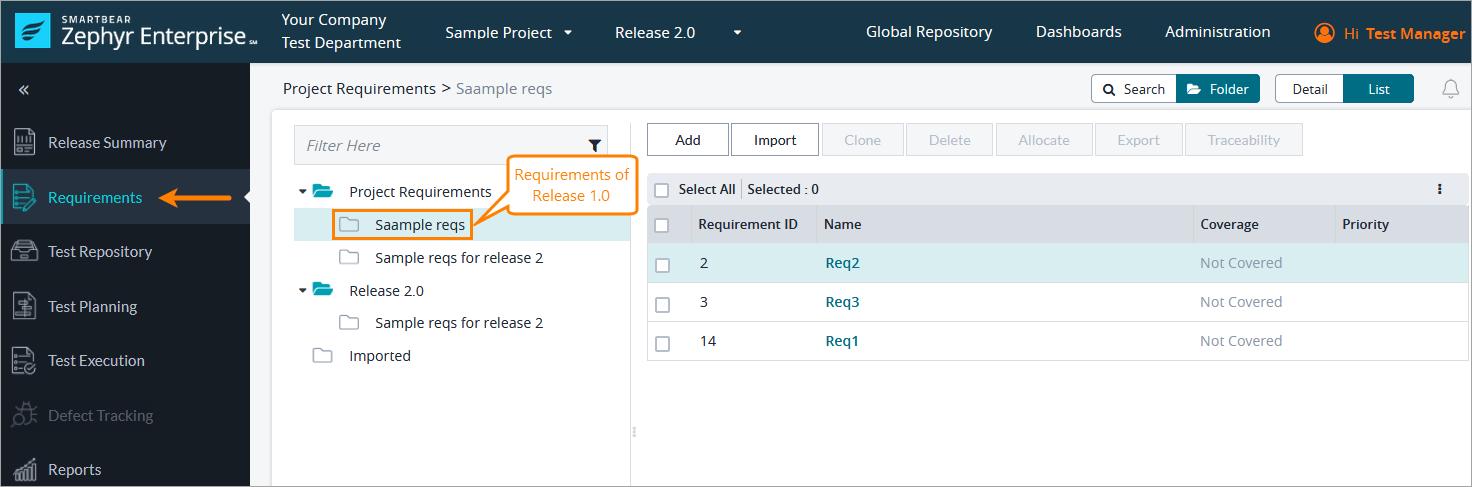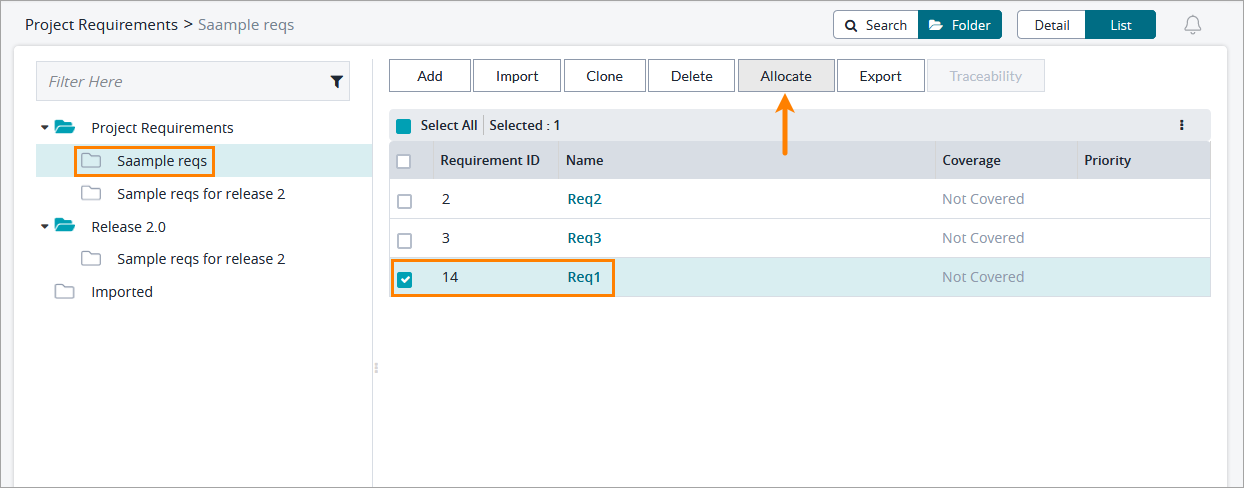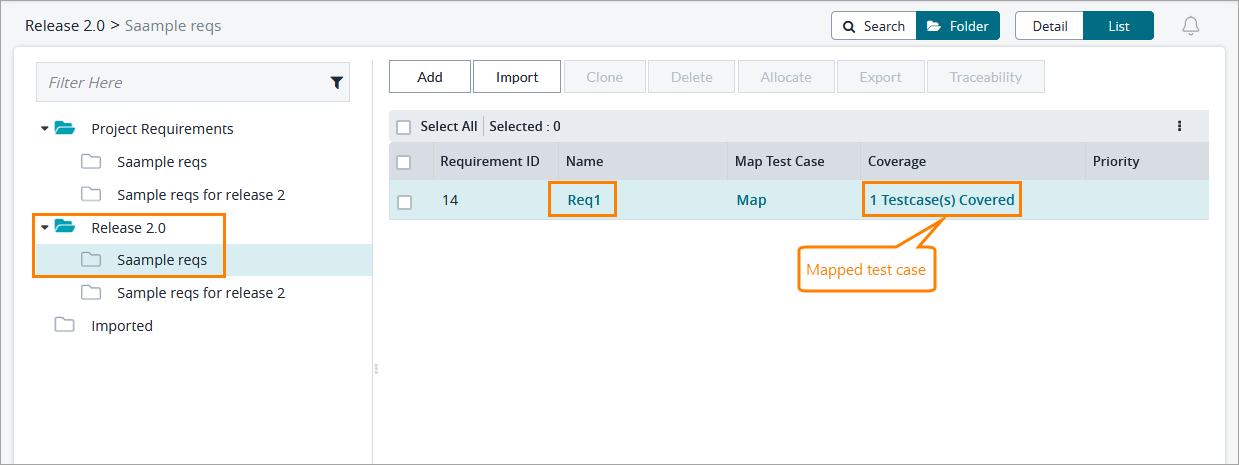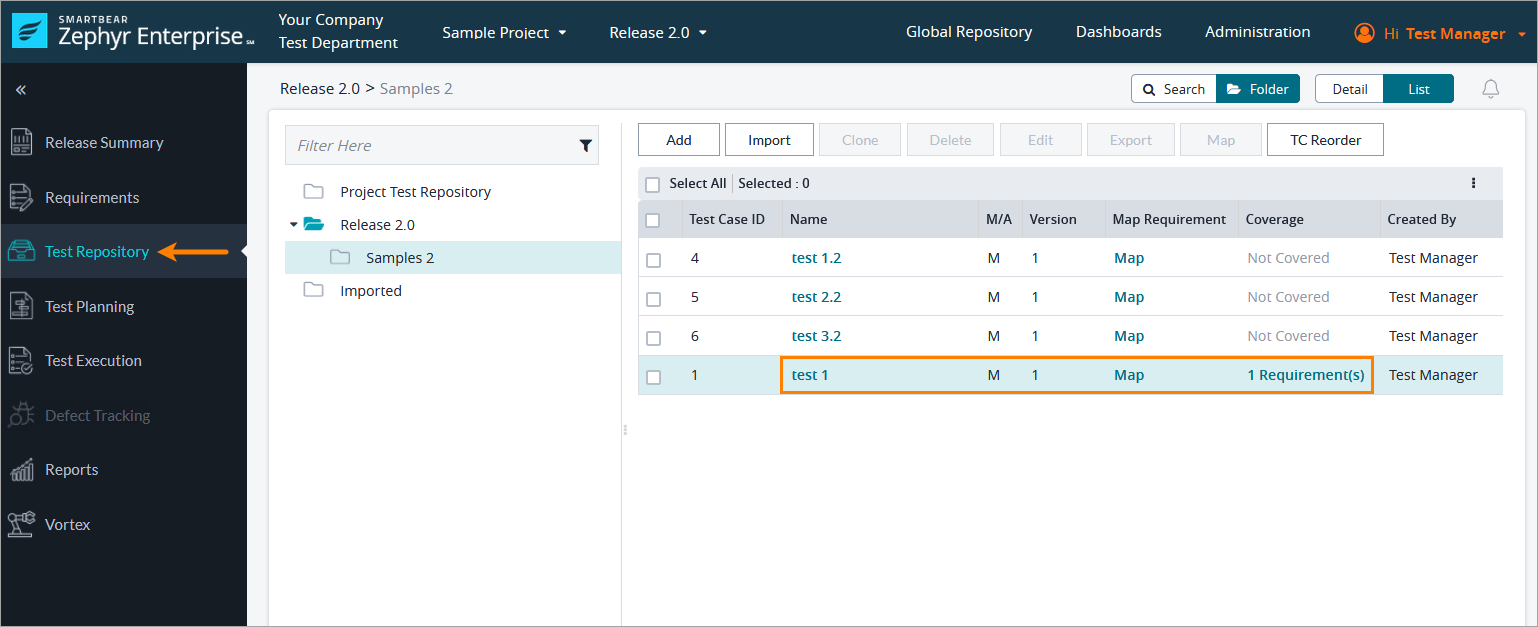...
About
Zephyr provides users with the ability to share test cases across multiple projects and test repositories. You can share test cases from releases to other projects in the system and as well as from the global test repository.
For example, while working with a release, you can share test cases located in the global test repository so that there is no need to rewrite the test cases from scratch.
...
Test case sharing allows users to utilize various test repositories and reuse test cases across all projects and releases to maximize the efficiency of your testing activities by reducing the time spent on writing similar test cases. Users can simply create test cases that are default templates and share those test cases which can be used in different projects or releases. For example: A , a test manager creates can create a test case that is will be used as a template in the global test repository and then testers can use that template in their individual projects. The tester can be testers working in their individual project and will be able to reuse the template test case that was created in the global test repositoryin their releases.
| Info |
|---|
Important
|
Share test cases
To share a test casescase, do perform the following steps:1.
Click the
 button on the folder you want to share a test
button on the folder you want to share a test
...
case to
...
:
...
...
Click Share Testcases:
...
A dialog will open with your local test repository on the left and other available test repositories
...
on the right:
...
...
Navigate through the available test repositories
...
4. Drag the test case and drop it to the destination folder in your local test repository.
...
on the right, select the needed test case, and drag it to the destination folder in your local test repository:
The shared test case will appear in your current test repository on the left:
Now, when you close the Share Testcases dialog, you will see the shared test case in the list of test cases of your current release:
|
|---|
Map shared test cases
If a shared test case is mapped to a requirement in another release and you want it to be mapped to that requirement in your current release, there is no need to map it from scratch. You can map it automatically by adding the needed requirement to your current release. Here is how you can do that:
Suppose, you have Release 1.0 that has the test case “test 1” mapped to the “Req1” requirement, and you have shared the test case to Release 2.0 (see above). Now you want to map the test case to Req1 in Release 2.0 as well. To do that:
Navigate to Requirements and in the Project Requirements repository, select the folder containing the requirements of the needed release (in our case, these are the requirements of Release 1.0):
Select the requirement to which the shared test case is mapped in Release 1.0 and click Allocate to add the requirement to your current release (Release 2.0 in our example):
The requirement will appear among the requirements of your current release and will be automatically mapped to the shared test case:
Now if you switch to Test Repository, you will see that the shared test case is mapped to the requirement:
| Info |
|---|
Deleting a requirement or test case removes the mapping as well. |
| Excerpt |
|---|
Additional NotesThere are two ways to share test cases from the global test repository.
The IDs of the shared test cases will remain the same. Users will be able to distinguish shared test cases from the other test cases in the test repository by the italicized test case name |
...
In the Share Testcases dialog, you can also search for test cases you want to be shared
. |
...