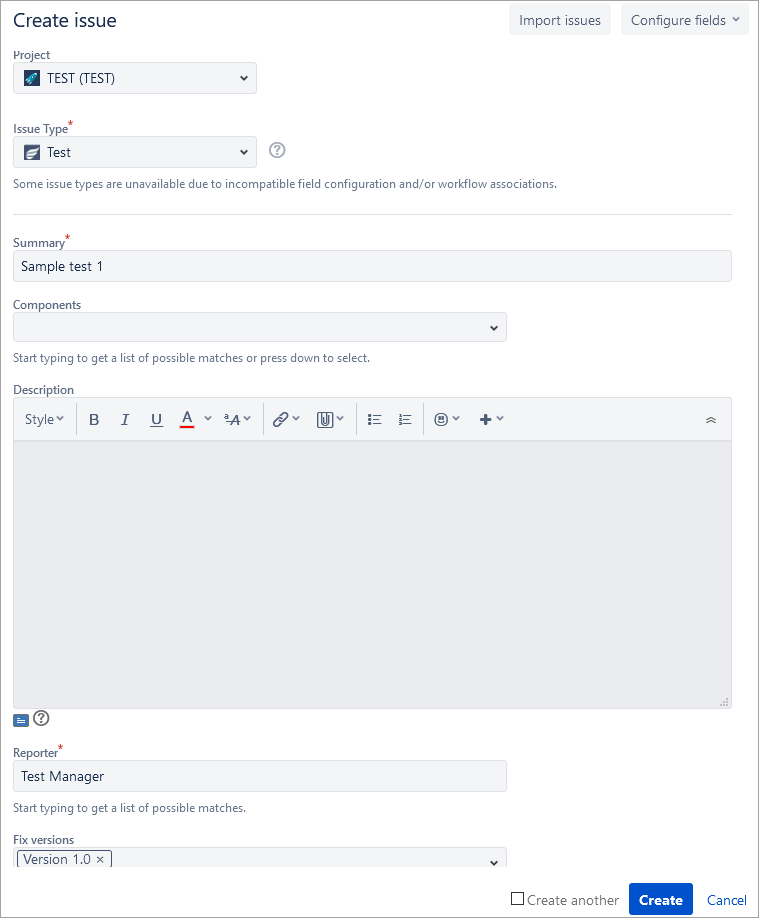...
- Do one of the following to open the Create Issue dialog.
- Keyboard Use the following keyboard shortcut: 'c'.In the left navigation bar
- , click the '+' buttonClick Create at the top of the page.
- From the "Tests" menu, click on "Create a Test"
- In the displayed Create Issue dialog, enter the details for select the Test issue type and specify the test details.
- Optional: If you want to create a series of test tests with similar details, you can select the Create another check box.
When you select this option, a new issue dialog will appear after your test is created, automatically pre-populated with your previous test details, while leaving the 'Summary' field blank. - Click the Create button After populating all the required fields, click Create to create the test.:
Once the test has been created, a confirmation is displayed with the new test ID. You can then go to that test to enter next level details such as Test Details and Attachments.![]() Note that only the Fix Version/s field is used for tests. All tests that have a Fix Version populated will be organized accordingly. If that field is left blank, then they will belong to an "Unscheduled" version. See Organize Tests for more detailsmodify it.
Note that only the Fix Version/s field is used for tests. All tests that have a Fix Version populated will be organized accordingly. If that field is left blank, then they will belong to an "Unscheduled" version. See Organize Tests for more detailsmodify it.
| Info |
|---|
If Zephyr for Jira is installed, the Test issue type is added automatically to you project when you create it. |