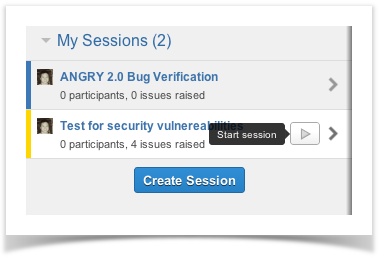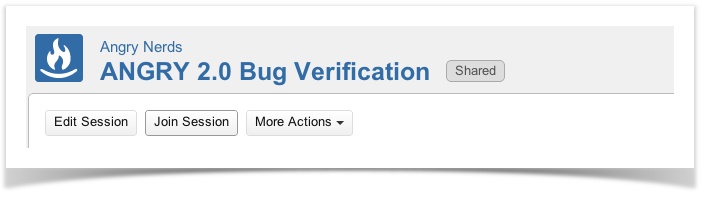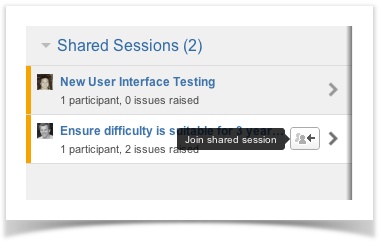| Table of Contents |
|---|
Capture for JIRA Capture introduces the concept of a Test Session to JIRA.
...
Getting the most out of Test Sessions
There’s no restriction on when test sessions are added. It’s not uncommon for sessions to be created whilst the feature is being planned and developed and tested. Sessions can also be renamed or deleted as needed. If you have pre-written tests they can be run during a session, but because test sessions emphasize test objectives over specific test cases, testers are also encouraged to devise and run any additional tests that they feel will help meet the test objective. Creating and executing more tests based on what you discover and learn whilst testing is an approach called exploratory testing. It’s an extremely powerful way of optimising test coverage without incurring the costs associated with writing and maintaining test cases.
Learn more about Session Based Testing
We recommend reading about Jonathan and James Bach’s Session Based Test Management method.
Test Sessions
...
in Capture for JIRA
...
This section explains how Test Sessions work within Capture for JIRA Capture.
Creating Sessions
To create a session belonging to an issue, click the "More Actions" drop down in the view issue page, and then fill in a session name. A session's name is flexible, and can be anything you like (e.g. "Test browser compatibility with Internet Explorer", or "Find security vulnerabilities").
...
The details view shows the session's additional information, participants, related issues, issues raised and notes. Additional actions, such as editing, completing, deleting the test session and adding notes can also be done from this view.
...
For each user, only one session can be active at one time. The active session is always displayed in the orange bar along the top of JIRA web interface. In the JIRA Capture browser for JIRA browser extension, under the "Sessions" tab, you can also see all the test sessions that are available to you. You are also able to start and pause sessions in the list.
Similar to JIRA Capture in for JIRA, the JIRA Capture browser extension will always display the active test session along the top of the display.
...
Once a session is shared and started, other participants on your team can join that session.
| Info |
|---|
To join a shared test session, the session needs to have been started and users need to have the 'Assignable' JIRA permission. |
The JIRA Capture browser for JIRA browser extension also displays all the sessions that can currently be joined.
Any testing activity performed by any participants will be tracked against the session, like issues raised and notes taken.
...
If you have the necessary permissions, you can quickly Assign, Start, Pause, Join, Leave, or Complete a test session without going to the session page. You can also edit the Additional Information and Notes.
Browse all Test Sessions
To browse all Test sessions, choose Test Sessions (menu in JIRA header) > Browse Test Sessions.
...