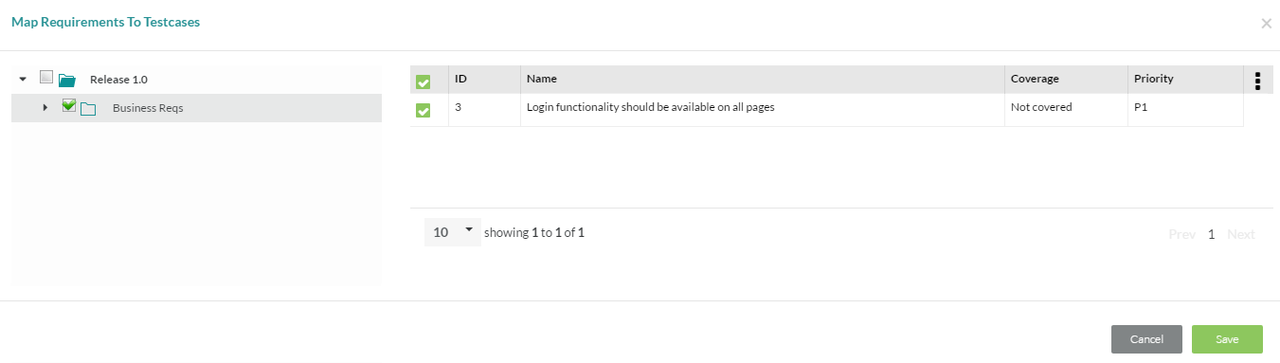The Test Repository tool can be found in the Lead's Desktop, Tester's Desktop and any other role's Desktop that has been given access to this tool. On selecting a folder in the local tree, the right pane displays the list of testcases in that folder.
In a testcase, open the Mapping Requirements section will show the Map Req button. Selecting this button brings pops-up a window that allows the mapping of one or multiple requirements (or even entire nodes of requirements) to this testcase.
The requirement tree that is displayed allows the user to select the appropriate requirements by clicking on the checkbox. Once you have selected all the requirements you want to add, click on the Save button. Back at the Test Repository tool, the testcase now shows how many requirements are mapped to that particular testcase.
You can also go the other way (i.e. map a testcase to an existing requirement). See the /wiki/spaces/ZE6/pages/149487687 section.