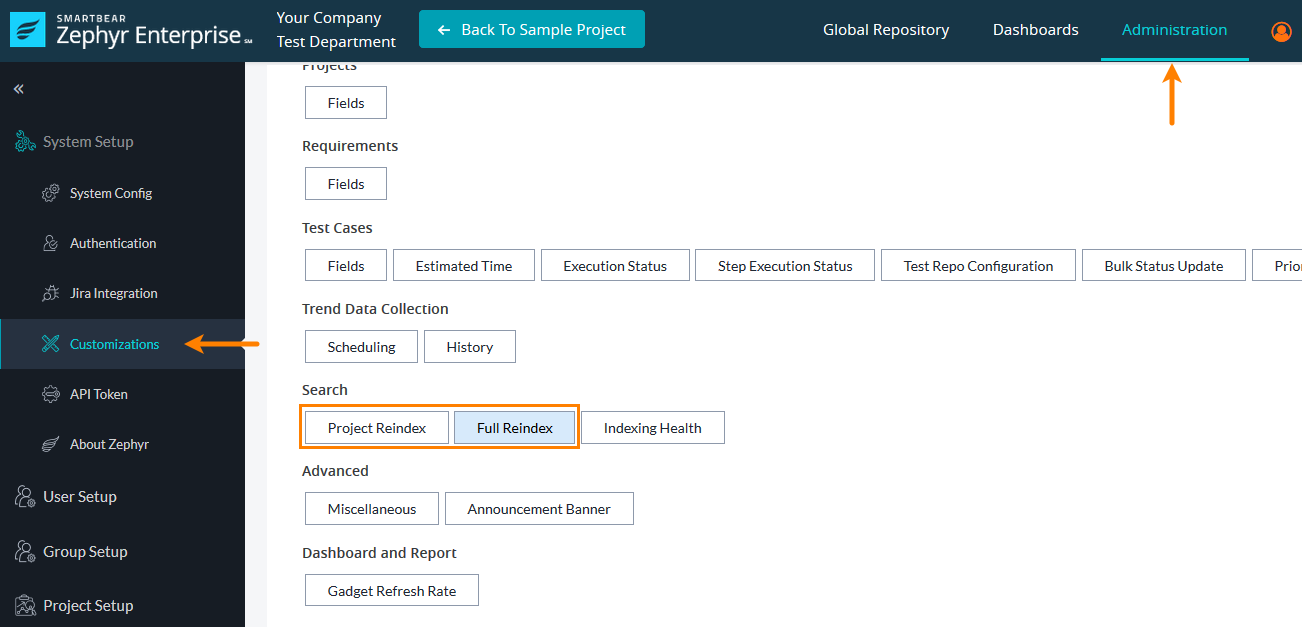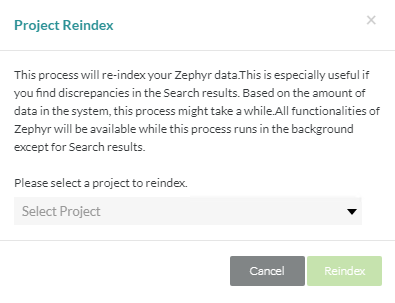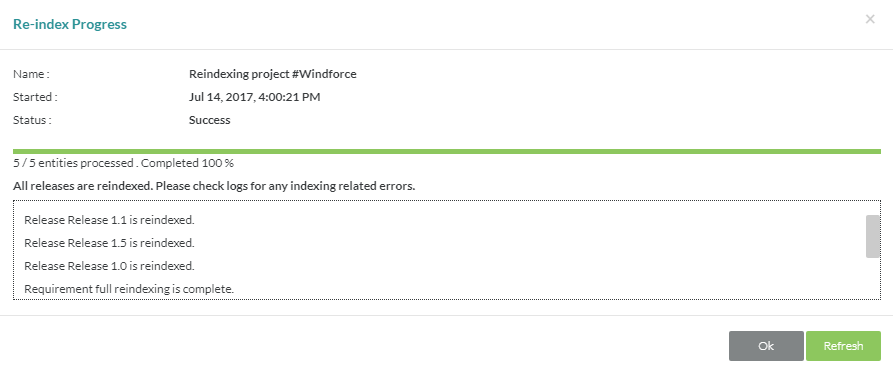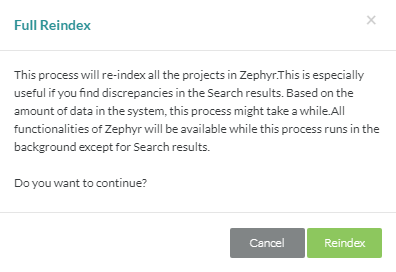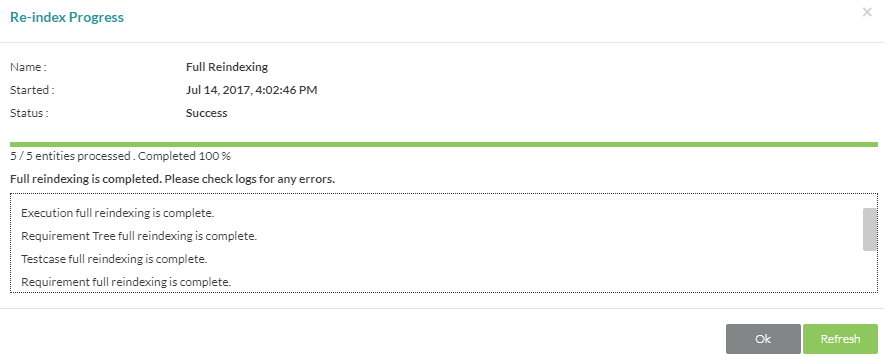Customize Search Reindex
The Search section allows you to re-index the searches of any project. Re-indexing will happen automatically but sometimes this will need to be done manually to ensure the latest data is being shown for consistency across users. To perform reindexing manually, go to Administration > Customizations, and click the Project Reindex or Full Reindex button in the Search section:
Project Reindex
If you want an efficient index and are only interested in accuracy for a single project then doing a Project Reindex is the correct option. Simply select the project from the drop-down menu and then select 'Reindex'.
A re-index progress window will appear with the progress of reindexing. The reindex will run in the background and you are free to do other things while the reindex is taking place.
Full Reindex
A Full Reindex will reindex everything in Zephyr. This process can take a substantial amount of time and can be very taxing on the server depending on the amount of data that needs to be processed. It is recommended to perform this operation when there is a light load on the system to ensure all the data gets re-indexed correctly and as little as possible disruption to testers.
A reindex progress window will appear that displays the progress. The reindex will run in the background and you are free to do other things while the reindex is taking place but depending on the amount of data, it could be taxing on the system.
Indexing Health
If you choose to not watch the reindex process and instead wish to check the index status at a later time, you can always do this from the Indexing Health option. This will display the details of the index status of all projects in Zephyr.