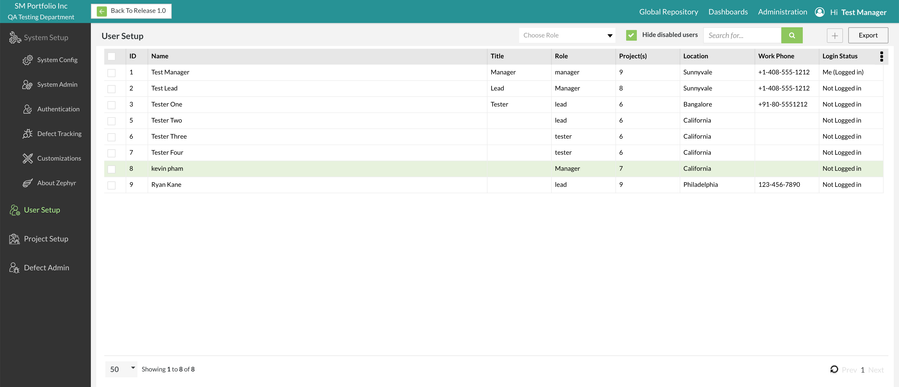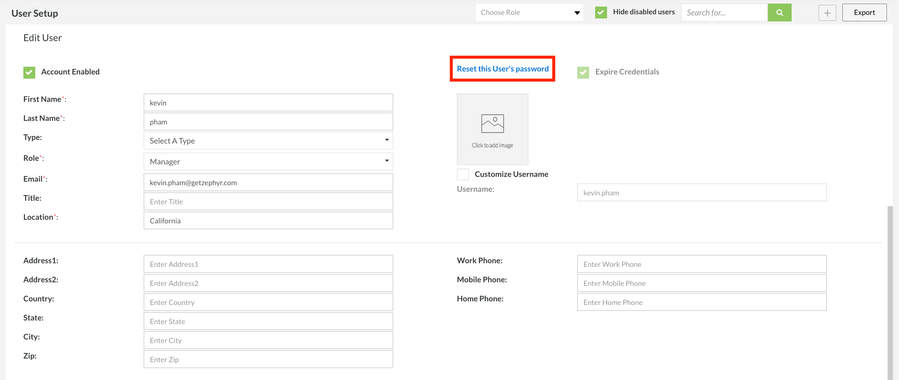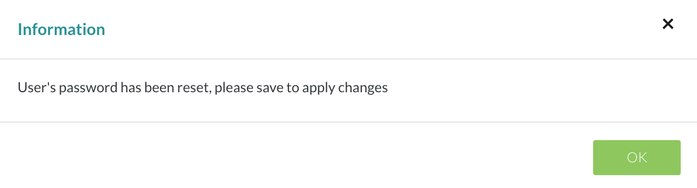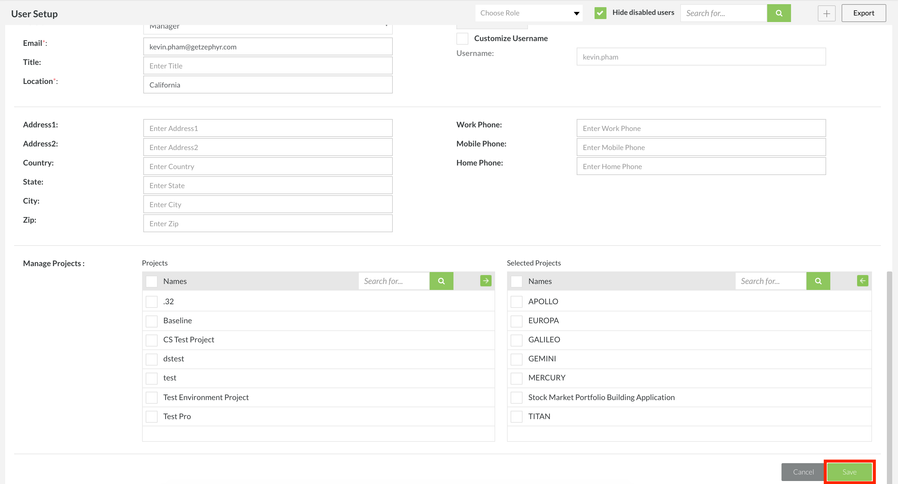Reset a Different User's Password
Resetting a User's Password
Prior to Resetting a Password
Prior to resetting a password, there must be an existing administrator that has been created in Zephyr. The administrator/system user must be logged in and be under the User Setup section within the administration section. There must be pre-existing users in the system as well.
Scenario: You are a testing manager that has a role of a 'manager' in Zephyr. As a testing manager, you want to reset a password of a different user in the system.
1. Navigate to the User Setup page under the Administration section and then select the user that you want to reset the password for.
2. Click the 'Reset this User's password'.
3. A pop-up/modal will appear notifying that the password has been reset but you need to save to apply the changes. Click 'OK'.
4. After resetting the user's password, scroll down in the edit section and click the 'Save' button.
- The user's password will be reset to the default temporary password which should be their username.
- For example, if the username is "kevin.pham" and we reset the password for that user, the default temporary password that is resets will be "kevin.pham" as well. You would then notify the user that their password has be reset to their default temporary password which is essentially their username. After logging into Zephyr again, they will be prompted to change their password.