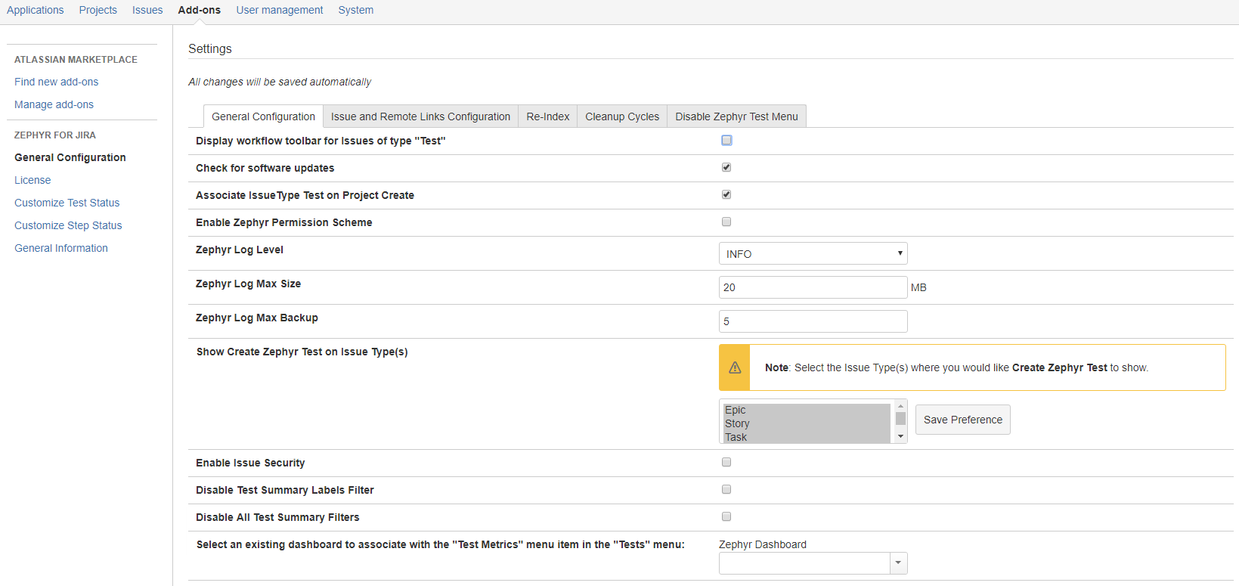
Many configuration tweaks can be made to Zephyr for JIRA Server. General Configuration is broken down into multiple tabs to make finding and configuring Zephyr for JIRA Server settings easy and efficient. The tabs are:
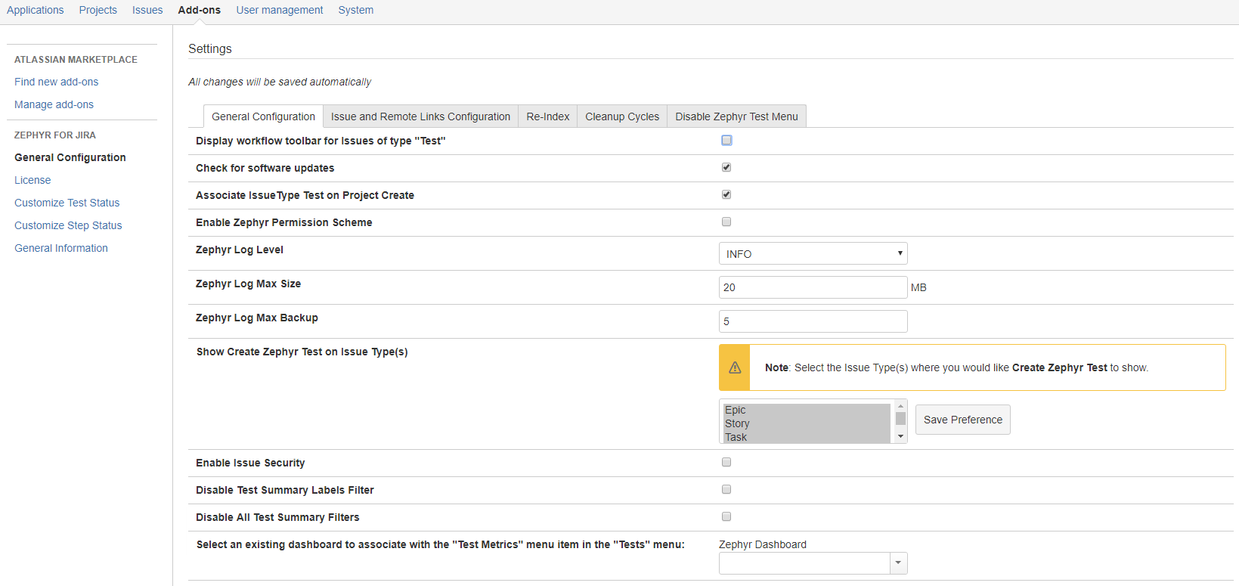
Below are a summary of all the settings in the General Configuration tab.
Display workflow toolbar for Issues of type “Test”
By default, the workflow toolbar for a test is not shown when viewing it. If the workflow toolbar is needed for any reason, select this box.
Check for software updates
By default, Zephyr for JIRA checks for new software updates.
Associate IssueType Test on Project Create
By default, Zephyr for JIRA adds the issue type "Test" on every new Software or Business project that is created. If this is unchecked, then new Software or Business projects will not get the "Test" issue type. If you need to add it later, do so from that Project's administration page, Issue types section.
Enable Zephyr Permission Scheme
By default, the Zephyr Permission Scheme is disabled. This feature allows users to add more control over the security of the test issue and details.
Zephyr Log Level
Zephyr for JIRA Server now writes easy-to-read logging information into its own log file. This file will have the details on the service calls, information message and error message details.
Zephyr Log Max Size
Maximum log file size of zephyr-jira.log
Zephyr Log Max Backup
Maximum number of zephyr-jira.log backup files
Show Create Zephyr Test on Issue Type(s)
Determine what issues types a Test issue can be created from in all JIRA projects. Selected issue types will have an additional option in the More Actions drop-down to allow creating test issues and linking directly back in one action.
Enable Issue Security
By default, Issue Security is disabled. This feature allows users to add more control over the security of the test as an issue in the project.
Disable Test Summary Label Filters/All Filters
Administrators now have the ability to enable or disable the viewing of filters for labels or All on Test Summary page. By default, both options are disabled.
Select an existing dashboard to associate with the “Test Metrics” menu item in the “Tests” menu
By default, the “Zephyr Dashboard” is selected when a user clicks on the “Test Metrics” menu item in the top-level “Tests” menu. This can be replaced with an existing dashboard by selecting that dashboard from the drop-down list here.
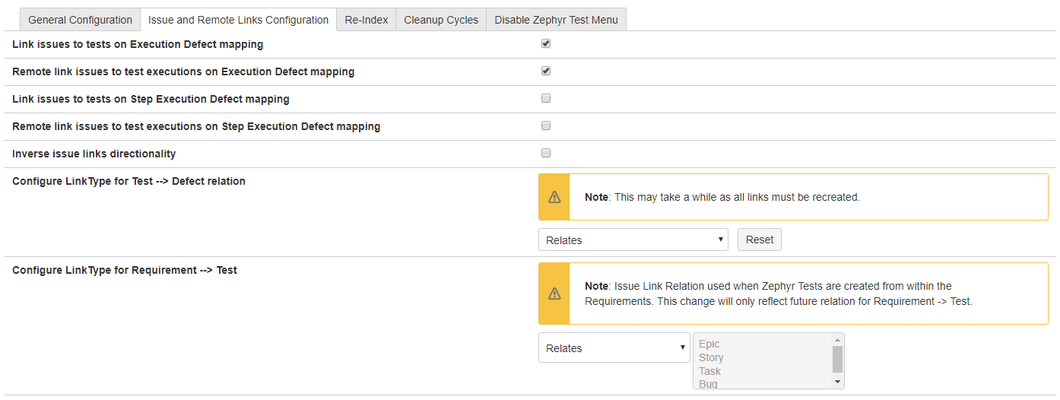
Link issues to tests on Execution Defect mapping
By default, this is on, which means that when a defect is filed from a test execution, that defect (issue) will have a link pointing back to the test. Disable this if too many remote links are being created in that issue.
Remote link issues to test executions on Execution Defect mapping
By default, this is on, which means that when a defect is filed from a test execution, that defect (issue) will have a remote link pointing back to that specific test execution. Disable this if too many remote links are being created in that issue.
Link issues to tests on Step Execution Defect mapping
By default, this is off, which means that when a defect is filed from a test step execution, that defect (issue) will have a link pointing back to the step. Disable this if too many remote links are being created in that issue.
Remote link issues to test executions on Step Execution Defect mapping
By default, this is off, which means that when a defect is filed from a test step execution, that defect (issue) will have a remote link pointing back to that specific step. Disable this if too many remote links are being created in that issue.
Inverse issue link directionality
By default this is off, which means links are outbound from defects and inbound to tests (i.e. Test <-- Defect or in other words, Test "is blocked by" Defect and Defect "blocks" Test). Select this if you want them to go the other way around.
Configure LinkType for Test –> Defect relation
Link Types can be selected from here and applied to all existing links between Tests and Defects. Different link types can be set up in JIRA's configuration and they can be selected from the drop-down menu here. By default, "Relates", "Blocks", "Cloners" and "Duplicates" are available.
Configure LinkType for Requirements –> Test relation
Link Types can be selected from here and applied to all existing links between Requirements and Tests. Different link types can be set up in JIRA's configuration and they can be selected from the drop-down menu here. By default, "Relates", "Blocks", "Cloners" and "Duplicates" are available.

Re-Indexing
Ever so often Zephyr for JIRA's indexes (alongside JIRA's indexes that apply to tests) need to be regenerated. This can help in various cases when and is a common requirement when information is being updated consistantly and accurate information is not being displayed in JIRA. Administrators can re-index all projects or just a selection of some projects from here. Once the projects have been selected, click on the Re-Index button. This might take some time based on the amount of data and users present in the system.

Cycle Cleanup
Cleanup cycle indexes. This may take a long time depending on data size.

Disable Zephyr Test Section On Project
Use this drop-down menu to select from your JIRA instance's project. Select projects will no longer display the Test Menu Drop-Down in projects where testing functions are not needed to be displayed prominantly. Projects with currently disabled Test menus are shown in a filterable list underneath.