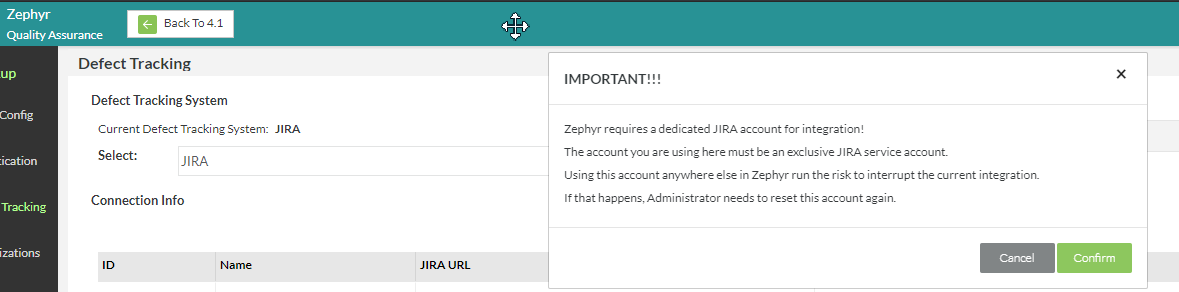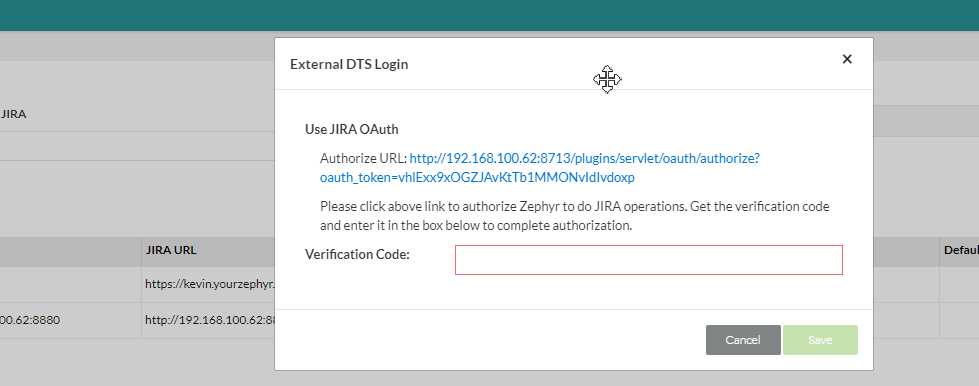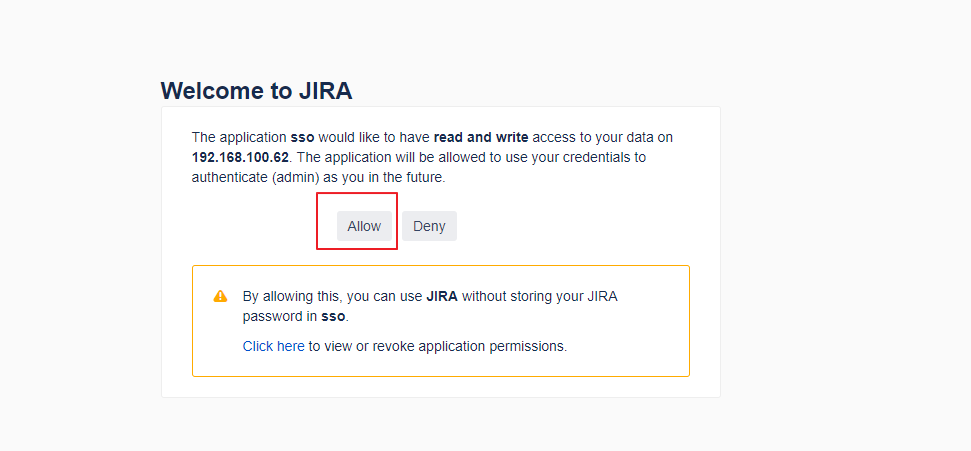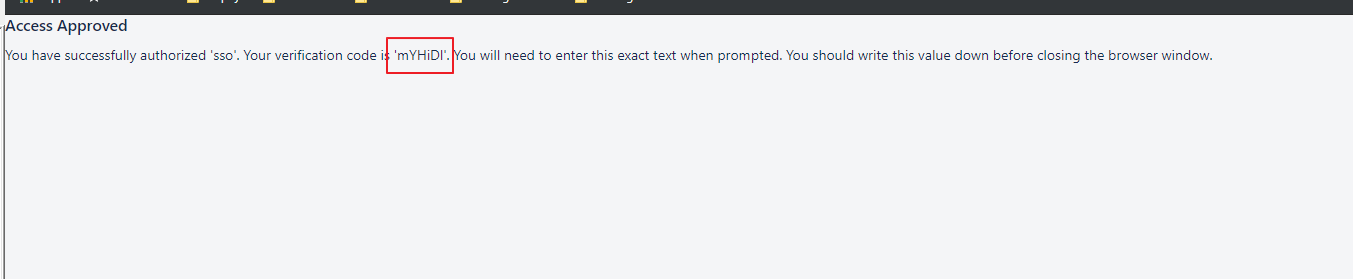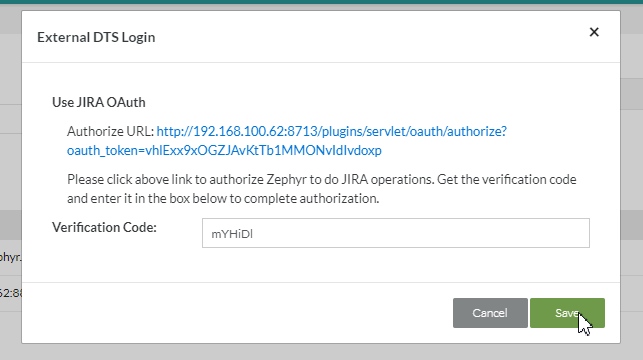Procedure:
In order to configure JIRA for SSO please use the following steps:
1. In JIRA → click on Add-ons
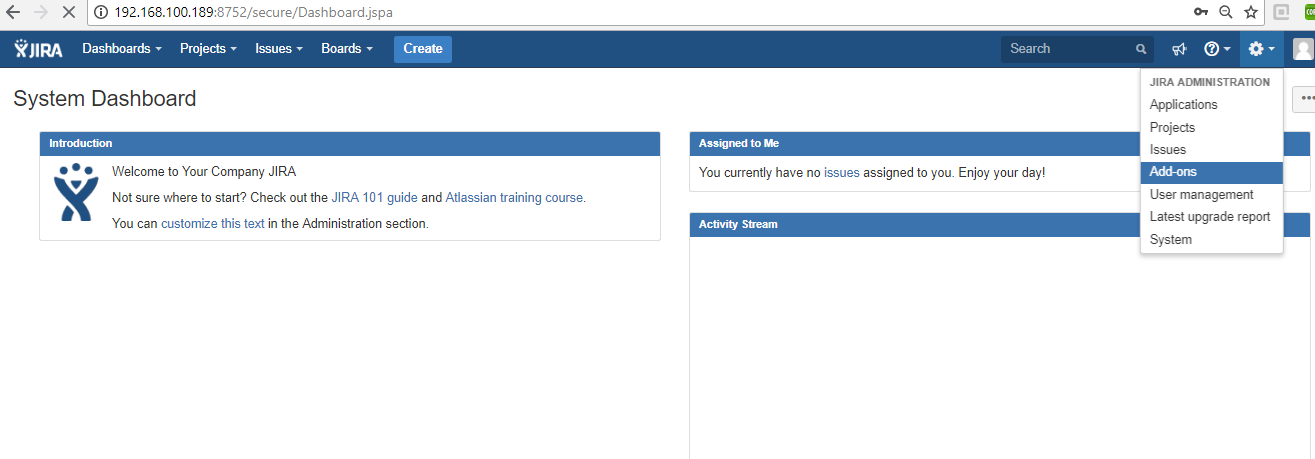
2. Search for SAML SingleSignOn for JIRA → Install it
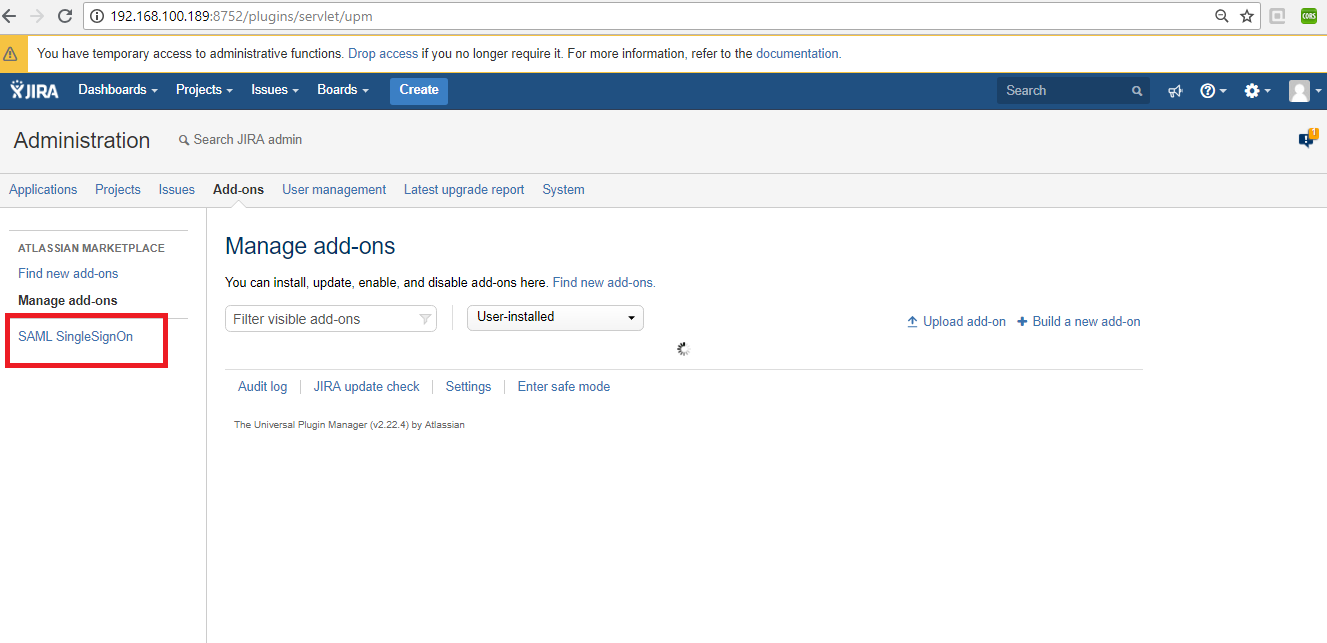
3. Select Okta → Give the Name and Description
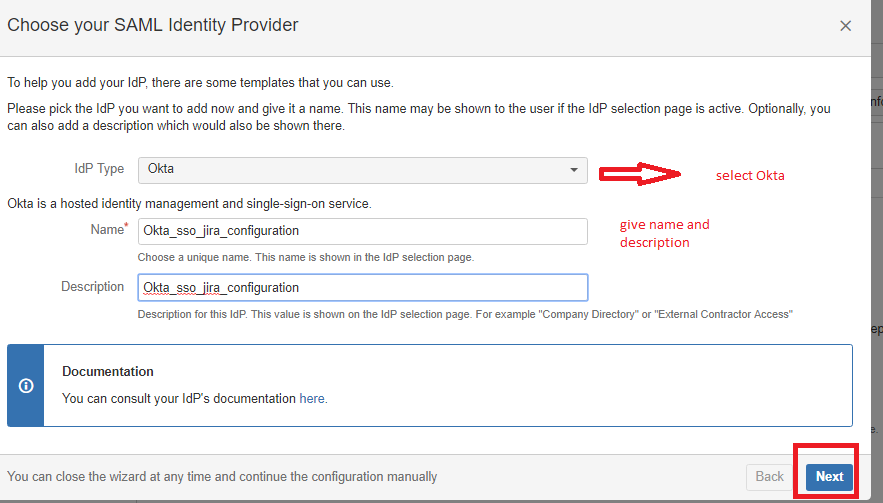
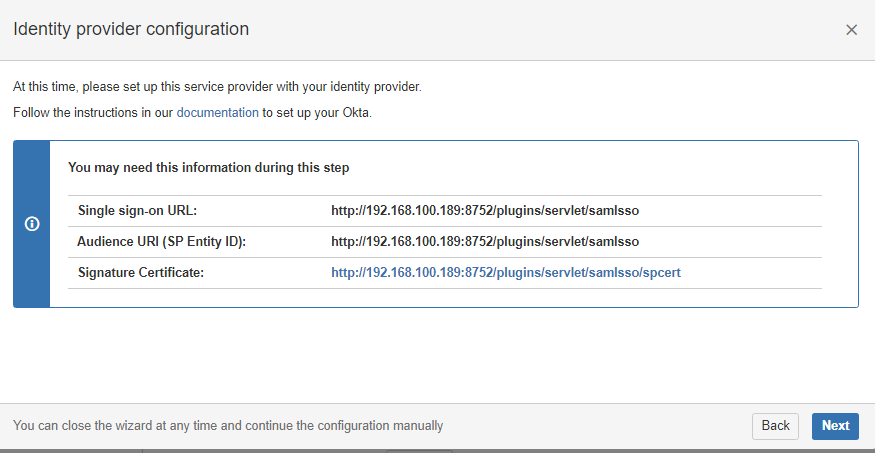
4. Now log into OKTA
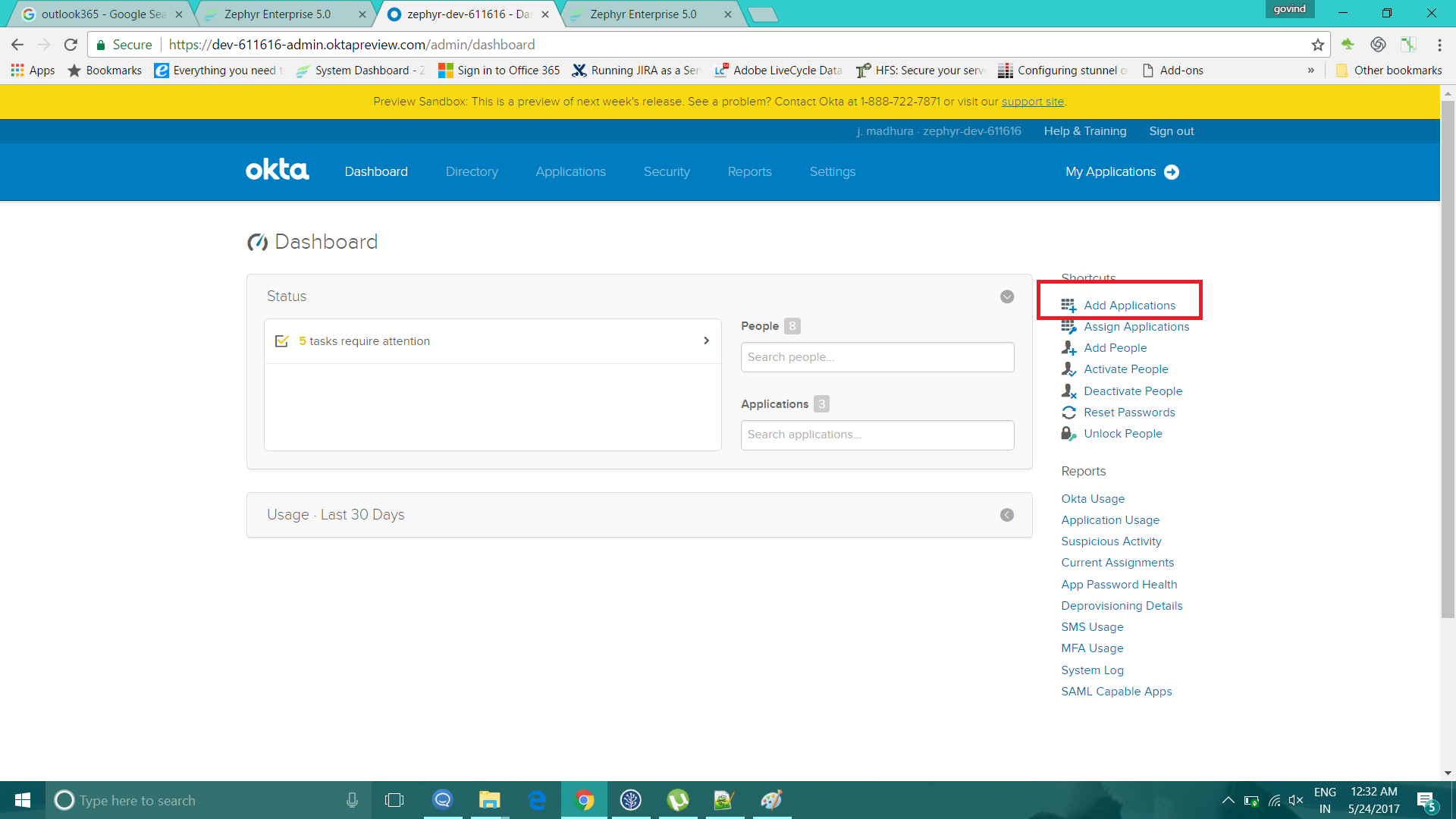
5. Click on Add Applications and then click on the 'Create New App' button.
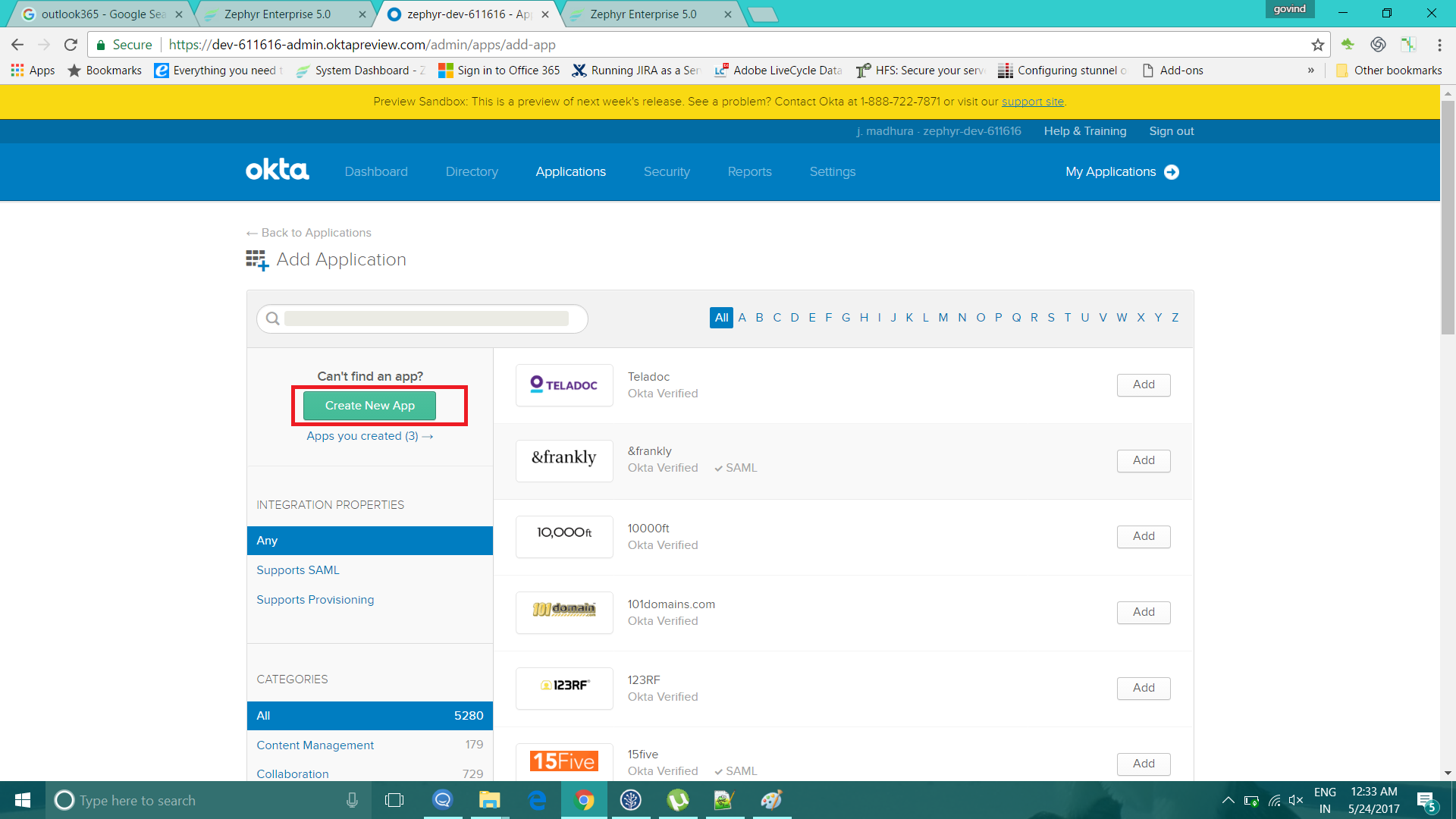
6. Select the SAML 2.0 in the 'Create New App' window and then click on 'Create'.
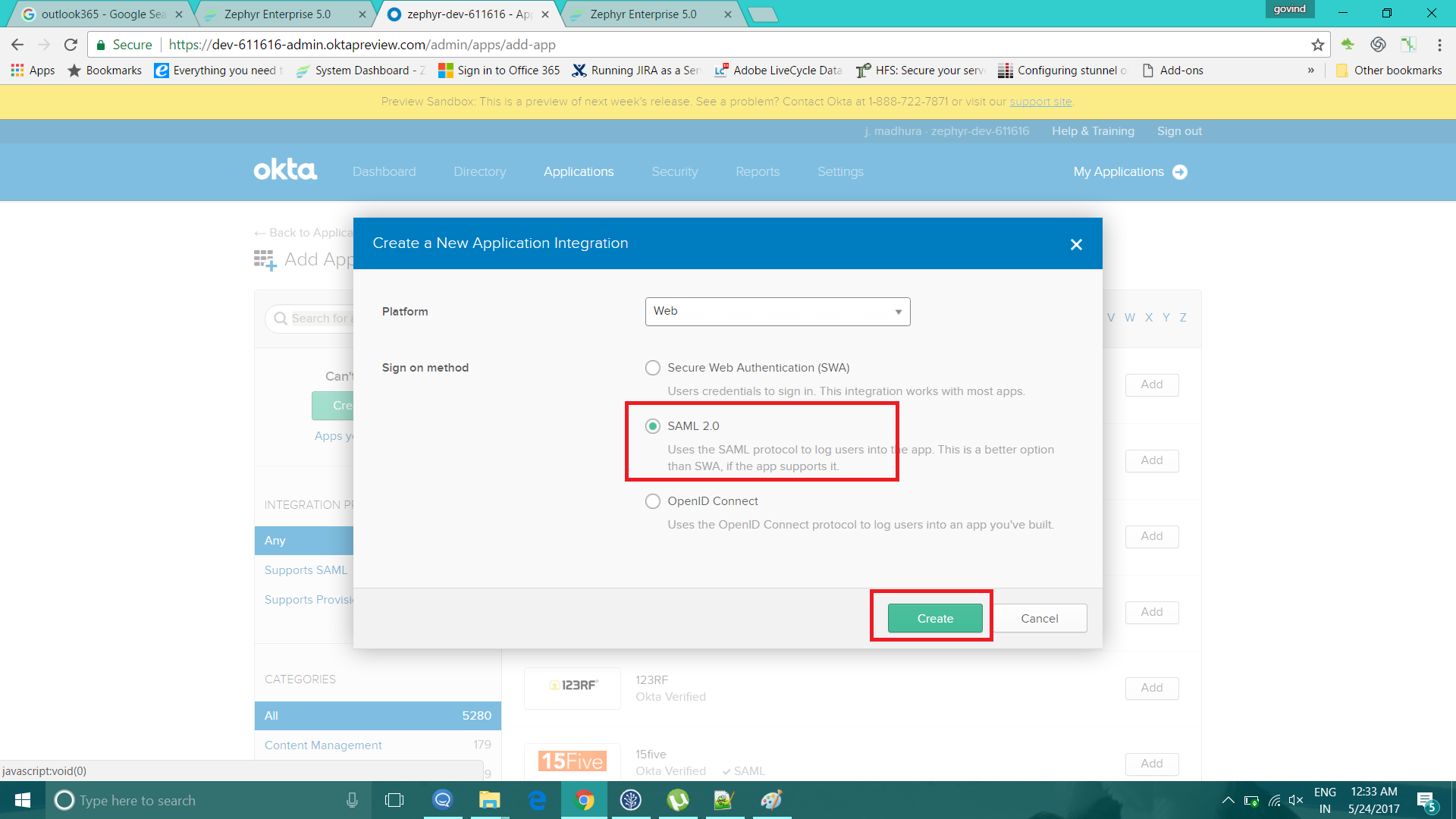
7. Provide the Single Sign-On and audience URL that we got from JIRA. Configure the first name, last name, and email attributes.
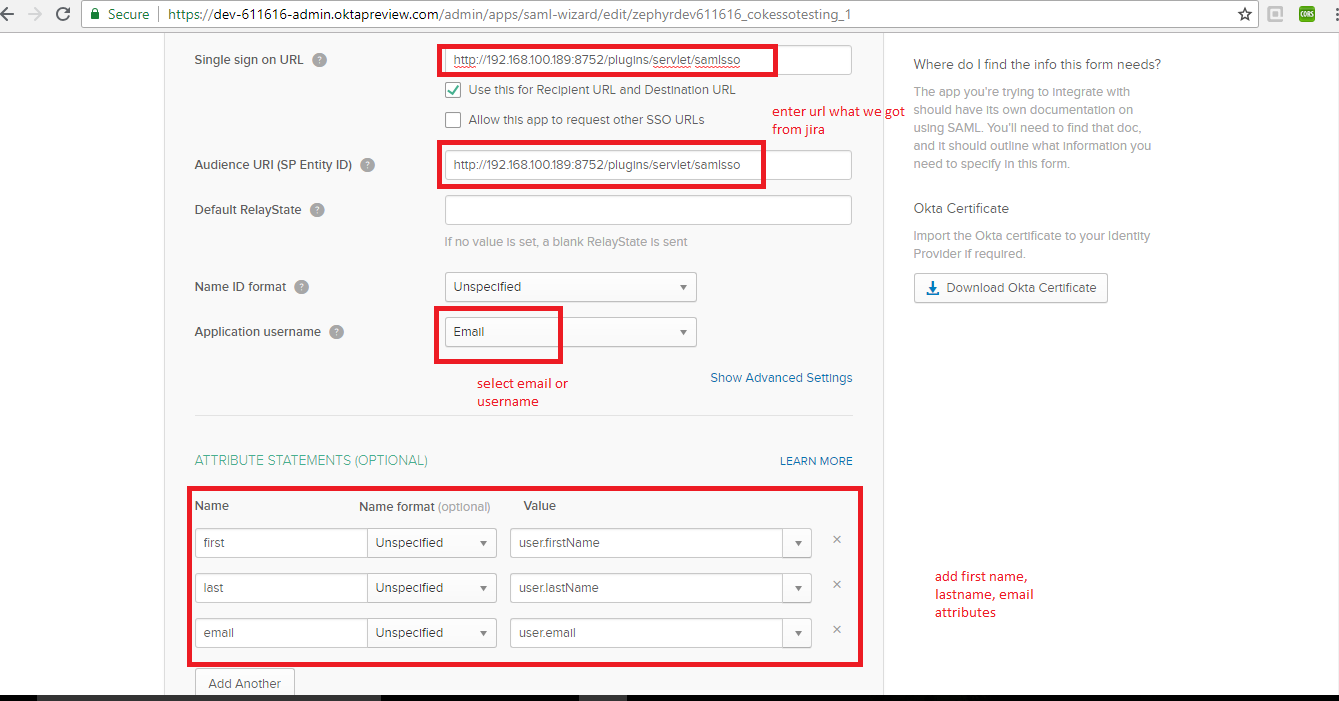
8. Once the application is done, it will generate the metadata URL. Afterwards, copy the metadata URL and configure in JIRA application.
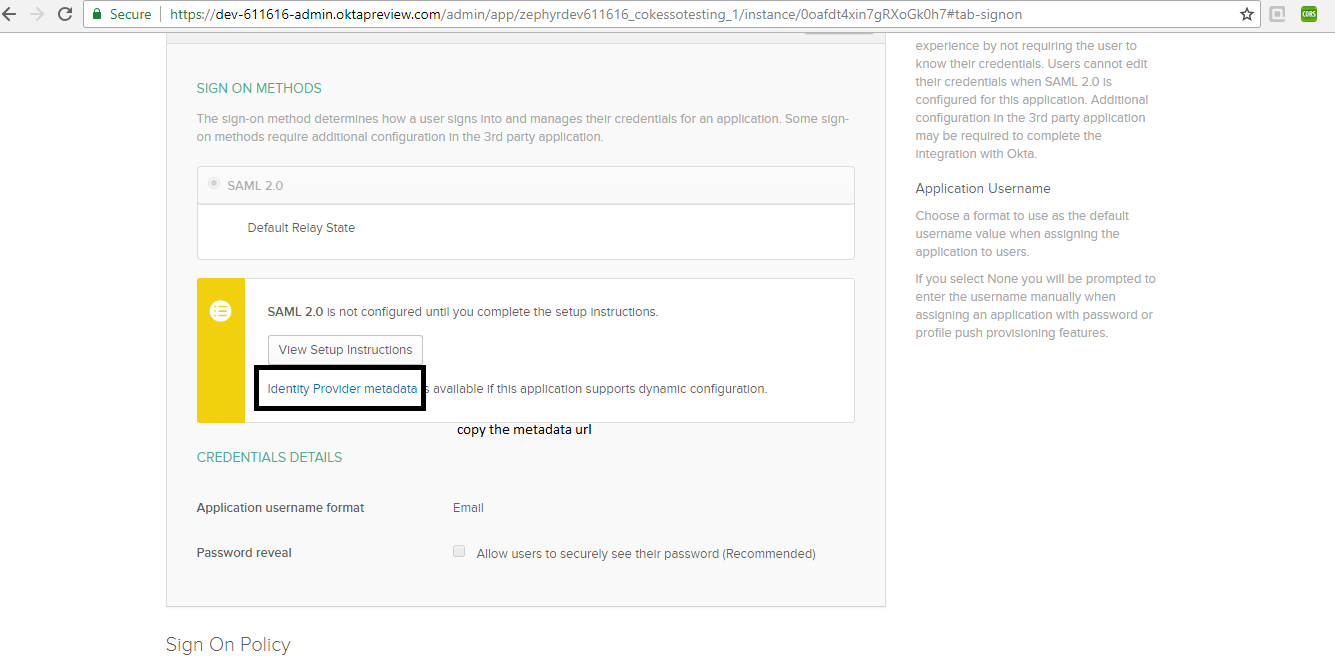
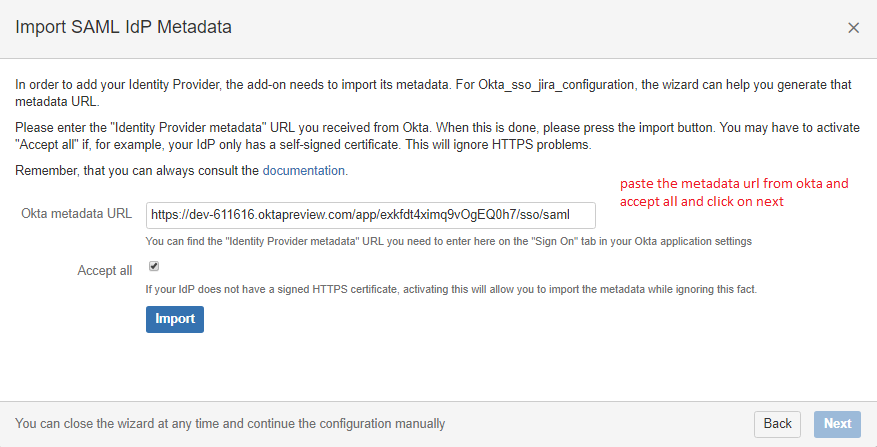
9. Click on 'Next' after clicking on import.
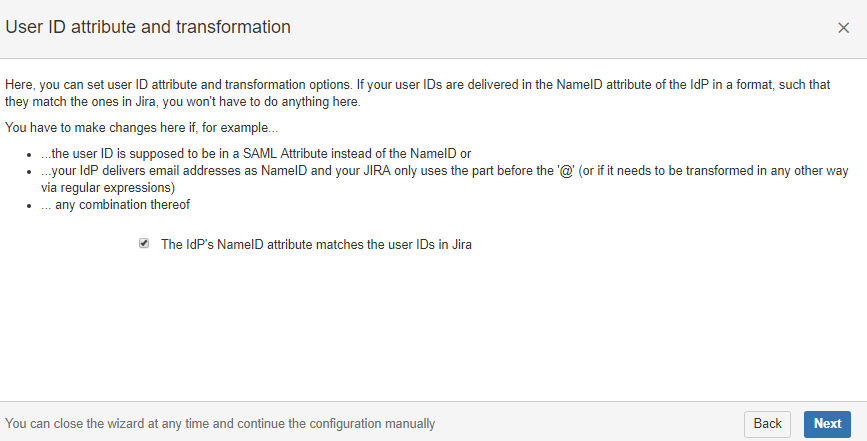
10. Select the user creations and update options.
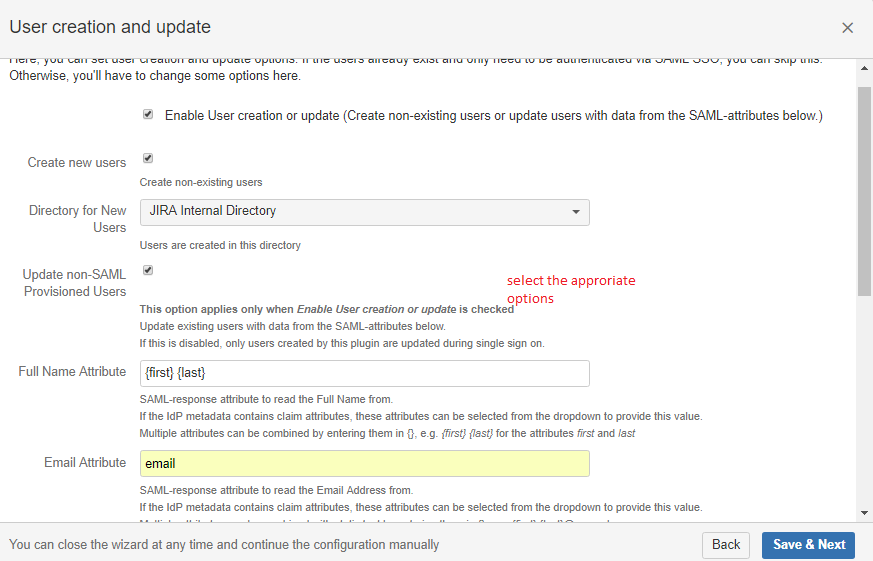
11. Before testing the application, create the same user as an SSO user in the JIRA application and assign them to the JIRA software. Start the test by copying the URL in a new window.
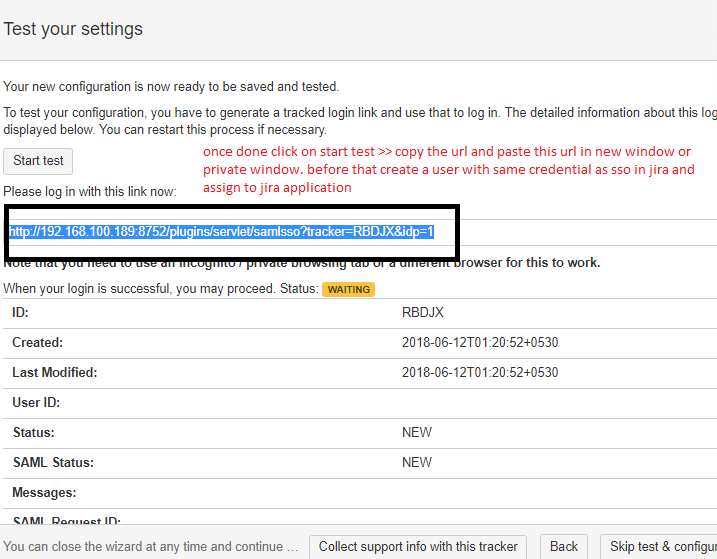
It will navigate you to the OKTA login page.

12. Enter the credentials and the test should be successful.
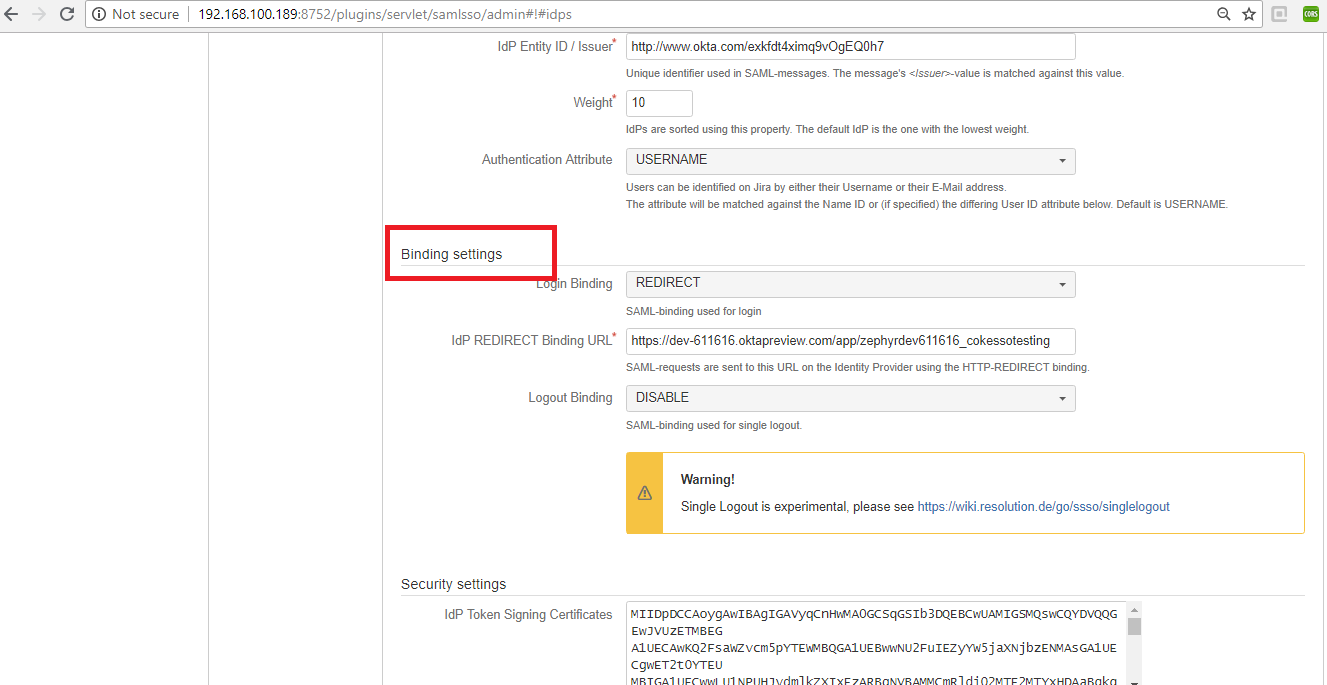
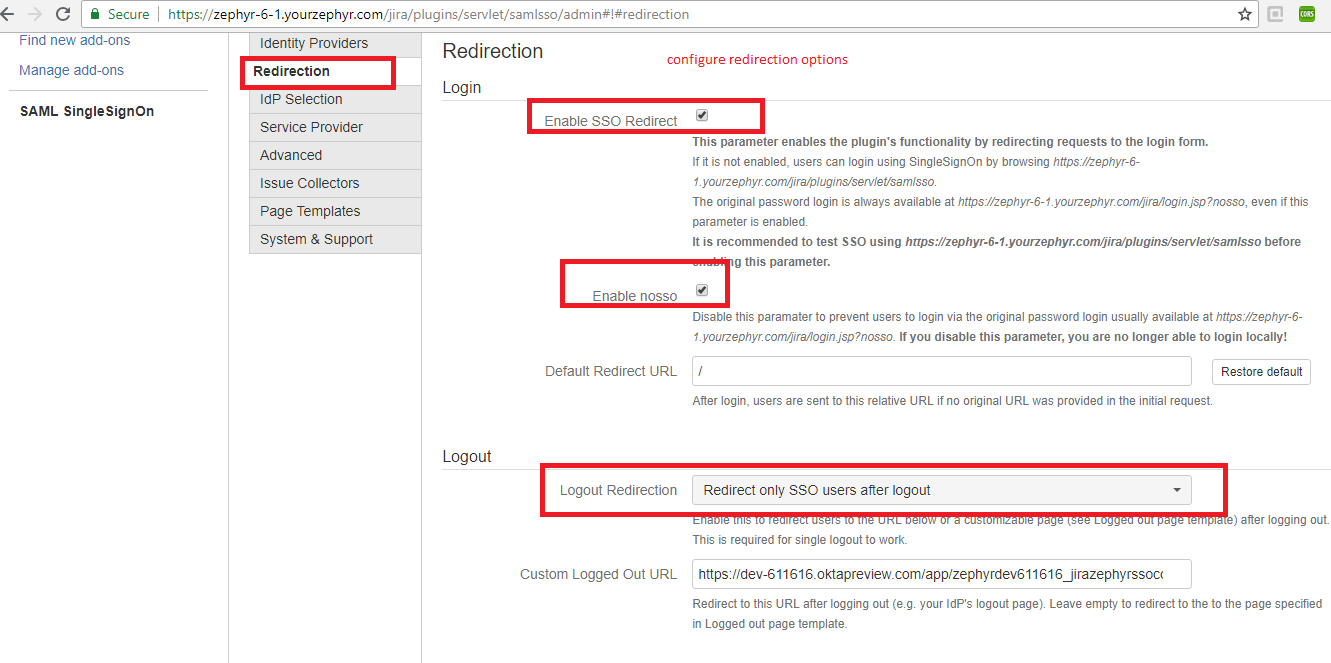
Now the user can log in with both their SSO credentials and their JIRA credentials.
Procedure:
In order to integrate JIRA SSO with Zephyr OAuth, please use the following steps:
1. Configure your client application as an OAuth consumer.
Generate an RSA public and private key pair:
a. In the terminal, run the following openssl commands.
openssl genrsa -out jira_privatekey.pem 1024 openssl req -newkey rsa:1024 -x509 -key jira_privatekey.pem -out jira_publickey.cer -days 365 openssl pkcs8 -topk8 -nocrypt -in jira_privatekey.pem -out jira_privatekey.pcks8 openssl x509 -pubkey -noout -in jira_publickey.cer > jira_publickey.pem |
2. Configure the client application as a consumer in JIRA by using the application links.
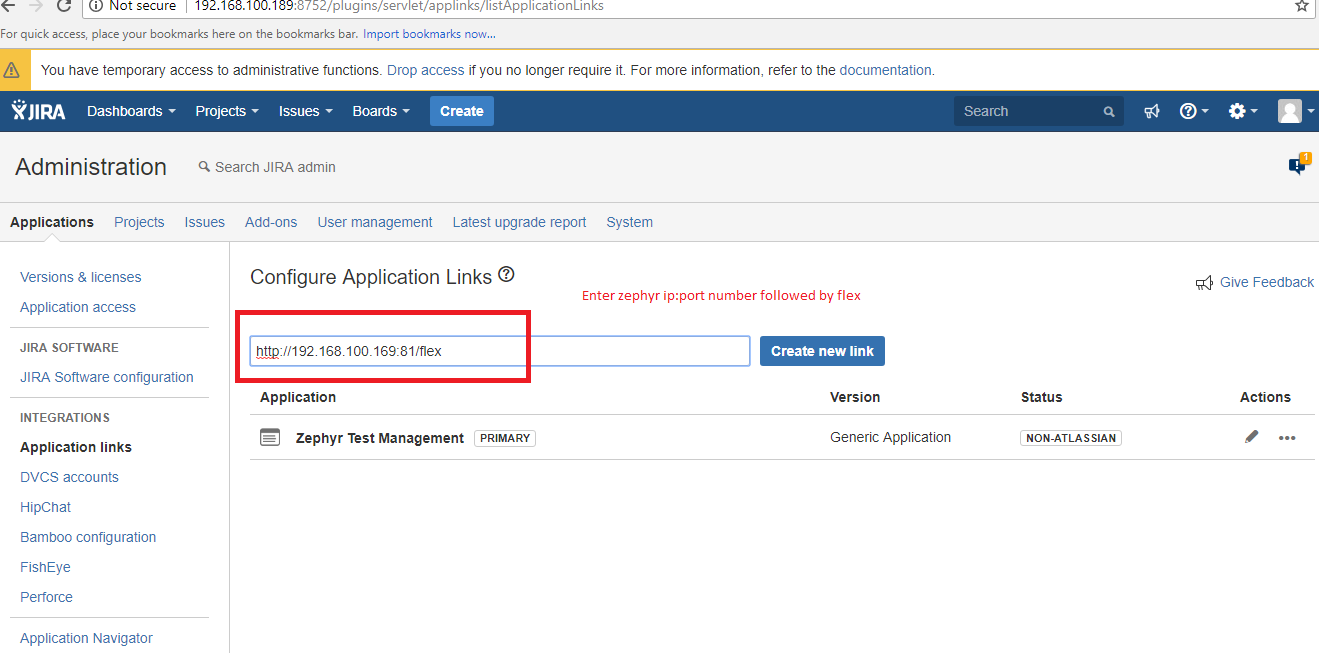
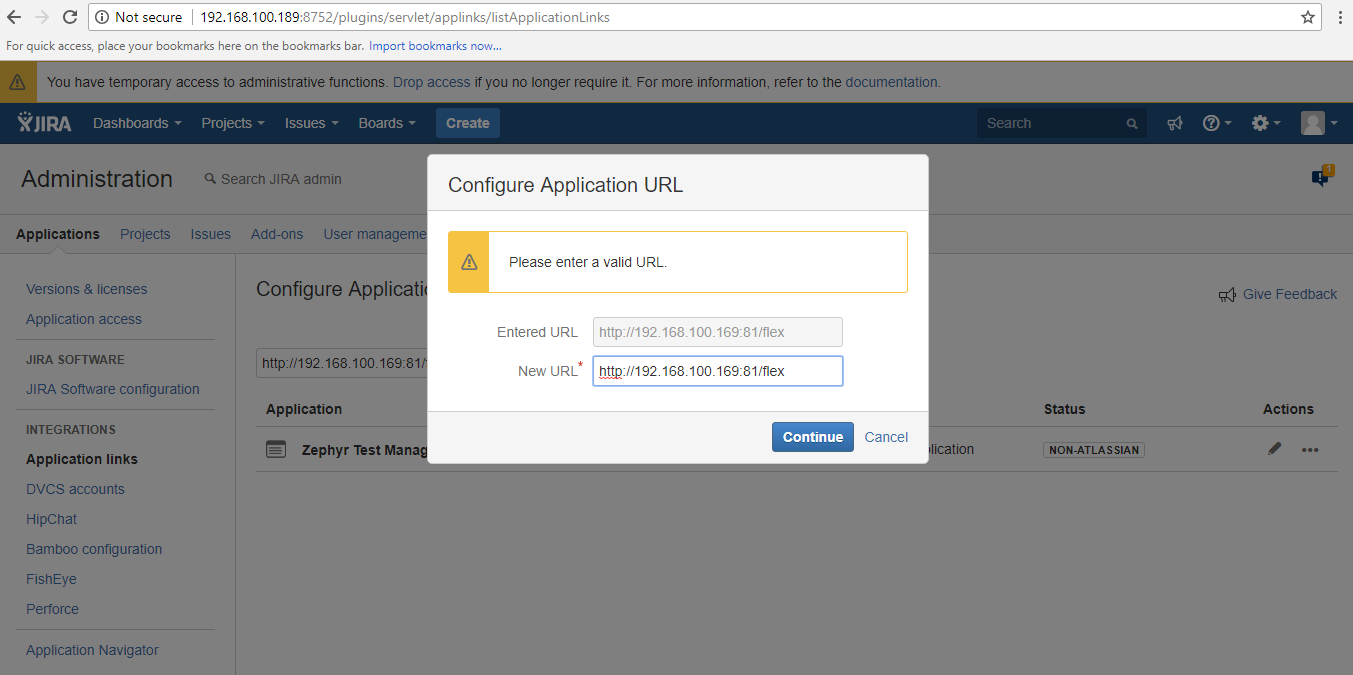
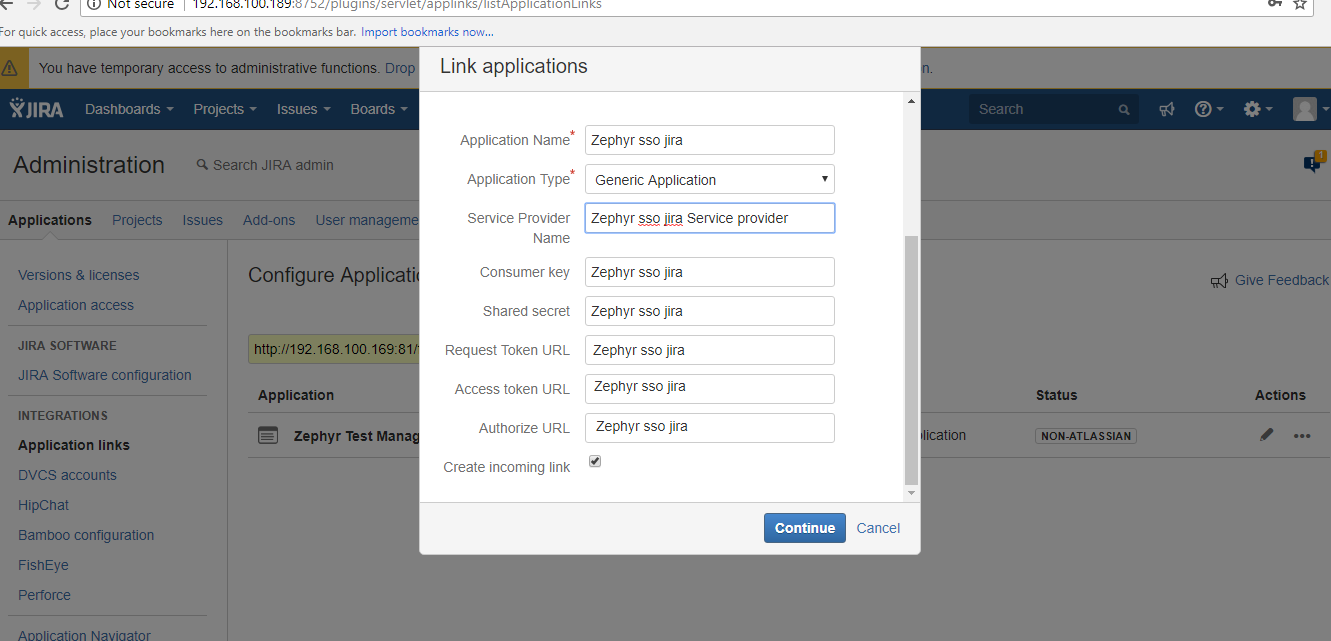
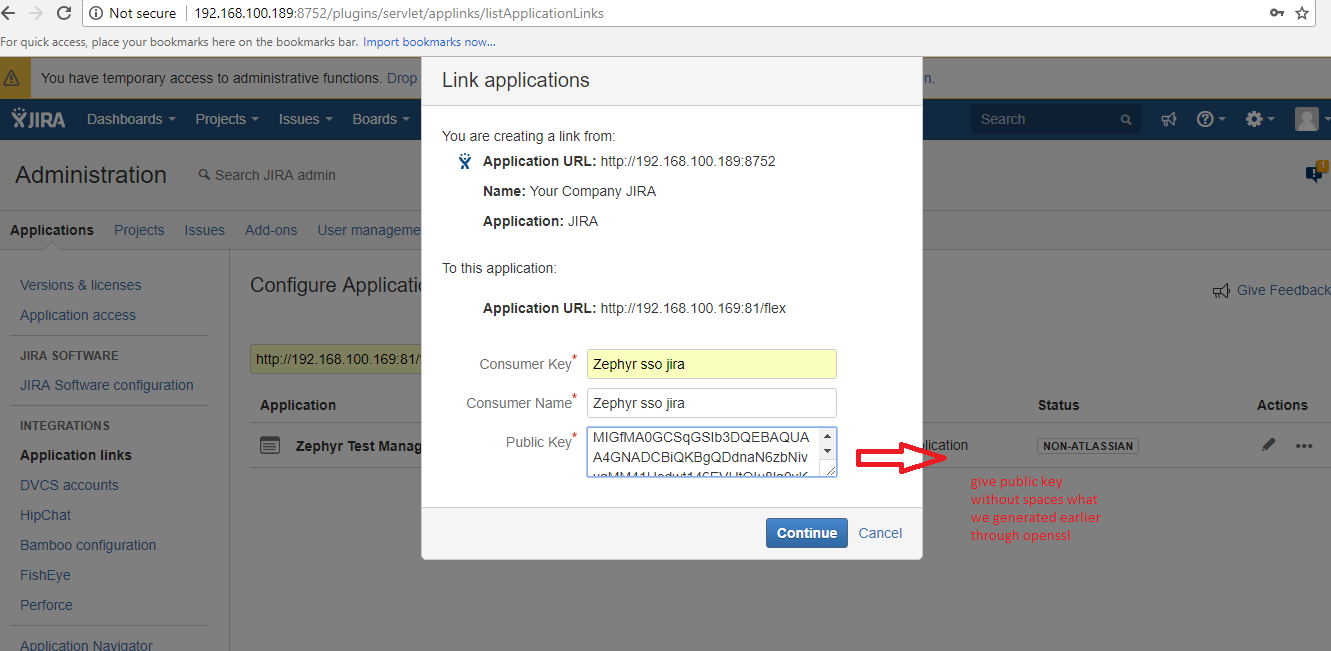
Now use the public key .PEM file
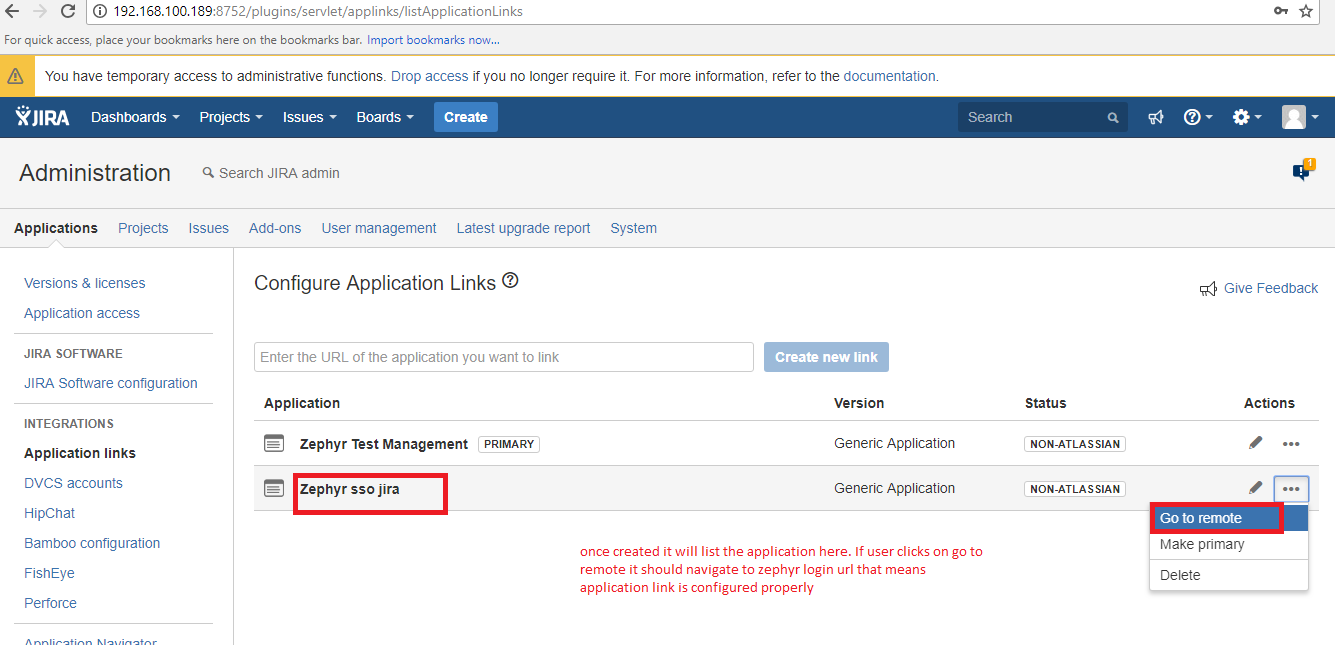
3. Make some changes in your Zephyr instance.
.png?version=1&modificationDate=1586960653072&cacheVersion=1&api=v2&width=800)