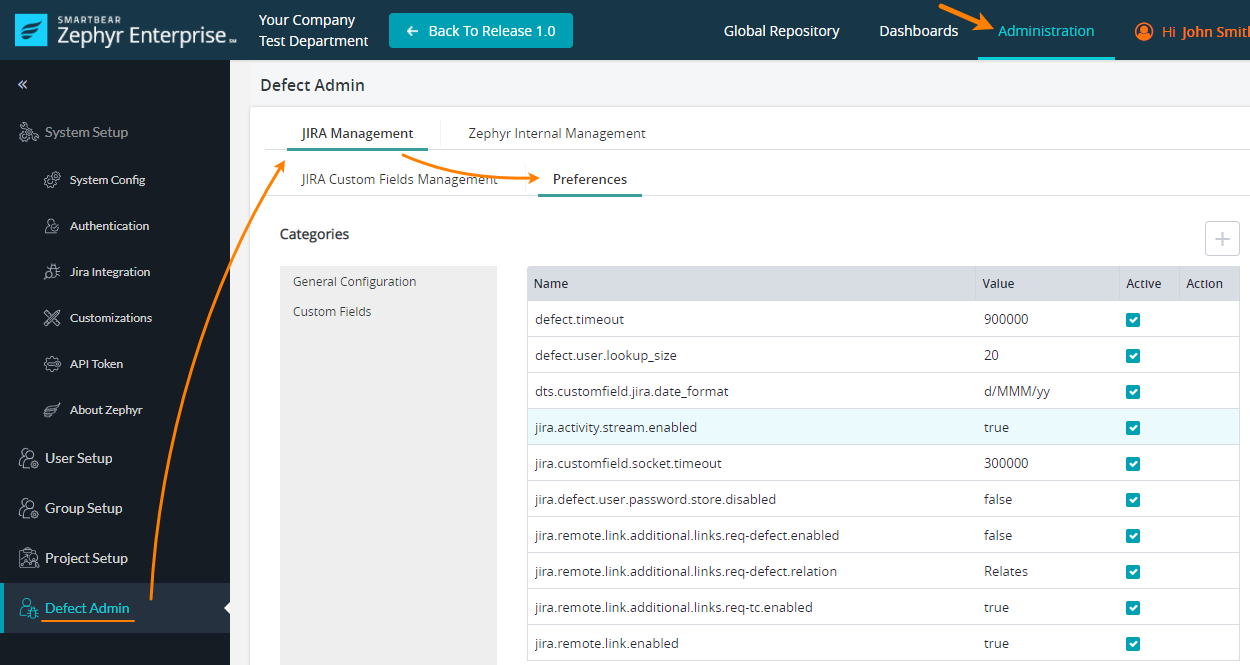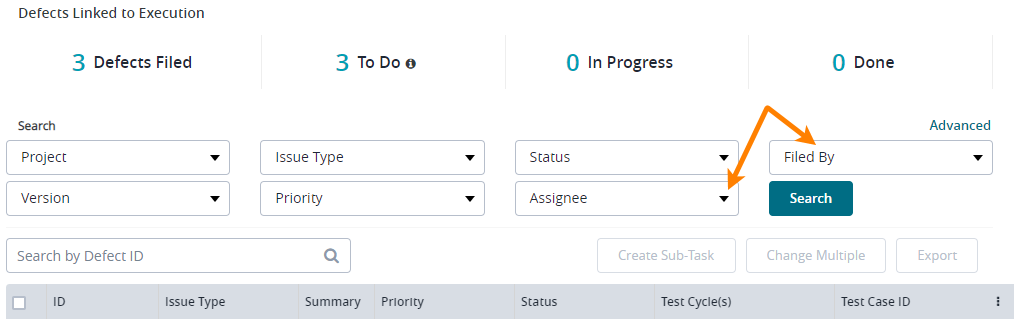Zephyr Enterprise includes specific settings to help you control communication with Jira and support custom Jira fields in a better way.
Open the settings screen
Log in to Zephyr Enterprise as an administrator.
Go to Administration > Defect Admin, then switch to the Jira Management > Preferences tab:
Note: the Jira Management settings are available only after you’ve created a connection to a Jira instance. See Setting up Jira Integration, if you don’t have a connection yet.
Settings
The settings are organized into two categories: General Configuration and Custom Fields. By default, the setting list shows all available settings in alphabetical order. To view options of some category, select the category name on the left of the setting list.
Here are settings in alphabetical order:
defect.timeout
The number of milliseconds Zephyr will wait for Jira responses to its HTTP requests. Increase this value if you are getting timeout errors.
defect.user.lookup_size
The maximum number of items in Assignee and Filed by drop-down lists on the Defect Tracking screen:
This setting is useful if your Jira instance has lots of users. When you search for a user, these lists will display the first defect.user.lookup_size found users.
dts.customfield.jira.date_format
The format of custom date fields. This format must match the format your Jira uses.
jira.activity.stream.enabled
If this check box is selected, then the Activity Stream in Jira will have messages about mapping Zephyr projects to Jira projects. Otherwise, messages of these kind will be absent from the Stream.
Messages about changes Jira items are always present in the Stream.
jira.customfield.socket.timeout
The number of milliseconds Zephyr will wait for Jira responses to requests on custom fields’ contents.
jira.defect.user.password.store.disabled
This setting has effect on Jira connections that use Basic (cookie-based) authentication. If the setting is selected, Zephyr doesn’t save user password between sessions, so you will have to enter your password in every Zephyr session.
jira.remote.link.additional.links.req-defect.enabled, and
jira.remote.link.additional.links.req-defect.relation
The first setting (…enabled) specifies if Zephyr create links between Jira items of the Bug and Requirement type that are linked to Zephyr test cases. Suppose that you mapped a Zephyr test case to a Jira requirement, and then run the test case and link it to a Jira defect. If this setting is on, Zephyr will automatically create a link in Jira between Jira requirement and the Jira defect. If the setting is off, no links will be created.
The second setting (…relation) specifies the relation type between the linked Jira items described above. To specify the type, use the same phrase that Jira uses. Possible types include Relates (default), Duplicate, Cloners, and Blocks. The relation setting is meaningful only if enabled is on.
jira.remote.link.additional.links.req-tc.enabled
Specifies if Zephyr creates links to Zephyr items in Jira tickets of the Requirement type. Suppose you map a test case to a Jira requirement. If this setting is on, Zephyr will create an external link in that Jira requirement to the Zephyr test case. If the setting is off, no such link is created.
jira.remote.link.remote.link
Specifies if Zephyr creates links to Zephyr test cases in Jira when you are creating or linking a Jira item to them.