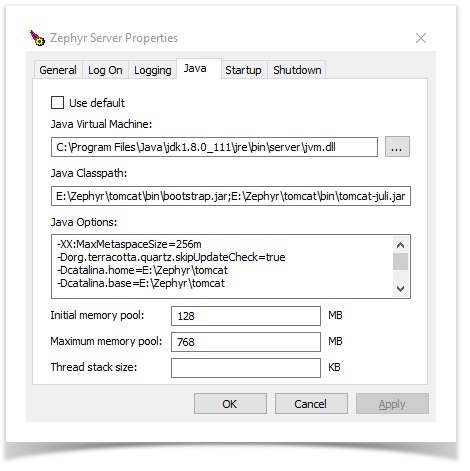These system usage requirements for Zephyr Enterprise Server and Data Center (both Linux- and Windows-based) are based on various statistics regarding a single Zephyr Enterprise instance. You can find the usage requirements below as well as the steps to change the JVM allocation.
JVM allocation
Allocate the amount of JVM specified under the Final JVM Allocation column based on where your Zephyr instance falls in the usage chart below. Your allocation should be based on whichever column your instance hits the highest of and not the average.
- Example: You have 2 projects which has a 4GB allocation, 150 users which has a 8GB allocation, and 2,000,000 test cases and executions which has a 16GB allocation. Your allocation for Zephyr should be 16GB since the because 2,000,000 test cases/executions hits the highest.
| Active Projects | Concurrent Users | Test Case and Execution Combination | Final JVM Allocation |
|---|---|---|---|
| 1-2 | <25 | <100,000 | 4 GB |
| <5 | <50 | <500,000 | 4-8 GB |
| <5 | <100 | <1,000,000 | 8 GB |
| <10 | <250 | <1,000,000 | 8 GB |
| 10-20 | 250-500 | >1,000,000 | 16 GB |
| 10-20 | 500-1,000 | >5,000,000 | 16 GB [per 2 clusters] |
Change JVM allocation
On Windows
1. Open a command prompt window and navigate to:
cd %Zephyr_Root%\tomcat\bin
2. Run this command:
tomcat7w.exe //ES/ZephyrServer
The Zephyr Server Properties dialog will appear.
3. Switch to the Java tab. This tab provides details on the interactions between Java and the Zephyr Tomcat server.
4. Change the Maximum memory pool value based on the table above.
- This value controls the JVM allocation for the Zephyr server.
- The value is in MB (Megabytes).
5. Click Apply. to save the changes.
6. Click OK to close the dialog.