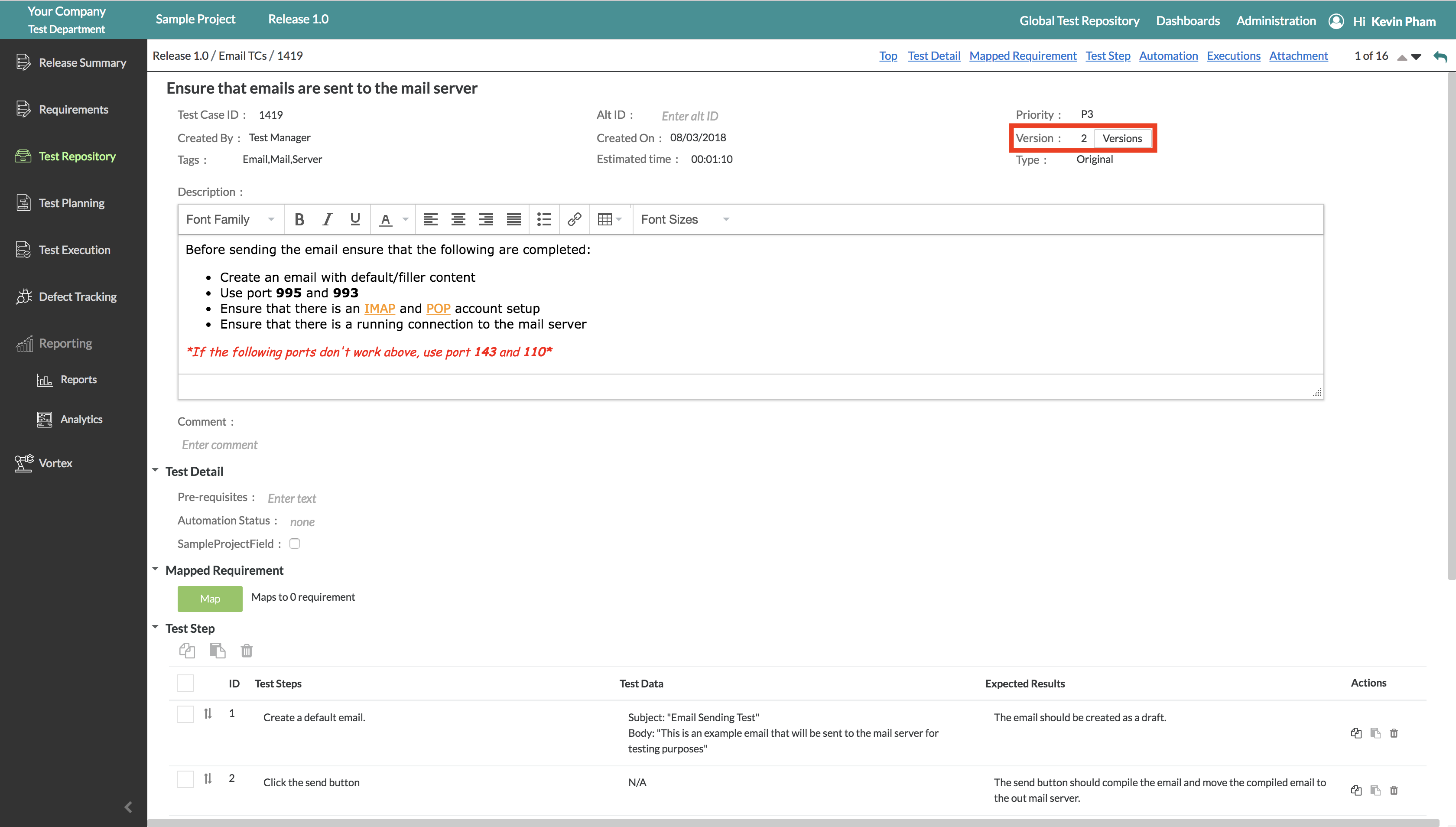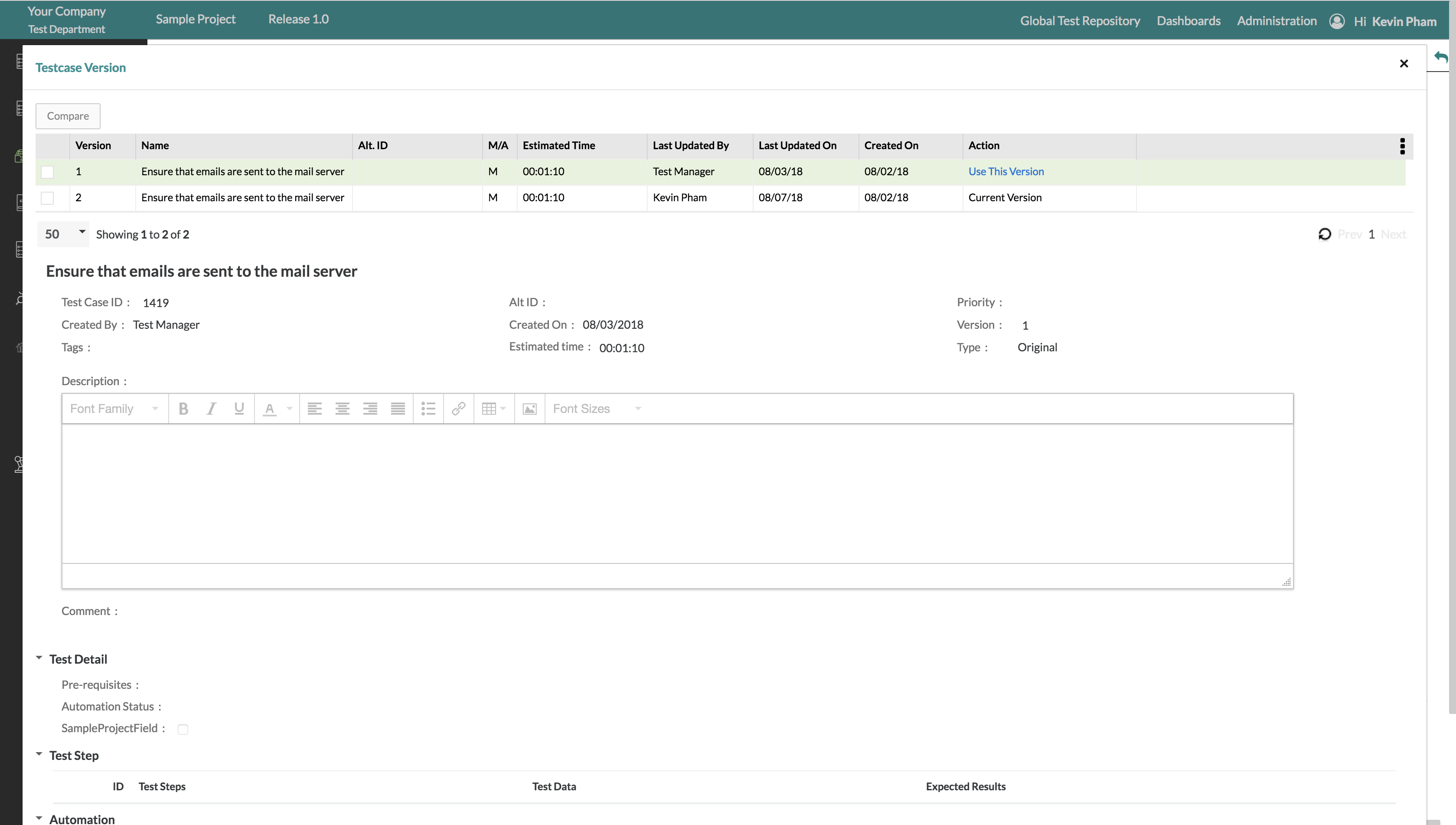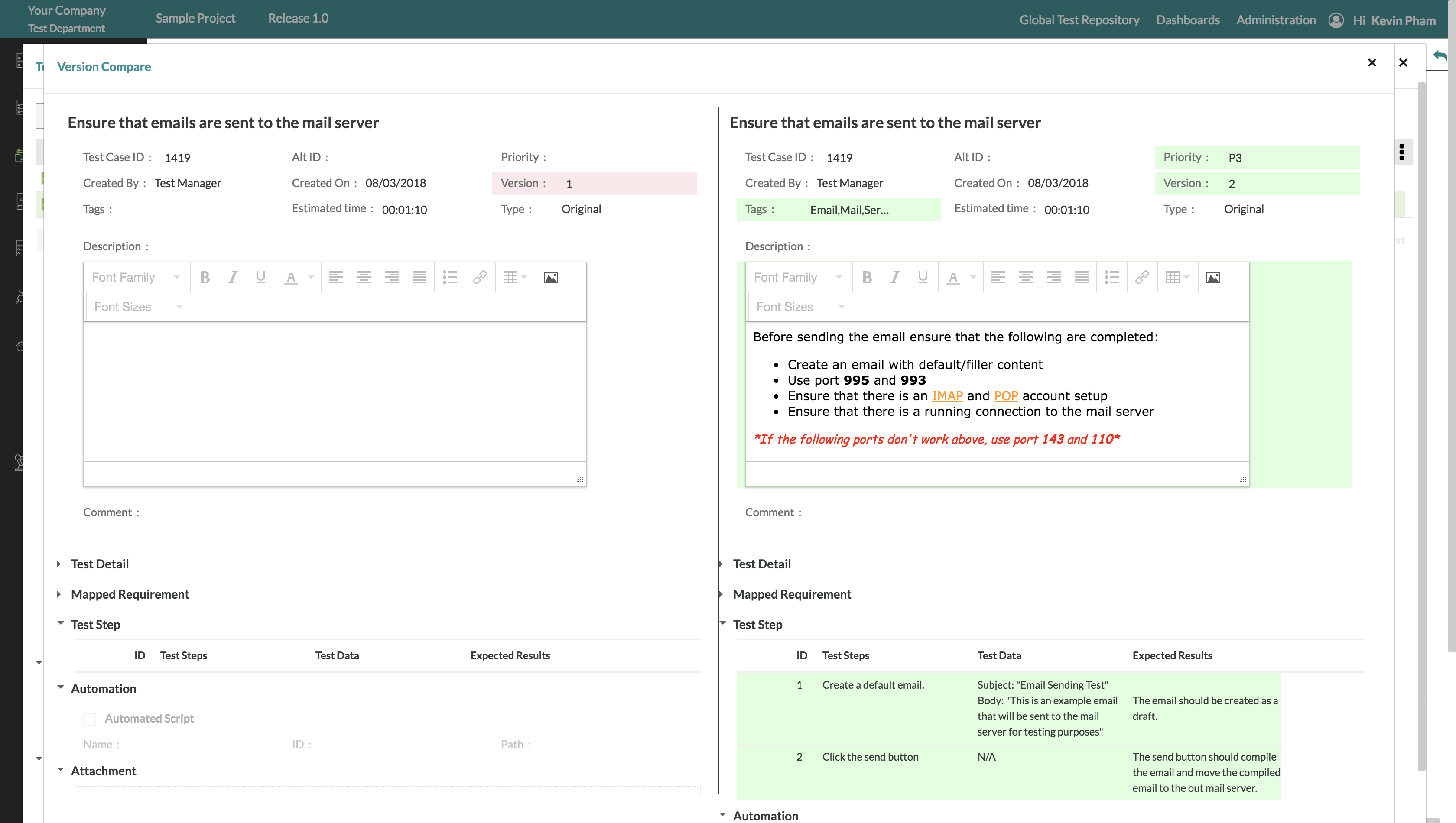Test Case Versioning Overview
Zephyr's test case versioning provides a unique solution to managing test case versions when updated changes are made to an individual test case and its' fields.
Test case versions are updated incrementally when changes are made to any of the fields for the individual test case. For example, if a user were to make a change to the name of the test case or description, the version would be updated incrementally to accommodate the changes.
Zephyr provides users with the capability to compare different versions of a test case to be able to distinguish the changes that are made.
Zephyr provides the full functionality to use any version of a test case with the simple click of the mouse. When previewing the different versions in the table view, users have the option to rollback or switch to any test case version that they want to use.
How Version work on Zephyr Enterprise
If a test case is not being utilized anywhere, such as in a different release or project or in the planning phase, we will refrain from creating a new version. In this scenario, the user will continue using the current version of the test case. Additionally, if the test case is already the latest one available, we will not increment its version number.
Best Practices
Test case versioning allows users to use different versions of a test case. Users can use the most up-to-date version or an older version of a test case.
For example: If a test lead creates the initial test case to be used for testing and then tester one decides to update and change the description of a test case, the version of the test case will change incrementally. The initial version of the test case was version 1 but after the changes, the version will be updated to version 2.
This is beneficial to allow users to view the details of a previous version of a test case, compare any two versions of a single test case, and allow users to rollback their test case to a previous version.
Test Case Version Incrementing
- When a test case is created, the default test case version will be 1. When updating the test case, the version will be update incrementally by 1.
- The test case has not been utilized anywhere in this scenario. Therefore, modifying the details of the existing test case will not result in a version increase.
When sharing the test case with another project, release, or the project repository upon updating it, the version will be incremented.
Upon sharing a test case from the global test repository to a release/project repository and then updating it, the version will be increased incrementally.
If the version color is orange, it indicates that you are not using the latest version. The version will be incremented after the test case is updated.
Upon updating the attachment and requirement mapping, the version will remain unchanged, and these modifications will be reflected in all versions of the test cases.
If we apply the "use this version" to the previous iteration and then make any modifications to the test case, the version of the test case will increment, which may not reflect the most recent changes.
- When a test case that is scheduled in a test cycle is edited or updated, a new version will be created and if the same test case is edited, Zephyr will update the same version.
- When a test case is shared to the project repository and there's an update made to the test case on a release/project repository level, the version will be increased incrementally.
- When editing a test case in a cloned release, the version will be increased (if the cloned release is within the same project or the cloned released is from a shared project).
If the test case is planned more than one time for the execution on editing the test case, the version will increase (Restrict editing a test case version that has already been executed is true or false)
Restrict editing a test case version that has already been executed is true.
If the test case is planned one time but not executed, then on editing, it will not increase the version.
If the test case is planned one time and Executed, then editing will increase the version.
- When using "Use this version" to a previous test case version and if there are any changes made to the test case afterwards, the version will be increased.
- When using "Use this version" for a test cased within a shared project and if there's an update on the shared test case, the version will be increased.
Test Case Version within Test Planning
- After scheduling a test case and if changes are made in the test repository, the version of the test case in the test repository will be increased.
- If an already scheduled test case is in a phase/cycle, any changes made to the test case in the test repository will not be reflected in the test planning/execution until the test phase or execution is synced.
- When adding a test case from another test cycle, there are 2 options provided for the test case version used:
- Get Linked Version: This will fetch the test cases with the version that are available in from the original test cycle.
- Get Latest Version: This will fetch the test cases from the original test cycle and then retrieve the latest version of the test case from the test repository.
- When syncing:
- When a test case is executed: The sync will not update the test case details if it's already executed and the version is not updated if "Mark as not executed for executed testcase of latest version" is not checked.
- When a test case is executed: The sync will update the test case details if it's already executed and the version will be updated if "Mark as not executed for executed testcase of latest version" is checked.
- When a test case is unexecuted: The sync will update the test case details for unexecuted test cases (this will update the details to the current version of the test case from the test repository).
Test Case Version when Exporting
- When exporting from the test repository/search windows, Zephyr will always export the current version of the test cases in the test repository.
- When exporting from the test planning, Zephyr will always export the linked version of the test cases.
- When exporting from test execution/search, Zephyr will always export the linked version of the test cases.
Test Case Version when Cloning a Release
- When cloning a release within a project, the test case ID of the test case will not change, and all the versions of the test case will be available for the cloned release.
- When cloning a release across a project and if the project has shared access to the original project, then the test case ID will remain the same and the all the versions of the test case will be available for the cloned release.
- When cloning a release across a project and if the project does not have shared access to the original project, then a new test case ID will be created with the default version of 1.
Test Case Version Limitations
- Requirement to Test Case mapping will not be versioned.
- Adding an attachment will not increment to a new version for a test case.
- If a user deletes a custom field, the user cannot revert back to the older version of a test case that had a value for the deleted custom field.
- The user will not be able to see the deleted custom field.
- If a project isn't shared, the user clones a release within the project, and after upgrading, the user will get different test case IDs.
Test Case Version when Sharing Limitations
- Shared test cases are not editable when a user doesn't have access to the original project
- Users cannot add an attachment if they don't have access to the original project
- A project cannot be unshared if the project has a share test case or a test case that is shared from a different project/release.
- Users cannot share the same test case ID multiple times within the same release because the test case ID is unique on the release level.
- Users are not able to delete a project if the project has a test case that is shared.
- Users will not be able to view the custom field for a test case that is project specific and that is shared in the grid column.
Important information regarding Test Case IDs and Test Case Version Coloring
- When the version that is currently in use is not the most up to date/latest version, the current version that is in use is flagged with orange color.
- This is used to distinguish the version that is currently being used whether it be the latest version or an older version of the test case.
View Test Case Versions
1. To view the different versions of a test case, simply click on the individual test case that you want to preview the versions for and then there should be a "Version" field in the top-right of the interface.
2. Simply click on the "Versions" button to bring up the modal that displays the different test case versions.
3. After clicking the "Versions" button, the modal should appear that shows a table with the different versions of the test case. The test case versions table will display the following fields:
- Version Number
- Name of the Test Case
- Alt. ID (If there is one given)
- M/A - Whether the test case is manual or automated.
- Last Updated By - Last person to update that version)
- Last Updated On - Last date the test case was updated on.
- Created On - The initial date the test case was created on.
- Action - Displays which version is the current version and will display "Use This Version" for all other versions. Zephyr provides users the option to switch the test case to a different version whenever by simply clicking on "Use This Version" for the version that they want to use. This will change all the fields for the test case to match the fields of the selected version of the test case.
4. To preview an individual version of a test case, the user must click on the individual version of the test case in the table.
- This will display all the details of the test case that correspond to the version that was clicked.
This is just a preview of the test case version. Users cannot preview a test case version and attempt to change the fields of the version that is being previewed.
Compare Test Case Versions
1. To compare test case versions, the user must bring up the test case version modal which displays the different versions of the test case.
2. Naturally, users can then select which two different versions of a test case that they want to compare by utilizing the checkboxes on the left-hand side of the table view for the test case versions.
3. After the versions are selected, users must click on the "Compare" button located at the top-left of the modal to begin comparing the two versions.
4. The compare version modal will appear which depicts the two different versions side-by-side in one window to allow the user to visibly preview both of the versions at the same time.
- Zephyr provides a side-by-side comparison when viewing the two test case versions due to the fact that it allows your users the ability to quickly distinguish the changes that made between the two different versions.
- The left side will display the first version while the right side will display the second version selected.
- When comparing different versions, Zephyr will highlight areas and fields where there are differences between the versions. This is quite useful for users to visibly see the changes right away which reduces time spent looking for the changes between the versions.
This is just a preview of the test case versions. Users cannot preview the test case versions and attempt to change the fields of the versions that are being previewed.
If you've decided that you want to use a specific version after comparing, simply close the version comparison modal and click "Use This Version" in the "Action" column to switch your test case to that specific version.


.gif?version=1&modificationDate=1716453571844&cacheVersion=1&api=v2&width=760&height=400)
%20(2).gif?version=1&modificationDate=1716463828293&cacheVersion=1&api=v2&width=760&height=400)
.gif?version=2&modificationDate=1716464557473&cacheVersion=1&api=v2&width=760&height=400)
%20(1).gif?version=1&modificationDate=1716463290533&cacheVersion=1&api=v2&width=760&height=400)