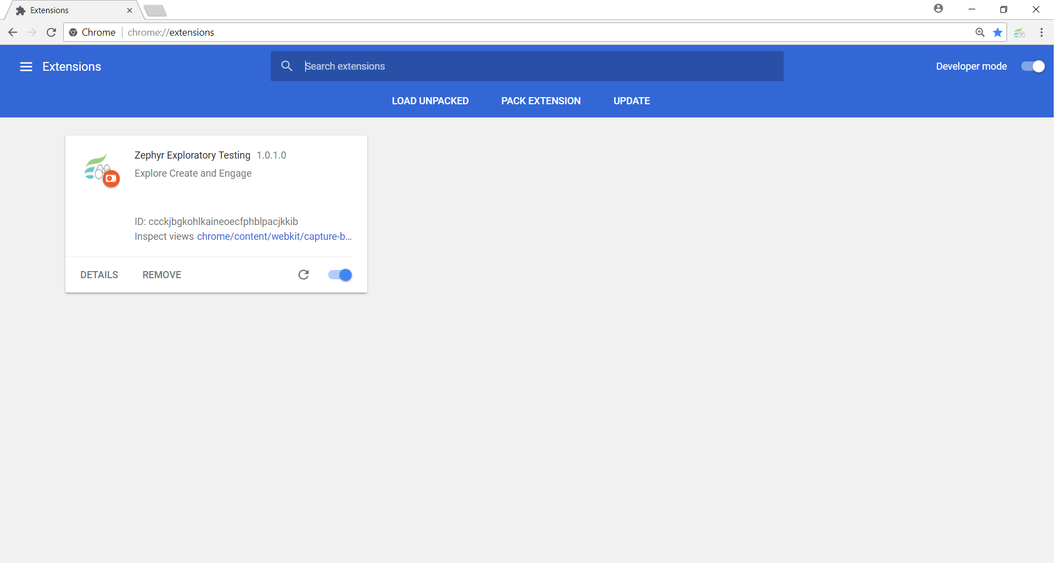Installing Zephyr Exploratory From Chrome Store
Prior to Installing Zephyr Exploratory
Prior to installing Zephyr Exploratory, the user must be using the Chrome internet browser. Currently our Zephyr Exploratory tool is only an extension of Chrome.
Scenario: You are a current user in Zephyr Enterprise. As a user in the system, you want to be able to install Zephyr Exploratory on your browser to utilize rapid and efficient exploratory testing techniques to provide rapid feedback, traceability, and shorter preparation times.
1. Go to the Google Chrome Web Store for extensions to be able to download our Zephyr Exploratory extension.
2. Simply type "Zephyr Exploratory Testing" in the search text box and then press enter.
- You have to type in the full name of our extension.
3. After finding our extension, click on the actual extension and click the button.
4. A pop-up/modal will appear asking you to confirm your installation of the extension. Simply click the button.
5. You can view your newly installed Zephyr Exploratory Testing tool in your extensions at the top right of the browser.
Recommendation
It is recommended that you restart your browser right after you install your Zephyr Exploratory tool.
Installing Zephyr Exploratory Using a CRX File (Manually)
Prior to Installing Zephyr Exploratory
Prior to installing Zephyr Exploratory, the user must be using the Chrome internet browser. Currently our Zephyr Exploratory tool is only an extension of Chrome.
1. Download latest CRX file to local machine.
2. Extract the downloaded zip file.
3. Launch Chrome browser →
- Go to chrome://extensions/ OR click on More Tools → Extensions → Enable 'Developer mode'
4. Click on the 'Load unpacked' tab.
- Browse to the local drive where you extracted the CRX file.
5. Select the extracted folder and click on 'OK'
- The Exploratory Plugin will be installed and uploaded in your chrome browser.


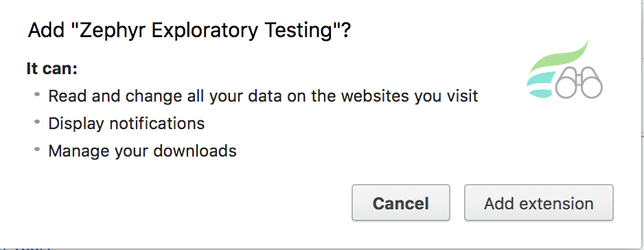
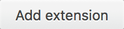
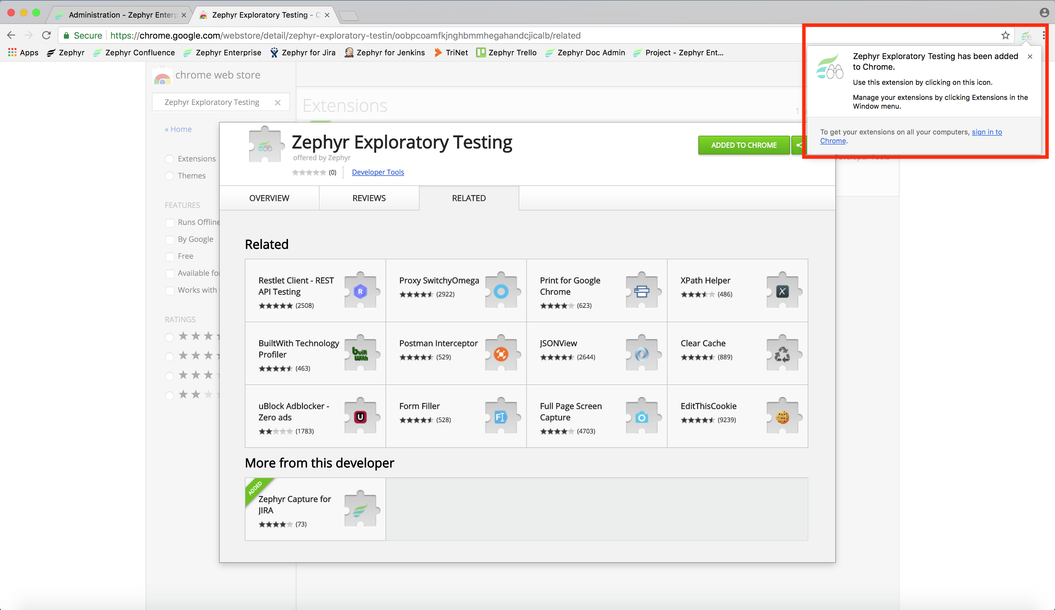
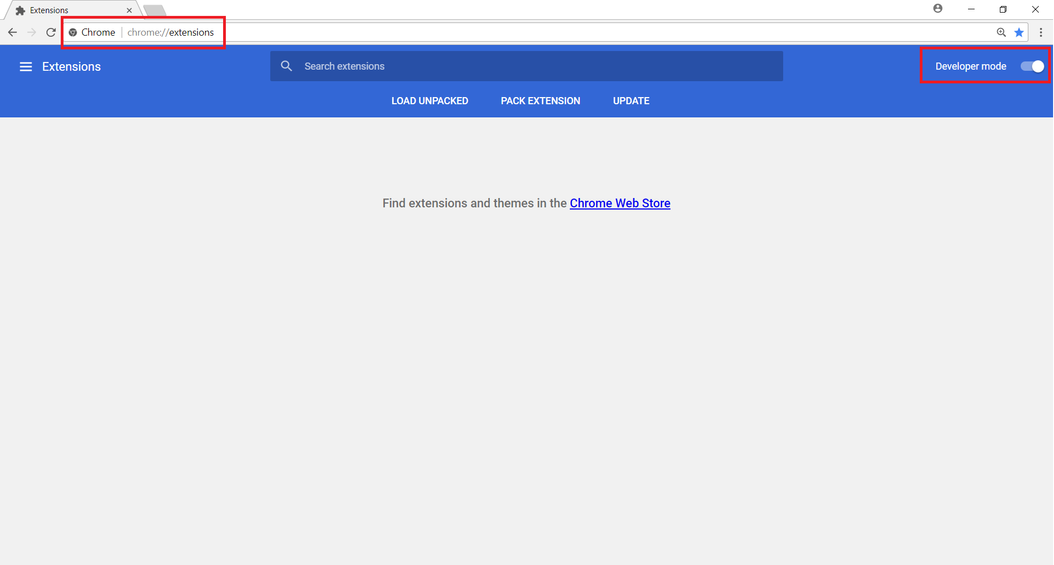
.png?version=1&modificationDate=1523026072785&cacheVersion=1&api=v2&width=1056&height=561)