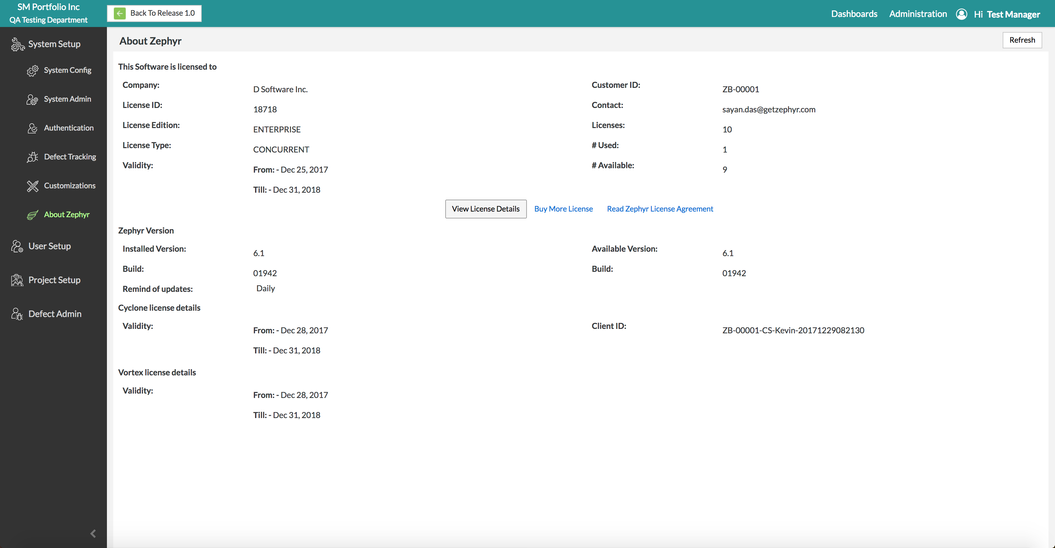The Zephyr Enterprise is available for on-premise installation on Windows and Linux (Redhat, Ubuntu, CentOS and Fedora), as well as hosted SaaS. Based on the licenses purchased, it can have unlimited NAMED or CONCURRENT users.
Zephyr License Information
Software licensing information is displayed here with the following details:
- Company - The name of your company
- Customer ID - The ID that defines the unique customer
- License ID - The ID that defines the unique license
- Contact - The person who registered your license
- License Edition - The edition for your registered license
- License Type - The type of license (Named or Concurrent)
- Validity - The length/life of the license (Start and end date of the license provided)
- Licenses - The total number of licenses available for users in your company
# Used - The number of licenses being used out of the total amount of licenses
- # Available - The remaining number of licenses that are still available to be used
Please provide this information when contacting Support or Sales.
NAMED and CONCURRENT License Users
It also indicates the total number of licenses you have, how many have been used and how many are available. License Type can be "NAMED" or "CONCURRENT". If you have a license type of NAMED, it shows the total number of named licenses you have, how many have been used and how many are available. If you have a license type of CONCURRENT, it shows the total number of concurrent licenses you have, how many are currently logged in and how many are available.
As the name implies, NAMED users are specifically named users of the system and you can add only that many users in the active state in User Setup section. (You can add more users but they will be disabled and shown italicized in the list.)
If you have CONCURRENT licenses, you can add as many users as you want in the User Setup section but only that many users can successfully log into Zephyr as the number of CONCURRENT licenses you have. If the maximum number of users have been reached, the next user will not be able to login until a license is freed up. See the User Setup section for more details.
The View license details button provides details on your license subscriptions in a visual format. Please click on the 'Buy More License' button to get in touch with Zephyr Sales and buy/renew your licenses.
NAMED and CONCURRENT licenses cannot coexist (i.e. you can have either one or the other.)
License Expiration
The Test Manager/Administrator will get a gentle reminder ahead of license expiration. Upon the expiration of the license, users will not be able to log into the system. Please click on the 'Buy More License' button to get in touch with Zephyr Sales and buy/renew your licenses.
To add new licenses to your existing Enterprise instance, please contact Zephyr Sales at sales@getzephyr.com or contact your Sales Account rep.
On buying Enterprise licenses, you may also choose to move your existing on-premise Windows installation to either Linux or to the hosted SaaS platform without any loss in data or functionality. Zephyr Support will assist in this process.
Software Update
Zephyr can remind you of any new updates to the software available and this reminder is configurable here. Both the Installed Version and the Available Version are shown here and you will get an update if a newer version is available. You will then have the option of navigating to the Zephyr website to read, download and apply the update.