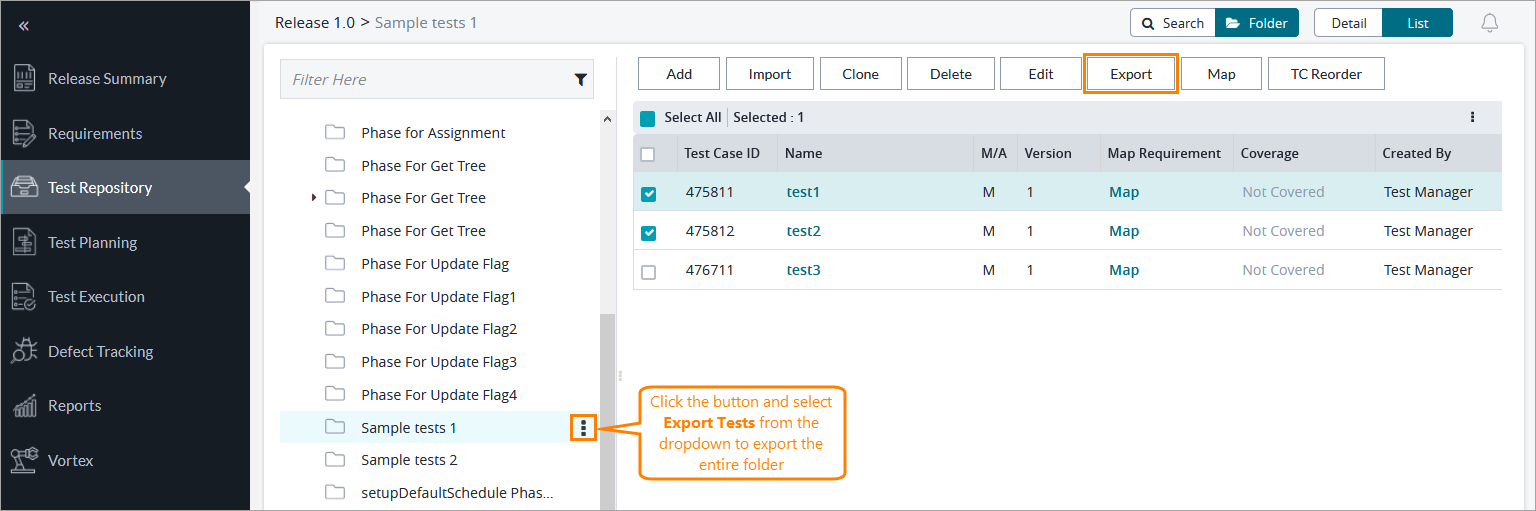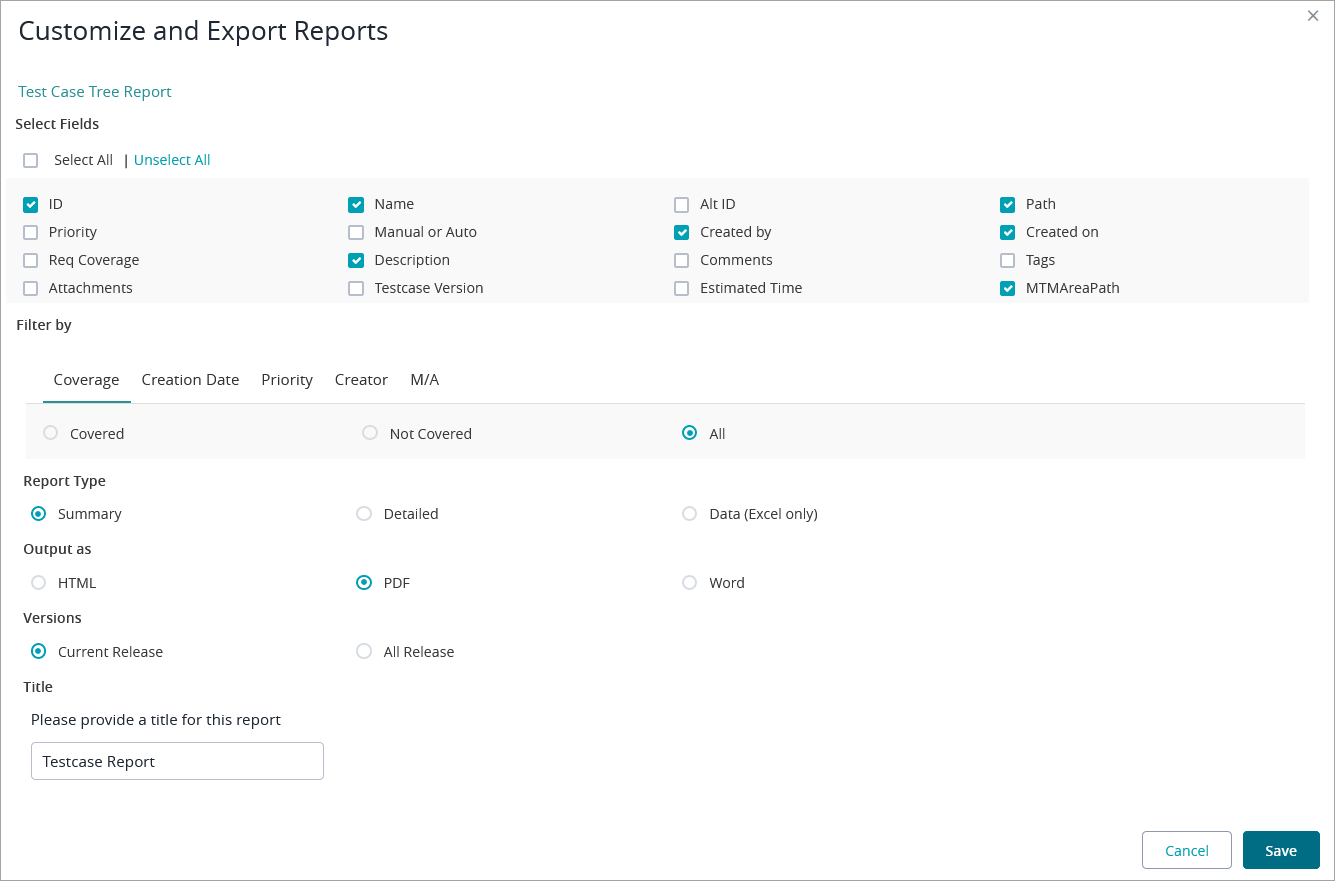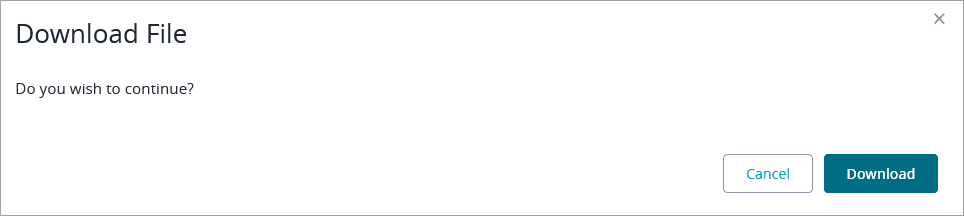| Info |
|---|
Starting Release October 11, 2024 (Zephyr Enterprise 8.2), the Zephyr Enterprise documentation has moved from its current location on Atlassian to a dedicated, standalone Zephyr Enterprise Documentation documentation page. Please Please see: https://support.smartbear.com/zephyr-enterprise/docs/en/zephyr-enterprise/zephyr-user-guide/test-repository/exporting-test-cases.html |
...
To export test cases, do the following:
Click Test Repository in the menu on the left, click a folder in the tree of test cases, select the check box next to each test case you want to export, and click Export:
Info If you want to export an entire folder or release, simply click the button next to the folder and then select Export Tests from the dropdown menu.
In the subsequent dialog, select the fields whose values you want to export, specify the report type, the output file, and a title for your report:
Info - The maximum number of rows in exported Excel sheets is 1,048,575.
- If a file is attached to your test case, the exported file will contain a clickable link to the attachment.
- The default name of the exported report is Testcase Report.
- Once done, click Save, and then Download in the resulting dialog: