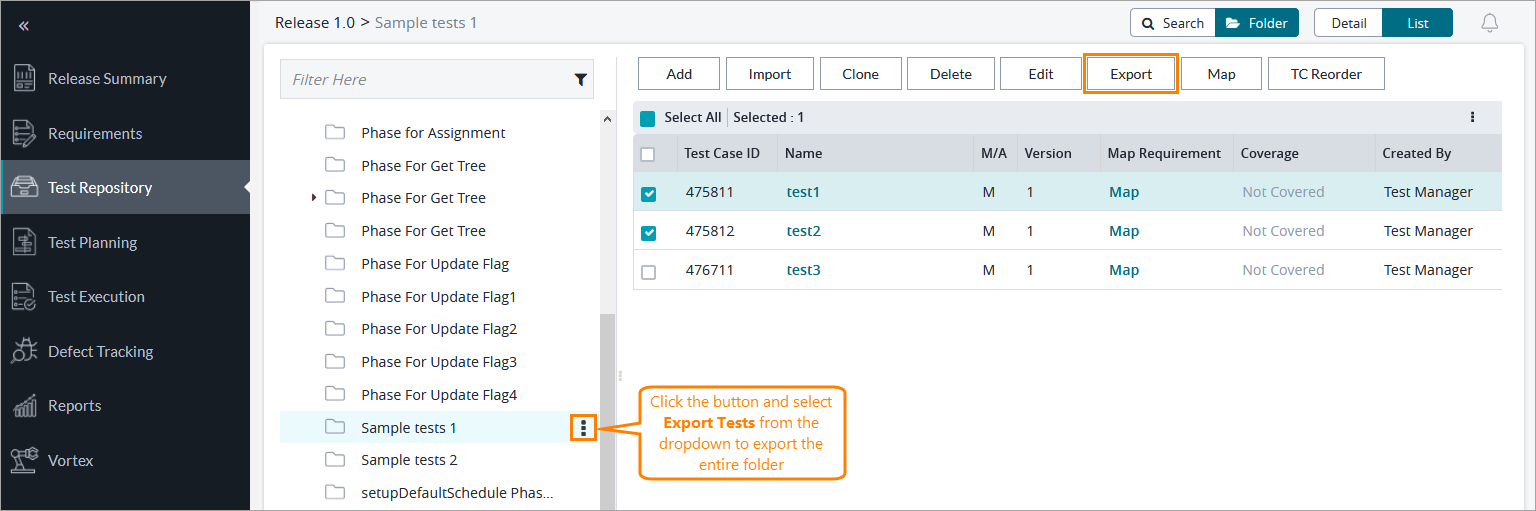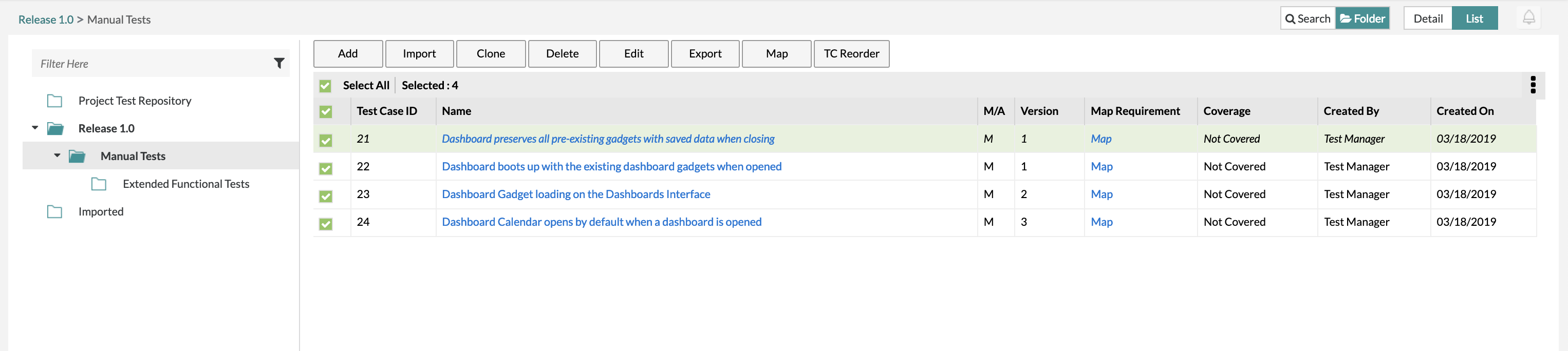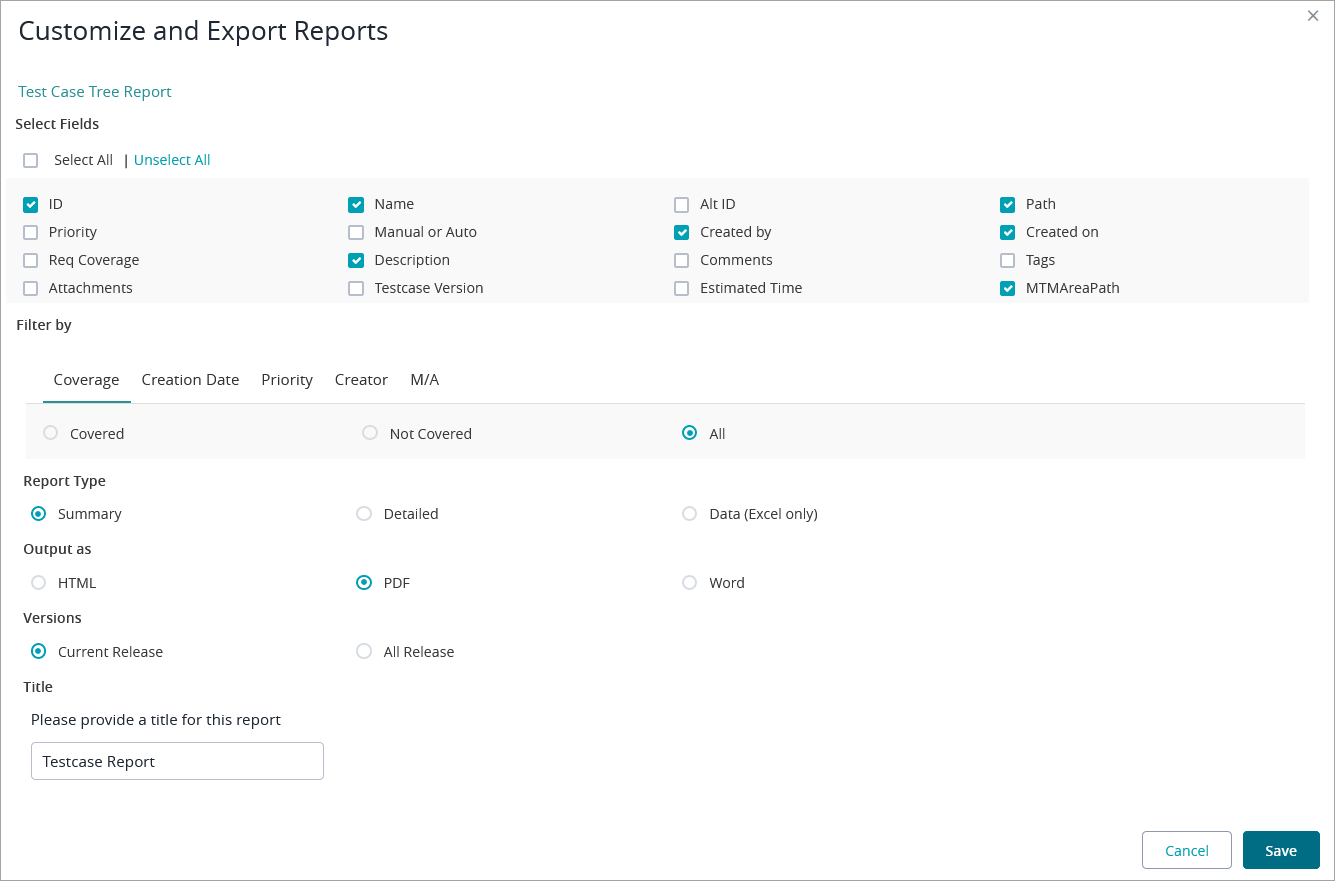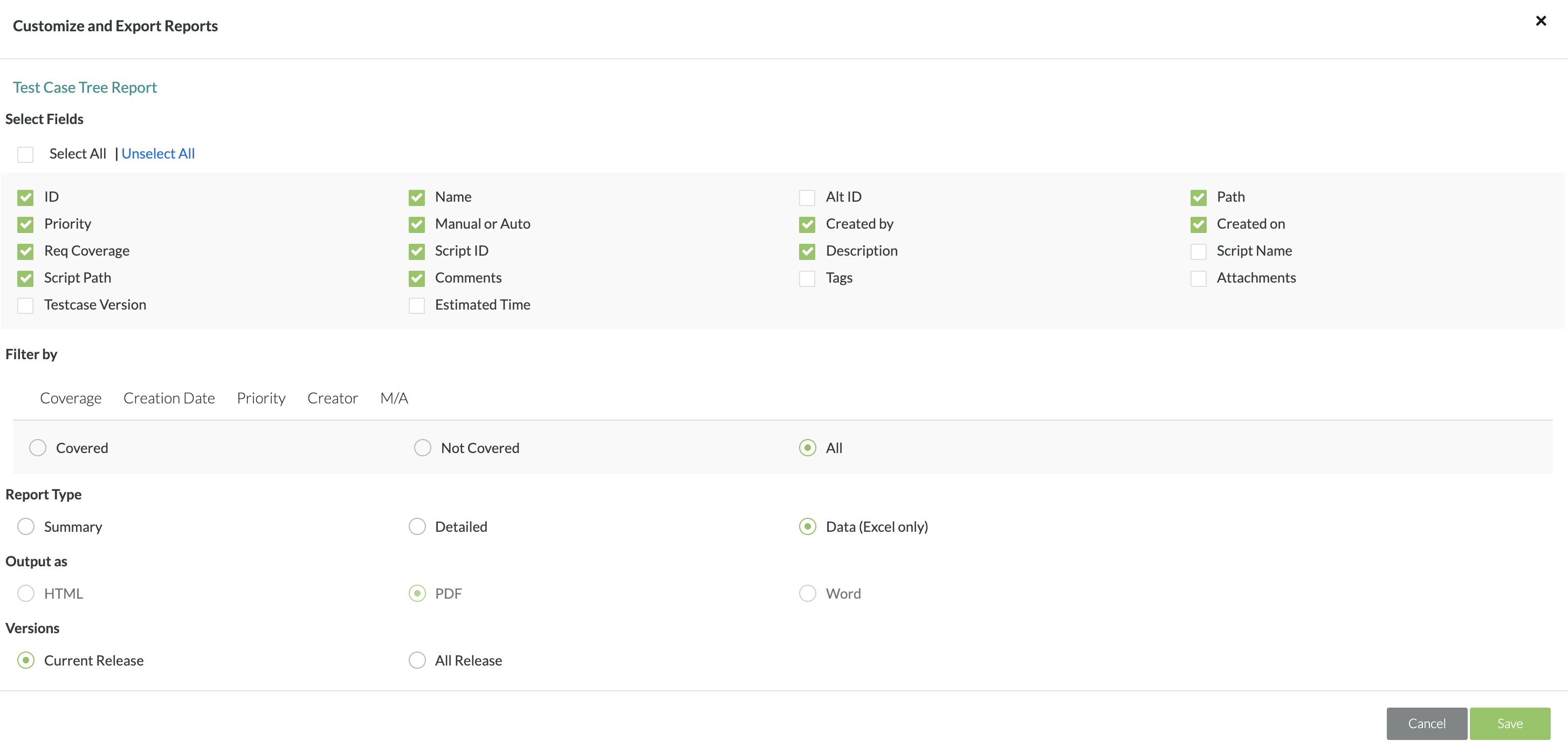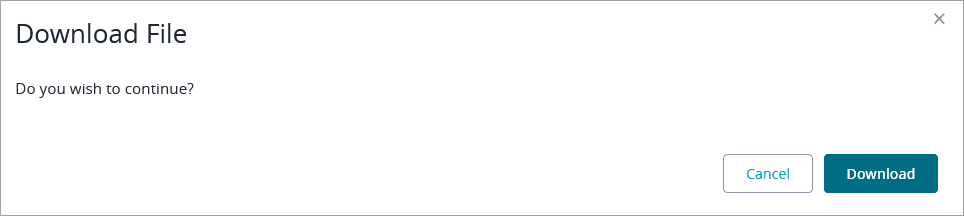...
...
...
...
...
...
...
Exporting Test Cases
...
You can export test cases in one of the supported formats:
PDF
HTML
Word
To export test cases, do the following:
Click Test Repository in the menu on the left, click a folder in the tree of test cases, select the check box next to each test case you want to export, and click Export:
Info If you want to export an entire folder or release, simply click the button next to the folder and then
...
select Export Tests
...
...
from the dropdown menu.
In the subsequent dialog, select the fields whose values you want to export
...
, specify the report type,
...
the output file
...
Now, when users want to export to Excel, they have the option to select which fields are included or not in the Excel report by filtering and selecting the fields.
...
, and a title for your report:
Info - The maximum number of rows in exported Excel sheets is 1,048,575.
- If a file is attached to your test case, the exported file will contain a clickable link to the attachment.
- The default name
...
- of the exported report is
...
- Testcase Report
...
- .
3. After selecting your options, simply click the "Save" button and the export will begin.
4. You can then click "OK" and you will get a prompt to download the file.
5. Click on "Download" and the export file of your test cases will be downloaded to your computer.
...
- Once done, click Save, and then Download in the resulting dialog: