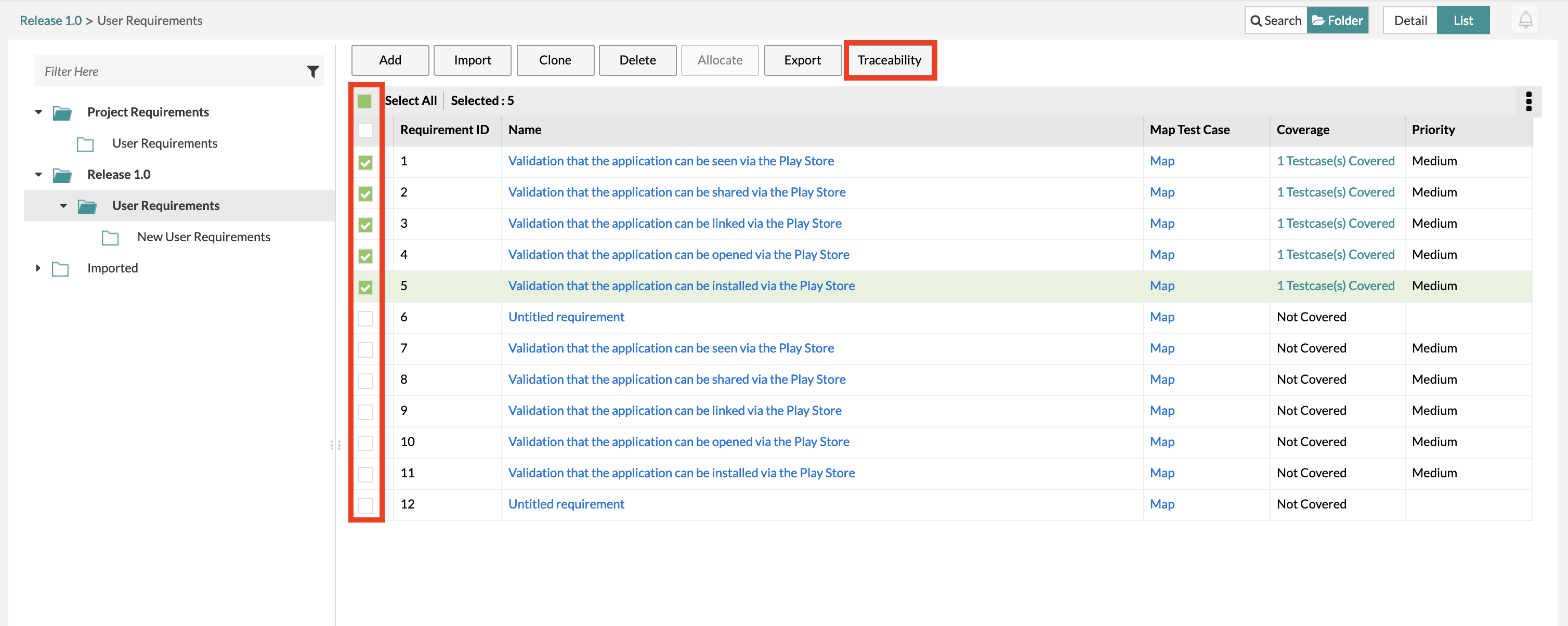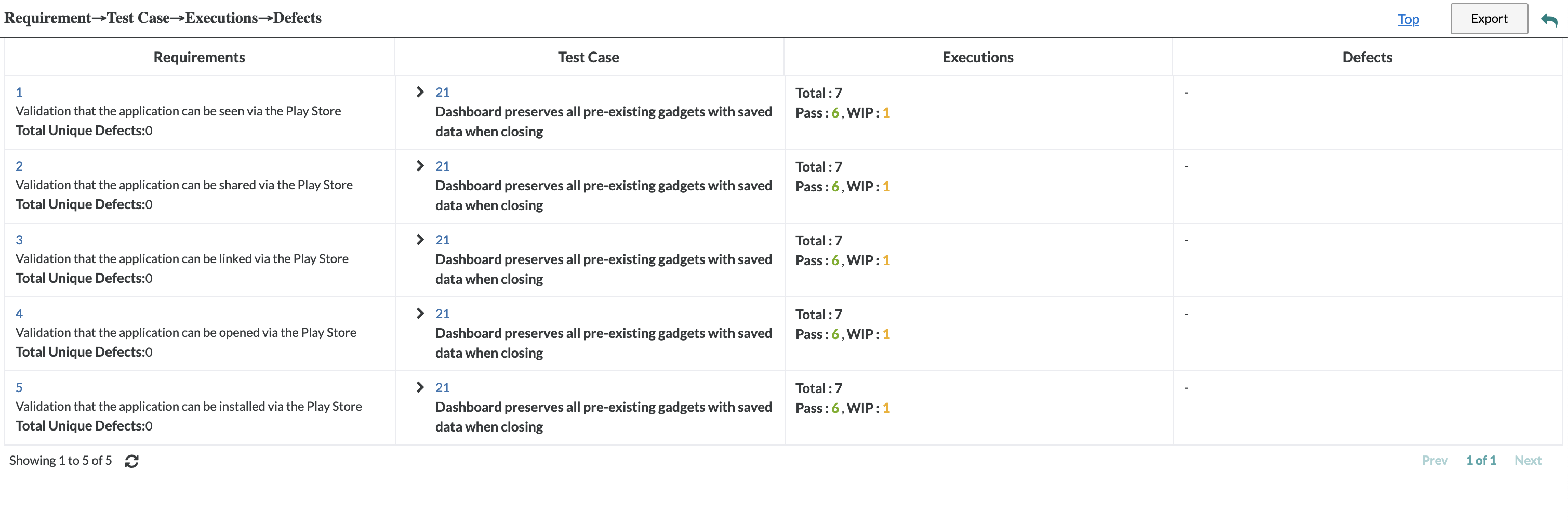| Table of Contents | ||||
|---|---|---|---|---|
|
Viewing Requirements Traceability
1. In the Requirements page, select all the requirements that you want to be able to view the traceability for.
- You can select the requirements by using the check boxes on the left side of the table.
2. After selecting your requirements, simply click the "Traceability" button located at the top of the requirements table.
- A pop-up will appear that shows the list of requirements selected along with the traceability of the requirement when selected.
3. Click on any individual requirement on the left-hand list to view the full traceability from requirement to test case, test case to test execution, test execution to defects.
4. Users can view individual defects when tracing their requirements by simply clicking on the defects on the right side of the requirements traceability table.
Exporting Requirements Traceability
1. Click on the "Export" button at the top right of the interface.
...
View Requirements Traceability
In Zephyr, you can trace requirements through the entire lifecycle of your project. To view requirements traceability, follow the steps below:
1. Open the Requirements page.
2. Click a folder in the tree of requirements on the left.
3. Select the check box next to each requirement you want to view traceability for and click Traceability:
...
4. A popup will appear showing a list of the selected requirements along with the traceability data:
...
You can also view individual defects when tracing your requirements by clicking defects in the right part of the table.
Export Requirements Traceability
To export the traceability report, click Export in the top-right corner of the window, and then click OK in the subsequent dialog if downloading hasn't started automatically:
...