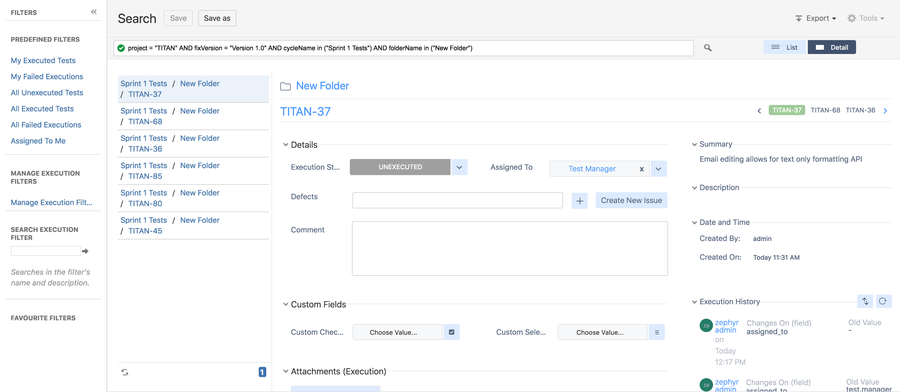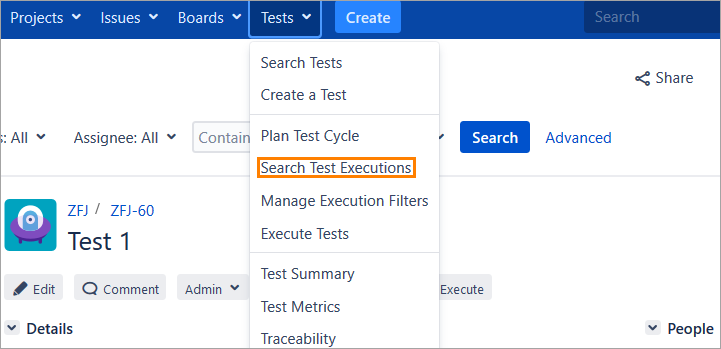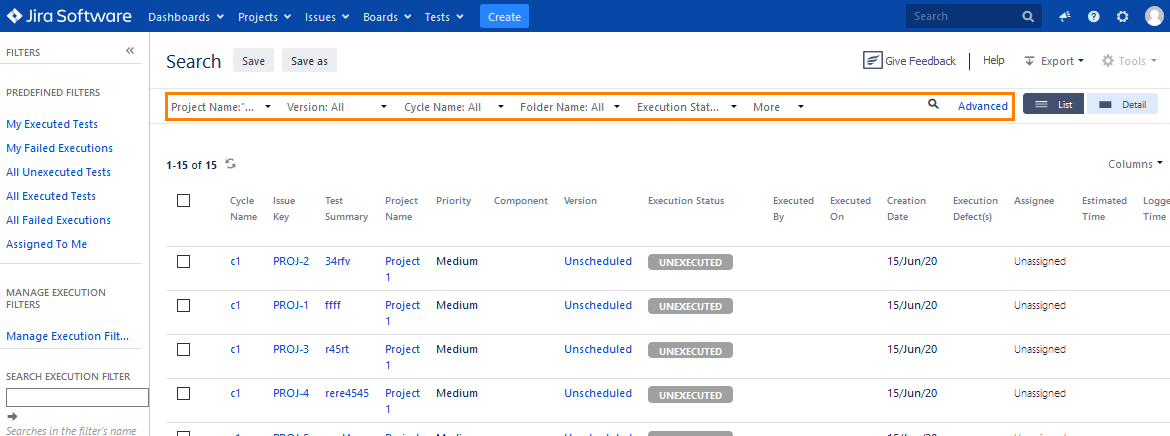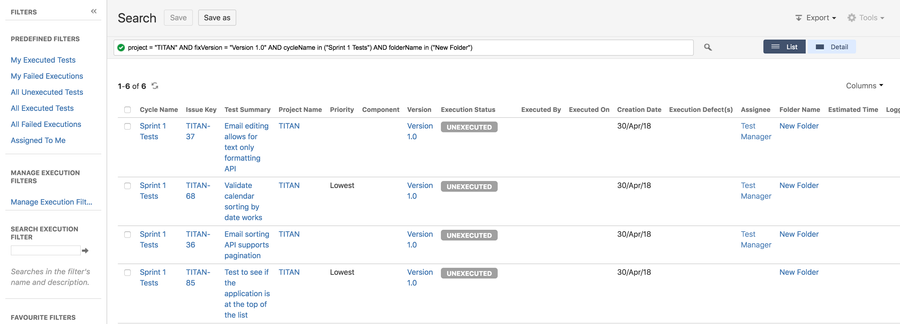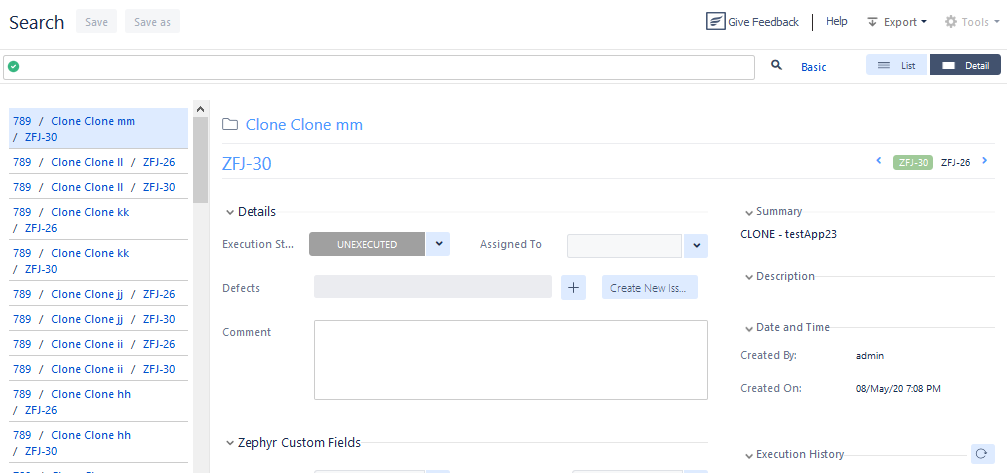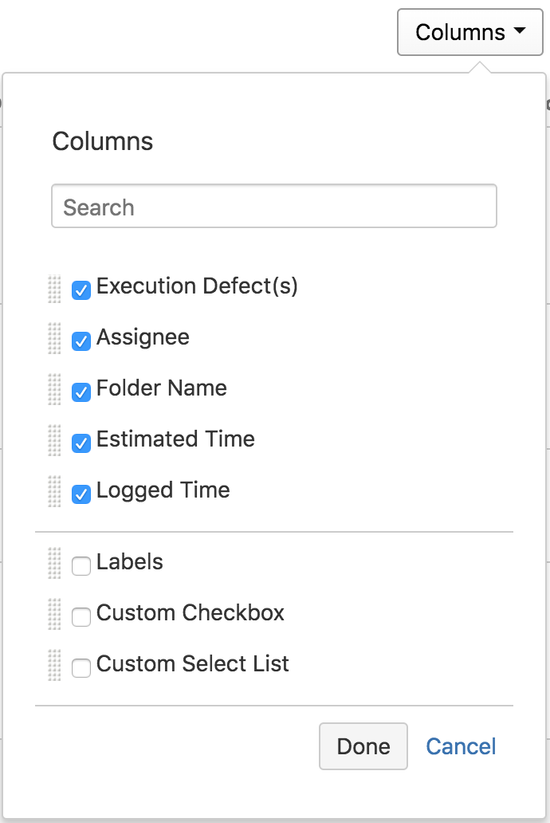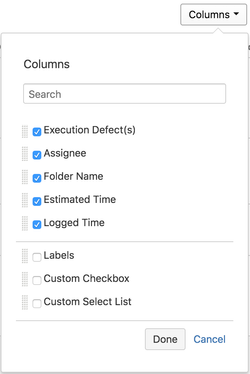The Execution Navigator allows for test executions to be searched on. Various actions can then be taken on the results.
| Info |
|---|
Note that if you are just looking to search for a test, you can do that easily from JIRA's Issue Navigator. Tests are standard issue-types and can be searched on in the same way as you search any other issue-type. |
The Execution Navigator can be accessed from the top-level "Tests" menu by selecting "Search Test Executions". A screen similar to the Advanced view of the Issue Navigator is displayed.
...
Zephyr for Jira is now Zephyr Squad! Read more about this. |
| Redirect | ||||||
|---|---|---|---|---|---|---|
|
You can search for certain test executions to quickly change their status, move them to a cycle, delete them, or perform other operations (see below). To search for test executions:
1. Navigate to Tests > Search Test Executions:
2. In the Execution Navigator, switch to the Basic or Advanced mode and search for your test executions by selecting filters from the dropdowns (Basic mode) or by using a ZQL query (Advanced mode):
ZQL (Zephyr Query Language) is a simple structured query language that allows you to string together the right fields to search on with values, using the appropriate operators and keywords. The search box allows auto-completion making it really easy to construct a query. With the cursor in the search box, select press the spacebar on your keyboard to be shown view a list of fields, operators, keywords and values.
For example, if you are looking for all the failed tests in the Ironclad project, you would need to enter a query that looked looks like this:
project = Ironclad AND executedStatus = FAIL
Here, project and executedStatus are fields, and ironclad and fail are the values, joined together by the keyword AND
Users You can also search for test executions via custom fields. This is used done by using ZQL as well.
- The keyword when searching for a defined custom field is ZCF
- For example:
- If you have a custom checkbox check box with the header called “Custom Status” and one of the options is “Finished?” and you want to search for test executions that are “Finished?”, use the following:
Custom Status = “Finished?”
Please refer to See the ZQL Reference page for a list of all possible fields, operators and keywords.
| Info |
|---|
To learn how to search for tests, see Search Tests. |
| Anchor | ||||
|---|---|---|---|---|
|
The results of a ZQL search are shown in a List View (see above) but can also be seen in a detailed view.
Selecting the Detail View displays the search results in two sections - the left section shows the list of executions and on selecting it, the right section shows the details of that test execution. A test can be executed from this detailed view.:
Customizing Columns
...
Users can display the custom fields defined for the test executions by simply selecting the custom field within the column section. The custom fields for a test execution are normally at the bottom.
Saving Searches
The results of a ZQL search can be saved as a filter (just like you would in JIRAJira's Issue Navigator). These filters show up on the left in a list of Favorite Filters. Clicking on them runs the query again.
...
Predefined Filters
Zephyr for JIRA Jira comes with a few predefined filters that allow you to quickly access certain often accessed data.
Working with Search Results
| Anchor | ||||
|---|---|---|---|---|
|
Once you have completed a search, the search results section displays a list of test executions. A test can be quick-executed right from this list.
...
Export: Test executions can now be exported in a variety of formats: XML, RSS, HTML, CSV and Excel.