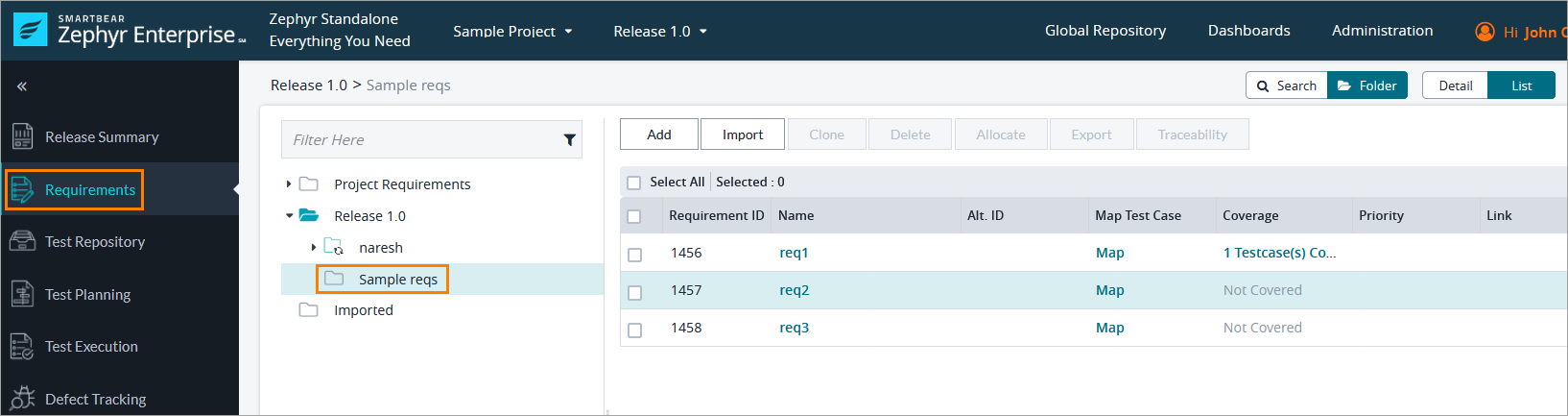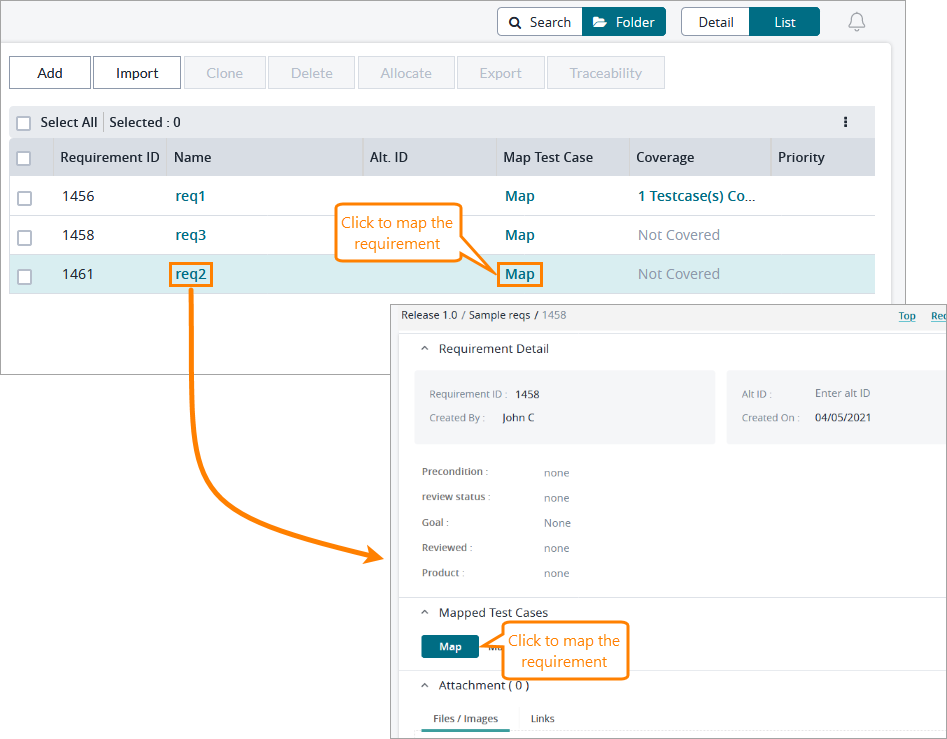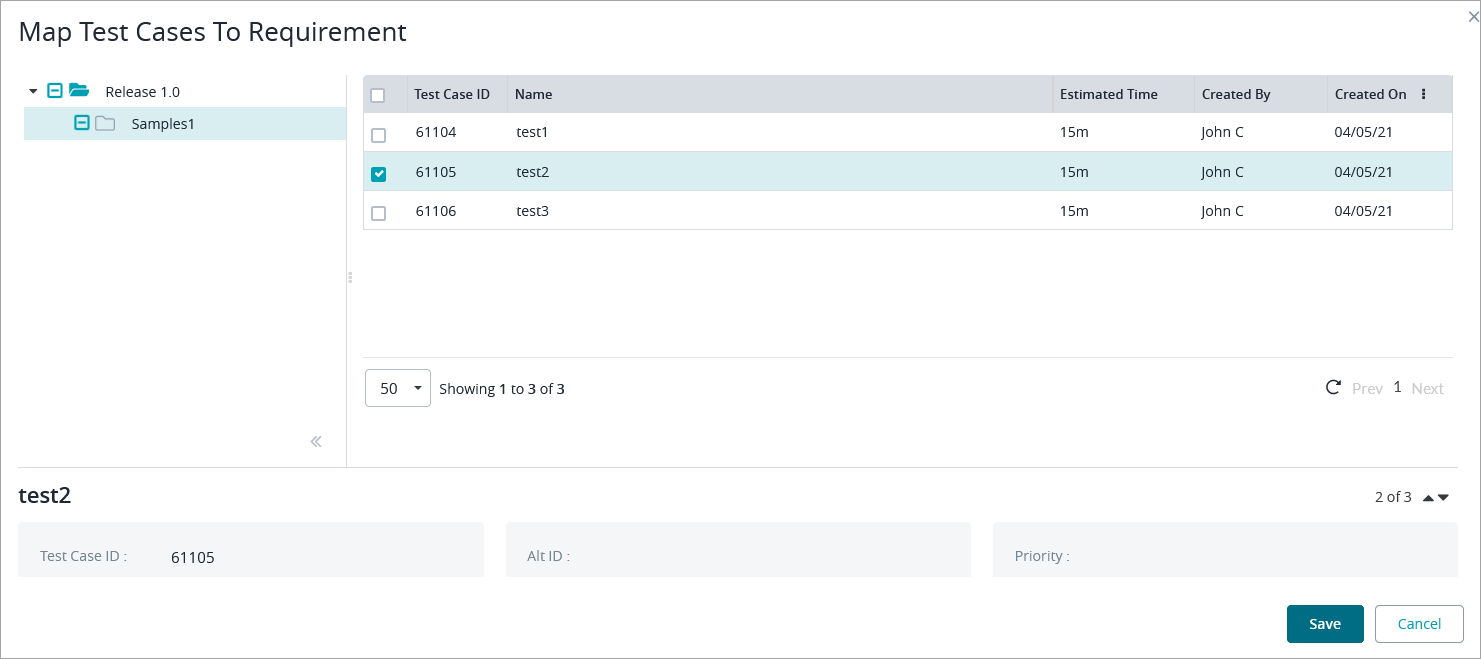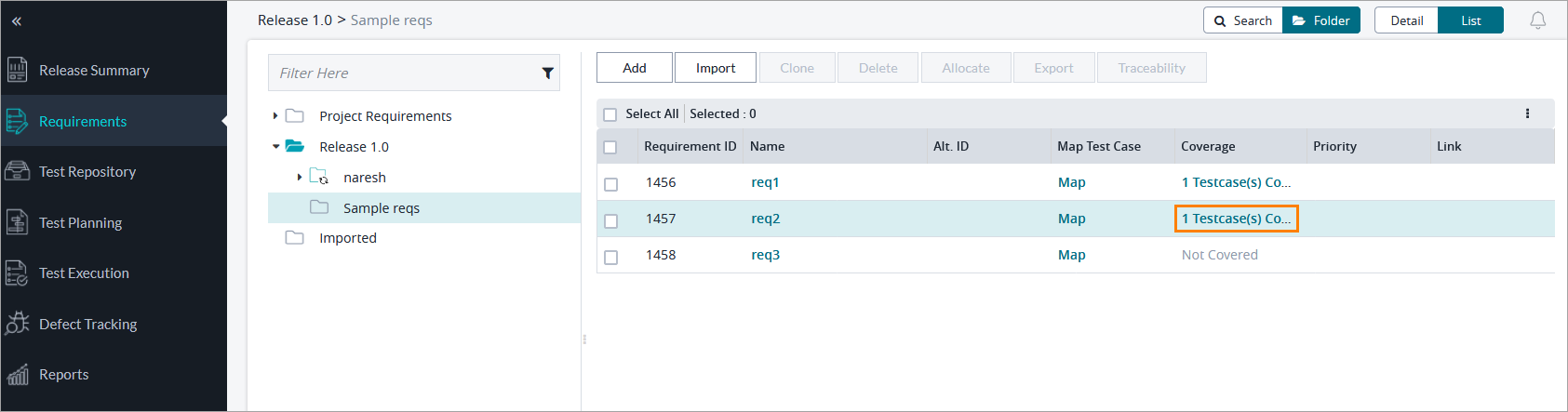...
Mapping Requirements to a Test Case
1. Simply click on the individual requirement that you want to map requirements to in the table.
2. Scroll down and click on the "Mapped Requirement" section to expand it and then click on the "Map" button
3. Navigate through the releases/folders to view the requirements.
4. Select the requirements you want to map to the specific test case(s) by checking off the requirements on the left side of the table.
5. After you are done selecting your requirements to map, simply click on the "Save" button on the bottom right of the pop up.
6. You can view the requirements that you just mapped to your test case by following steps 1-3 again.
- You can also view the requirements by clicking on the mapped requirements for the test case right from within the table of the test repository.
...
To map a requirement to a test case, perform the following steps:
Navigate to Requirements and select the folder containing the requirement you want to map:
Now you can do one of the following:
Click Map on the line of the requirement you want to map.
Click the requirement name, and then click Map in the Mapped Test Cases section.
On the subsequent page, select the folder containing the test case you want to map to your requirement in the panel on the left, choose the needed test case on the right, and click Save:
Now you can see that the requirement is mapped to one test case: