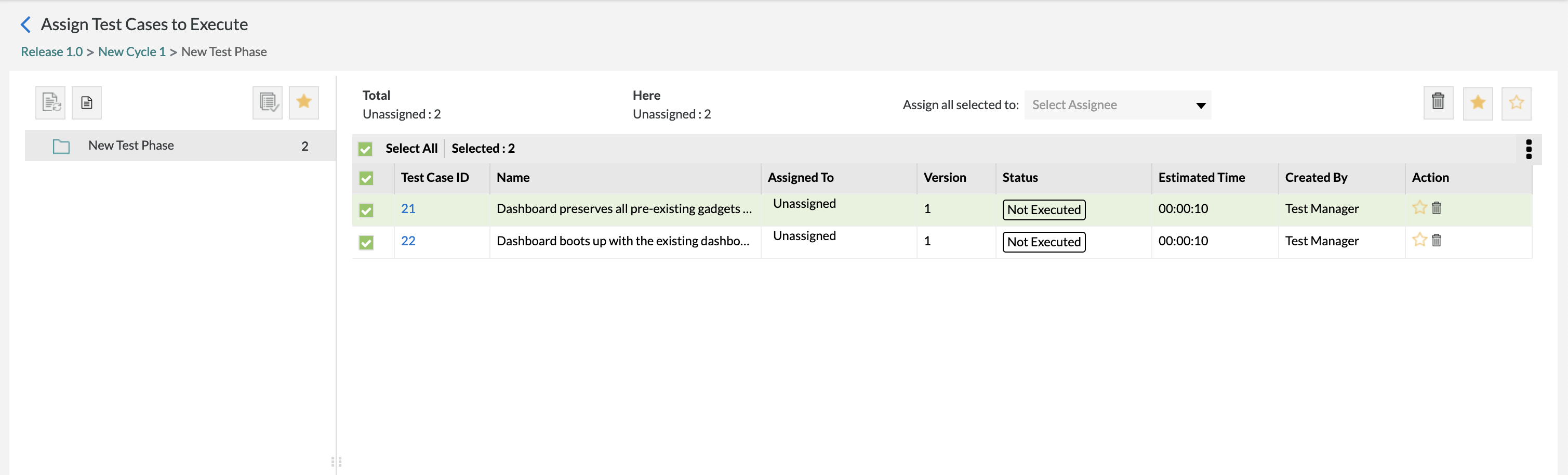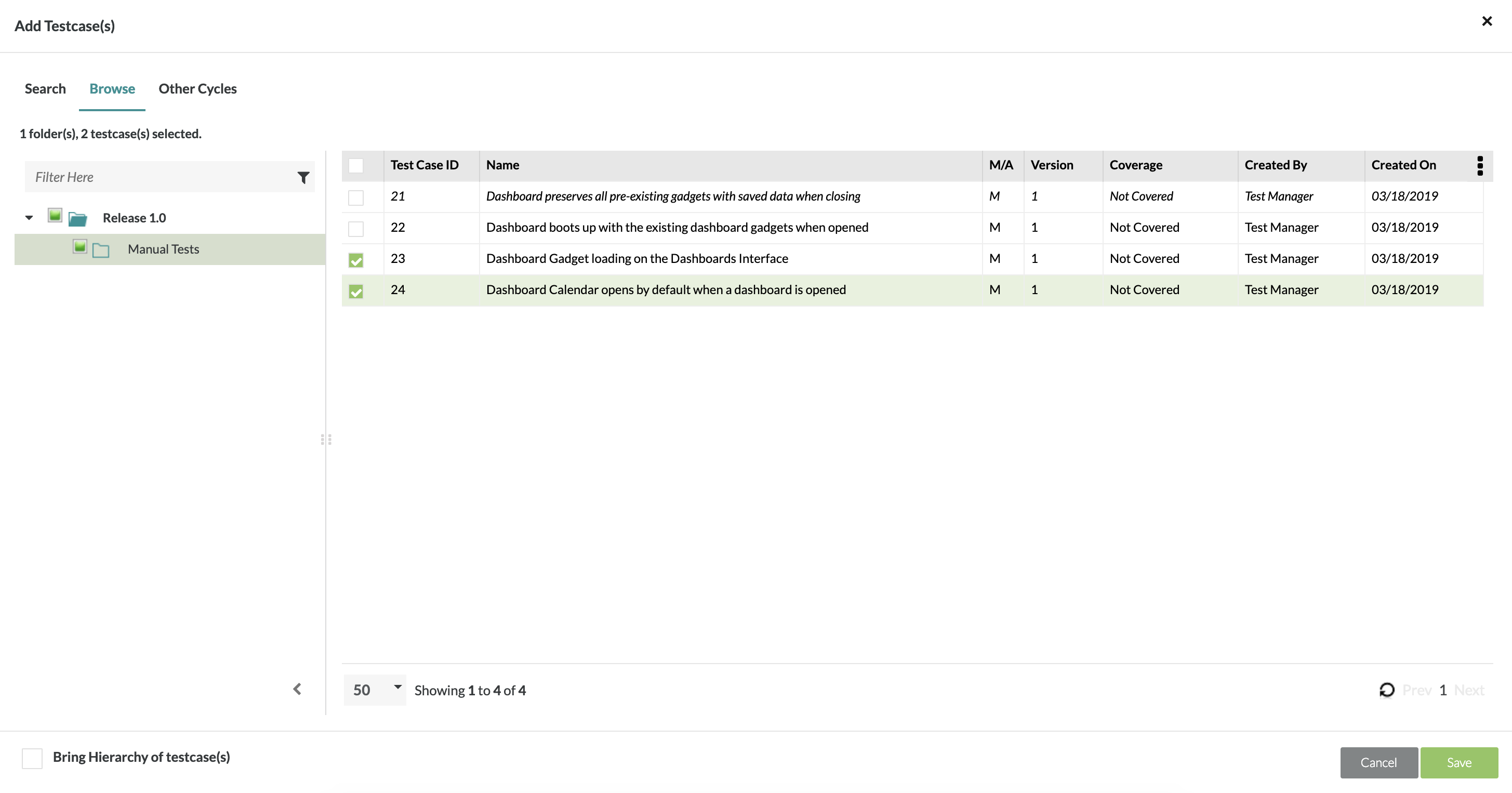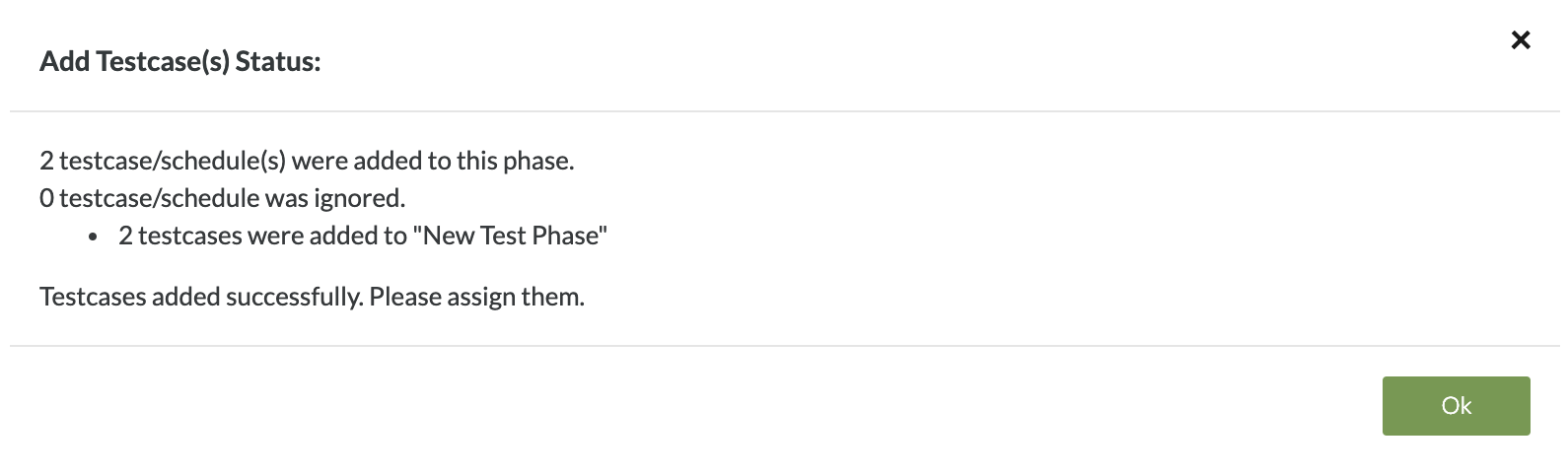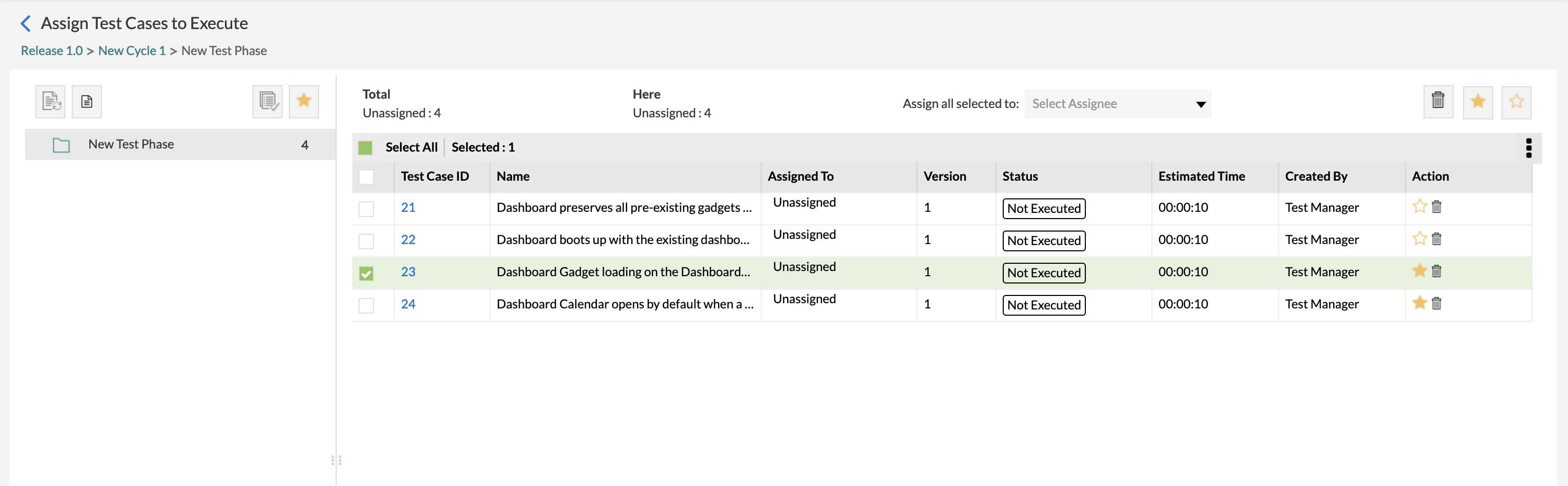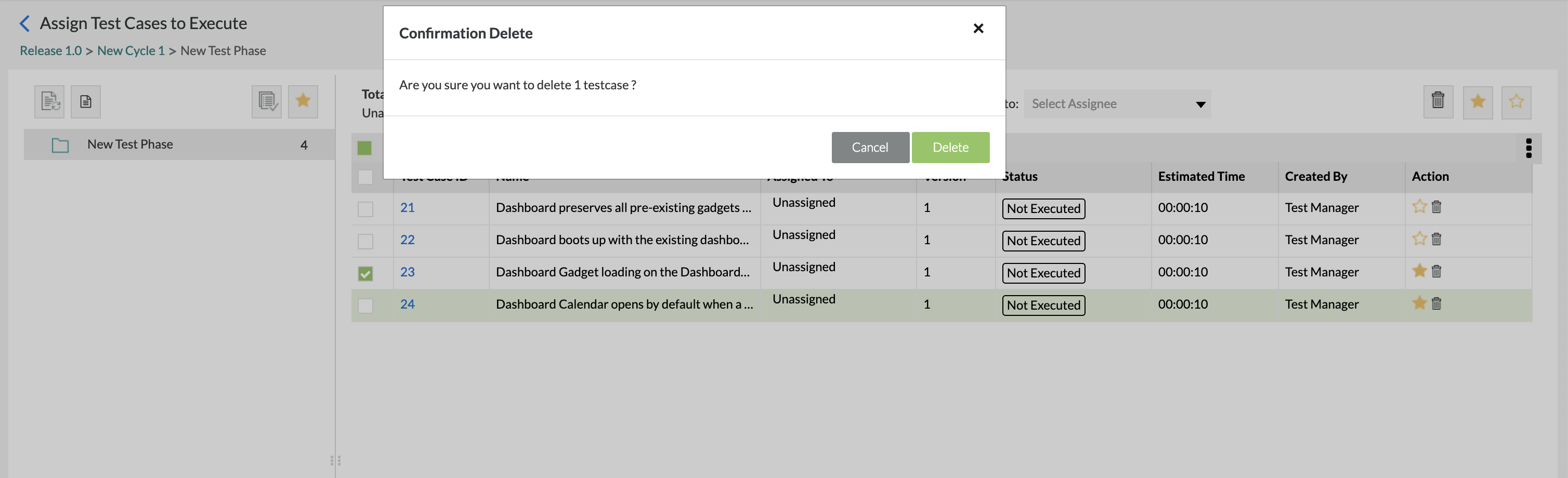| Info |
|---|
Starting Release 8.2, Zephyr Enterprise documentation has moved from its current location on Atlassian to a dedicated, standalone Zephyr Enterprise Documentation page. Please see: https://support.smartbear.com/zephyr-enterprise/docs/en/zephyr-enterprise/zephyr-user-guide/test-planning/adding-and-deleting-test-cases-in-a-test-phase.html |
| Anchor | ||||
|---|---|---|---|---|
|
| Table of Contents | ||||
|---|---|---|---|---|
|
Adding a Test Case to a Test Phase
1. Click on the folder of the test phase where you're adding test cases to and then click on the button at top left of the interface.
- The following page allows the user to search test cases to add to their test phase
2. Search for the test cases that you want to add by utilizing the search options as follows:
- Search - Users can perform either a quick search or an advanced search (ZQL) to find the test cases that they want to add to the test phase.
- Browse - Users can browse the folder structure of the test repository to pick and choose which test cases they want to be added.
- Other Cycles - Users are able to pull test cases from other cycles/phases.
- There are various options to bring the hierarchy of test cases from cycles/phases as well as maintaining the versions of the test cases with the included assignments from the previous cycle/phase.
3. Once you have your selected test cases, simply click on the "Save" button at the bottom right of the interface.
Deleting a Test Case from a Test Phase
1. Click on the folder of the test phase to view the the test cases that are added in this test phase.
2. In the table of test cases, select the test cases that you want to delete from the test phase.
- This can be done be using the checkboxes on left-hand side of the test case table.
3. Simply clicking on the button at the top right of the interface once you've selected the test cases that you want to delete.
- The button is disabled unless you select the test case(s).
- A pop-up/modal will appear prompting you to confirm that you want to delete the test case(s).
4. Click on the "Delete" button to finalize the delete and remove the test case(s) selected.
...