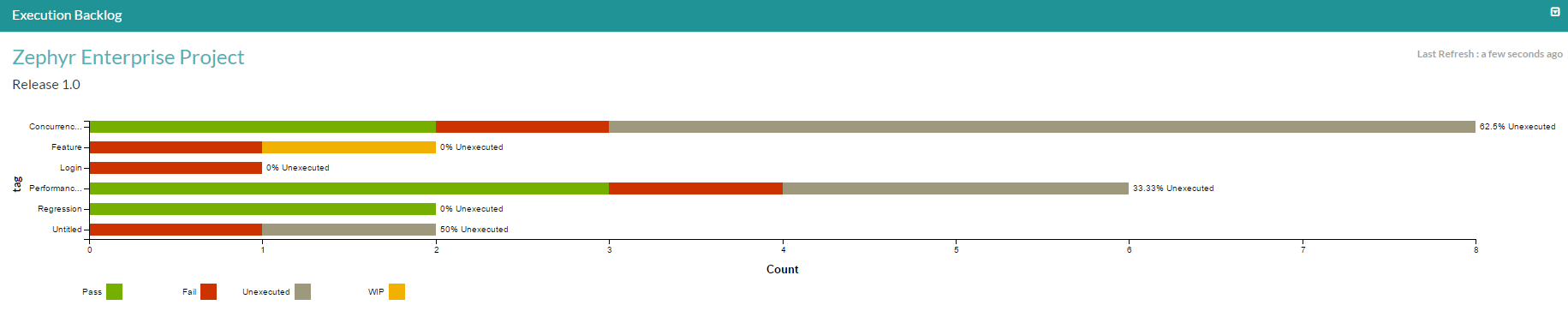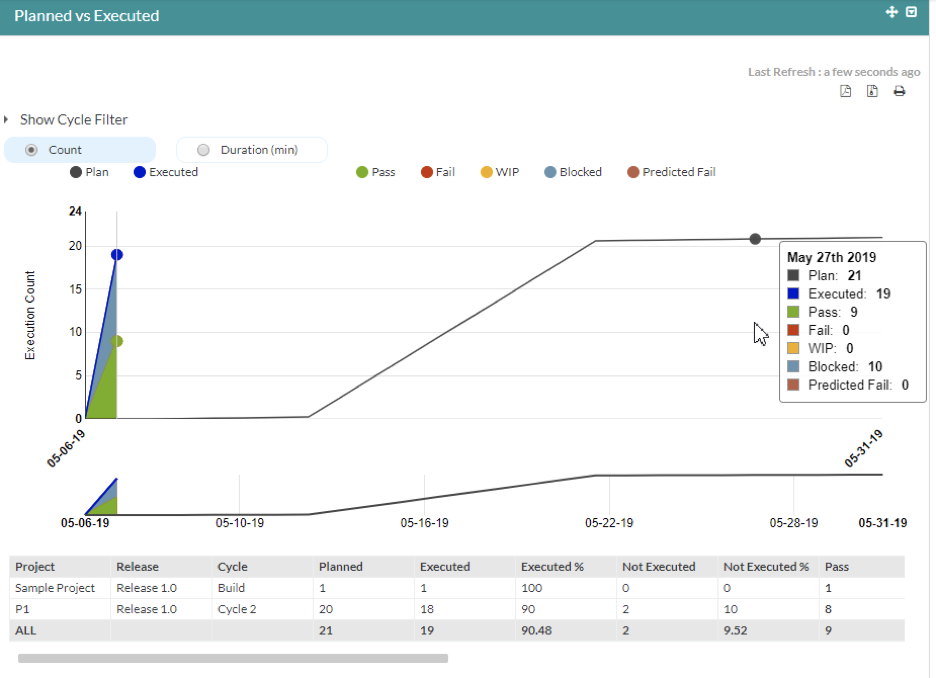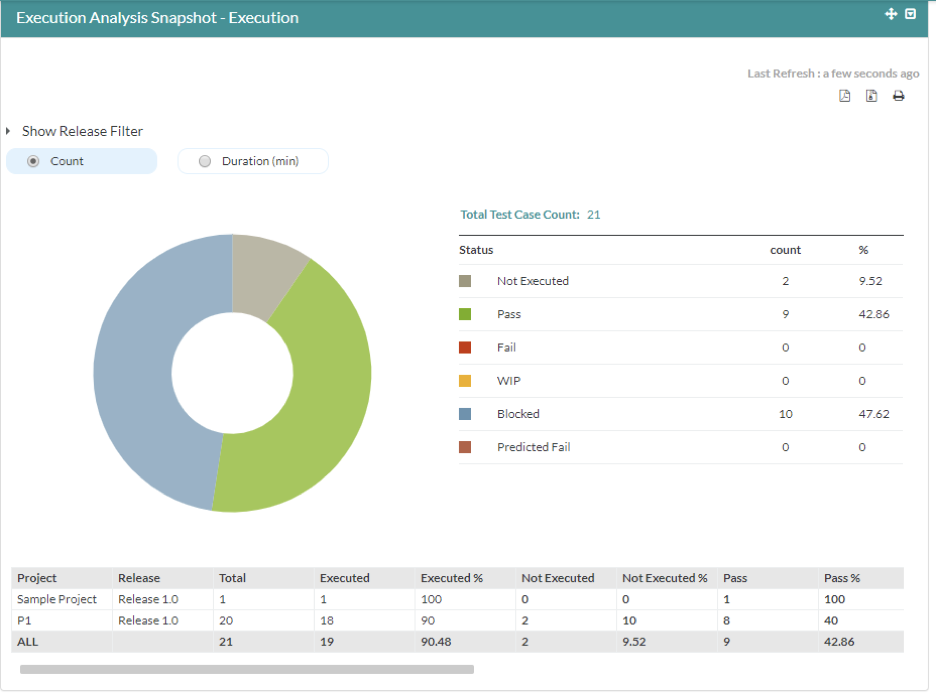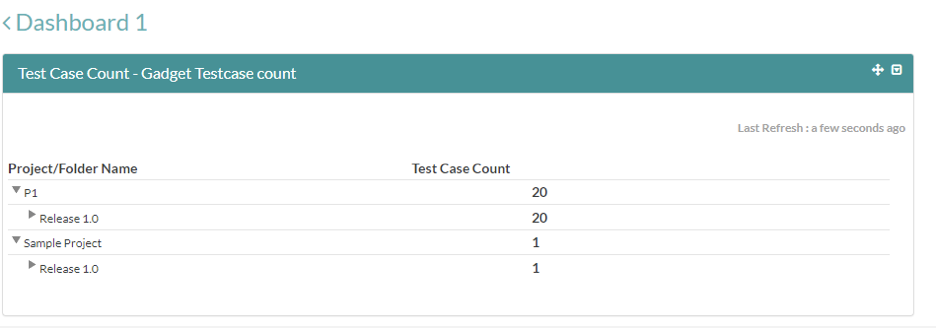| Anchor | ||||
|---|---|---|---|---|
|
About Gadgets
...
Zephyr gadgets are extremely configurable allowing users the functionality to include various projects and releases to track multiple statistics regarding the testing activities included in Zephyr.
- When configuring dashboard gadgets, users can take full advantage of the ability to set a default value for the refresh rate in the customization page of administration.
- Zephyr has also included the option to easily maneuver gadgets within a dashboard. Zephyr provides users with the ability to utilize the simplicity of a drag-and-drop feature to let users customize the look and design of the dashboard by maneuvering the gadget position.
- Users can utilize these gadgets to create and view their metrics across multiple projects, releases, and/or cycles within one dashboard in Zephyr. The following six gadgets can be configured to display information across multiple projects, releases, and/or cycles:
- Project Status
- Open Defects
- Overall Defects
- Planned vs. Executed
- Execution Analysis Snapshot
- Test Case Count
...
- Zephyr has support for rich text formatting within specific dashboard gadgets that can be used to provide more information and context for other dashboard users.
- Rich text formatting applies to the header and footer for the dashboard gadgets.
...
Configuring a Gadget
You can configure six Gadgets to create and view their metrics and display information for multiple projects, releases, and/or cycles. Depending on the support for projects, releases, and cycles, the six Gadgets can be grouped as follows:
- only projects supported - Project Status
- projects and releases supported - Execution Analysis Snapshot, Open Defects, and Overall Defects
- projects, releases, and cycles supported - Planned vs. Executed
To configure a Gadget,
- In the upper right corner of the UI, click the Configure icon icon to open the Configure Gadget page.
- On the Configure Gadget page, fill in the details for the gadget.
- For the Gadget supporting only projects, fill in details such as title, header, footer, project, and refresh rate.
- For the Gadget supporting only project and release, fill in the details such as title, header, footer, project, release, and refresh rate.
For the Gadget supporting a project, release, and and cycle, fill fill in the details such as title, header, footer, project, release, cycle, status, and refresh rate.
Note You can select up to 100 projects, releases, and cycles from the Projects, Release, and Cycles drop-down list respectively. A Gadget supports up to 100 projects, releases, and cycles each.
If there are more than 100 projects, releases, and/or cycles, you need to create another Gadget.
- For the Gadget supporting only projects, fill in details such as title, header, footer, project, and refresh rate.
- Click Save.
The Gadget will display the configured information.
...
Downloading Gadget Report
Download a Gadget report as a PDF or a zip file, or print a report for the following Gadgets:
- Project Status
- Open Defects
- Overall Defects
- Planned vs. Executed
- Execution Analysis Snapshot
To download a Gadget report:
- Open the Gadget page.
- On the upper right side of the UI, click the icons to get the desired output. The icons are:
- Create a zip folder
- Print the report
- The file is saved in the Downloads folder of your system.
...
Dashboard Gadgets
This section explains the dashboard gadgets in Zephyr:
...
A visual representation of the mapped and unmapped requirements in specific release of a project.
...
Testcase Status
...
- User
- Priority
- Tag
- Phase
- Custom Field
| Note |
|---|
You can view a chart for the Anyone user only if the status of the test cases assigned to Anyone is Unexecuted. |
...
This gadget is essentially an existing report that has been made configurable to provide users which shows the current execution plan, the actual execution progress, and what it takes to catch up with the test plan. The gadget can be configured to be across multiple projects and releases (multi-project and multi-release gadget).
The gadget will display statistics and information regarding your statuses of your executed test cases across one or multiple testing cycles in Zephyr.
The gadget supports up to a total of 10 different statuses (beyond 10 statuses is not supported).
...
| Anchor | ||||
|---|---|---|---|---|
|
This gadget essentially creates a pie chart that displays the total number of test case executions broken down by the test case execution statuses. The gadget can be configured to be across multiple projects and releases (multi-project and multi-release gadget).
The gadget will also display a table view that allows users to preview further information where your users are able to configure and preview the statistics for the testing statuses for your project and releases.
Configuring the Execution Analysis Snapshot allows users the ability to include as many releases from a project, the different statuses, and the refresh rate.
...
| Anchor | ||||
|---|---|---|---|---|
|
This gadget essentially creates a table with the following that displays the test count per folder for each release and project. The gadget can be configured to be across multiple projects and releases (multi-project and multi-release gadget).
Users are able to track the total number of test cases for each individual folder as well as the total number of test cases within the specific release and project.