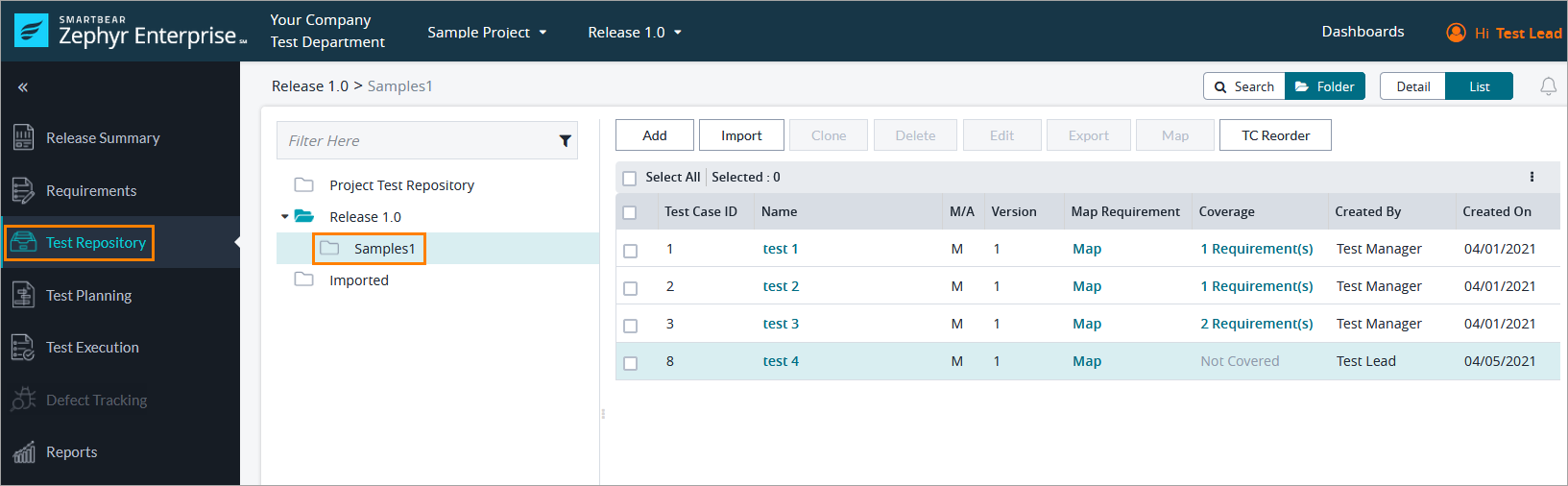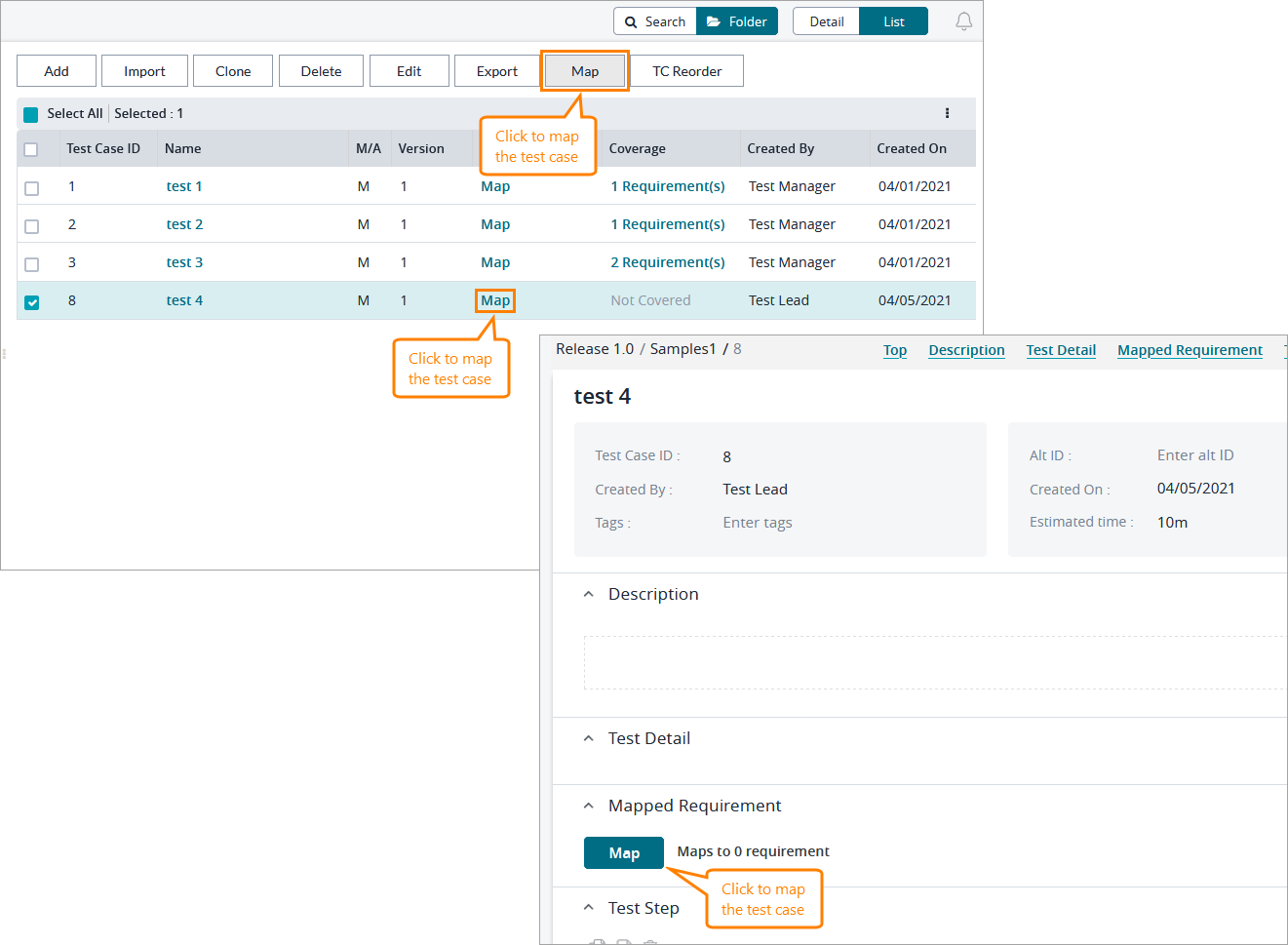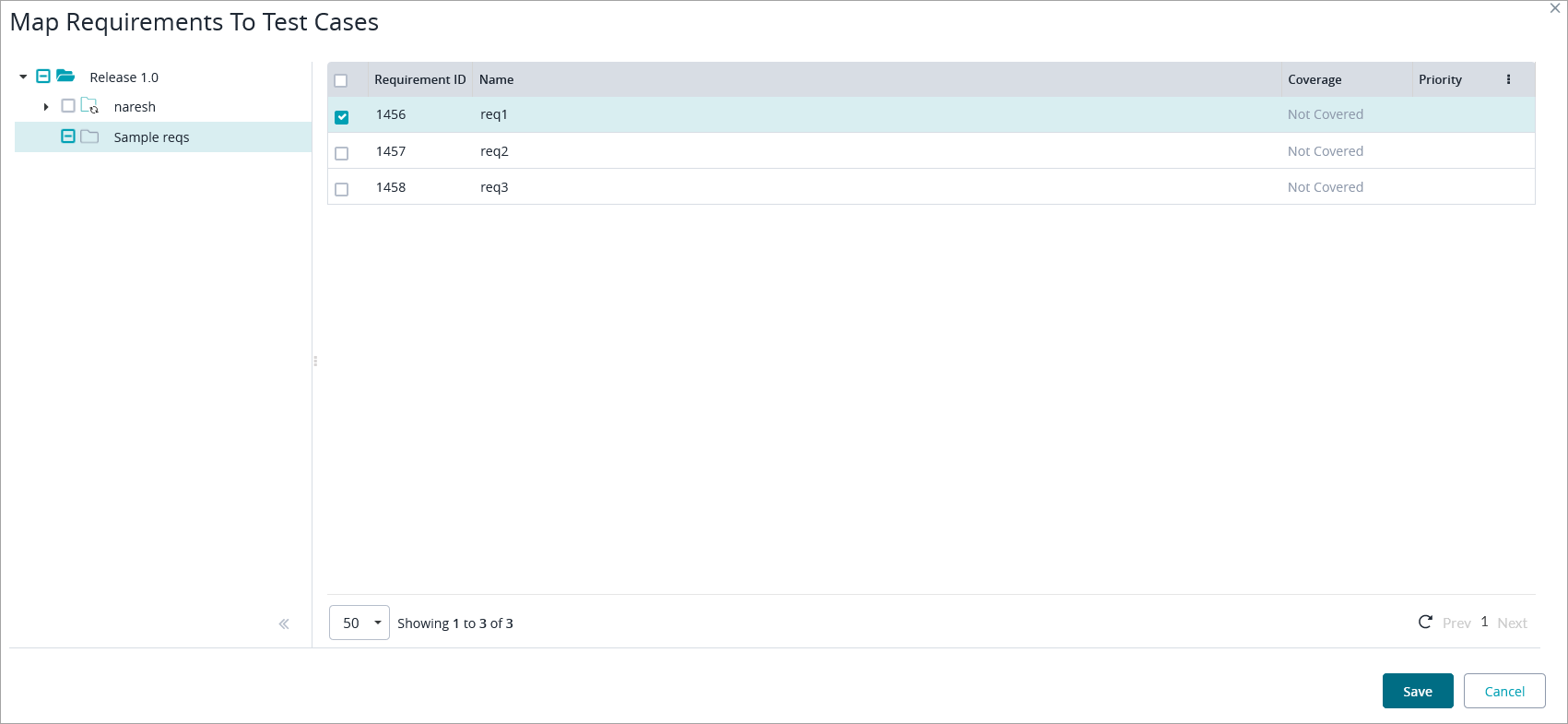...
Navigate to Test Repository and select the folder containing the test case you want to map:
Now you can do one of the following:
Select the test case you want to map and click Map above the list of test cases.
Click Map on the line of the test case you want to map.
Click the test case name, and then click Map in the Mapped Requirement section.
On the subsequent page, select the folder containing the requirement you want to map to your test case in the panel on the left, choose the needed requirement on the right, and click Save:
Now you can see that the test case is mapped to one requirement:
From version 7.12 you will have ability to map directly a requirement to the test case from the search view if “in this release“ checkbox is enabled.
| Info |
|---|
Deleting a requirement or test case removes the mapping as well. |
...