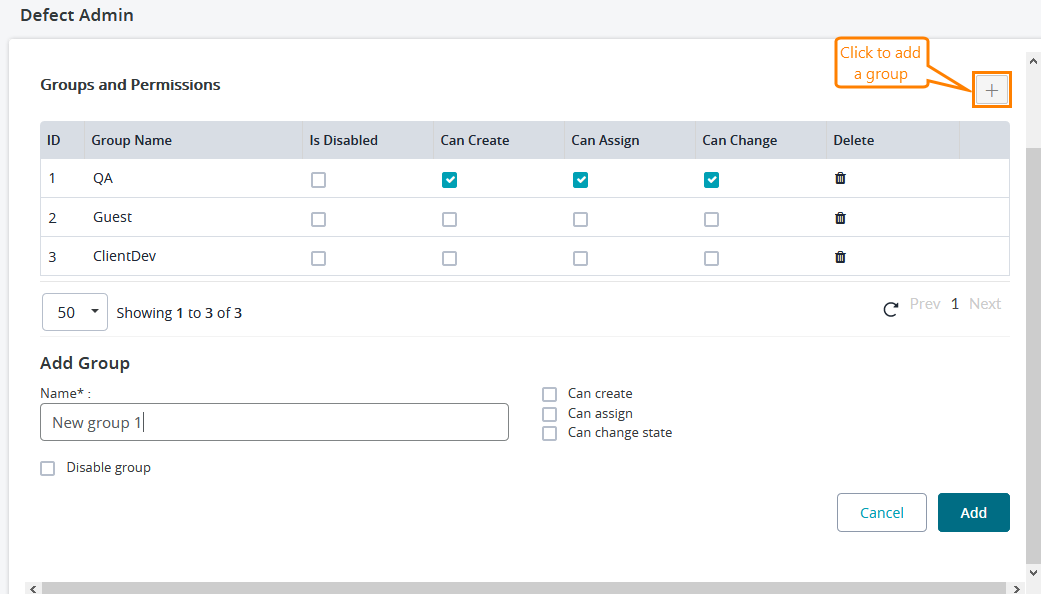Users of the Zephyr Defect Tracking System are grouped into different Groups groups with control on the permissions of what they can and cannot do. Default The default groups are 'QA' and 'Guest'.
Default Groups
All the users added in the User Setup section by an administrator /manager and they are automatically in added to the 'QA 'group. Any user can also be changed to the other another default group labeled as 'Guest'.
...
Add, Deleting, and Disabling Groups
Clicking on the add group button '+' allows the creation of a group by entering a Group Name. Various permissions can then be set for this group.
Selecting a group and clicking on Delete remove the selected group and moves all users in that group to the 'Guest' group.
Disabling a group immediately puts all the users assigned to that group into the Disabled StatusTo create a group:
Click the plus button on the right:
In the Add Group section, enter a name for the group and assign permissions to it.
| Info |
|---|
The Name field is required and it can contain no more than 50 characters. |
Clicking the trash icon in the Delete column removes the chosen group and moves all its users to the Guest group.
Clicking a check box in the Is Disabled column disables the group immediately, and all the users of the group get the Disabled status.
Permissions
Three types of activities can be allowed or disallowed at a group level. By selecting the check boxes, users of that group can create defects, assign defects or change existing defects.
...
| Info |
|---|
|
...
|
...
|
...
|
...
|
...
|
...
|
...