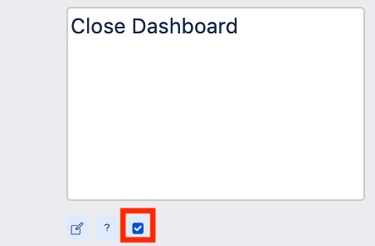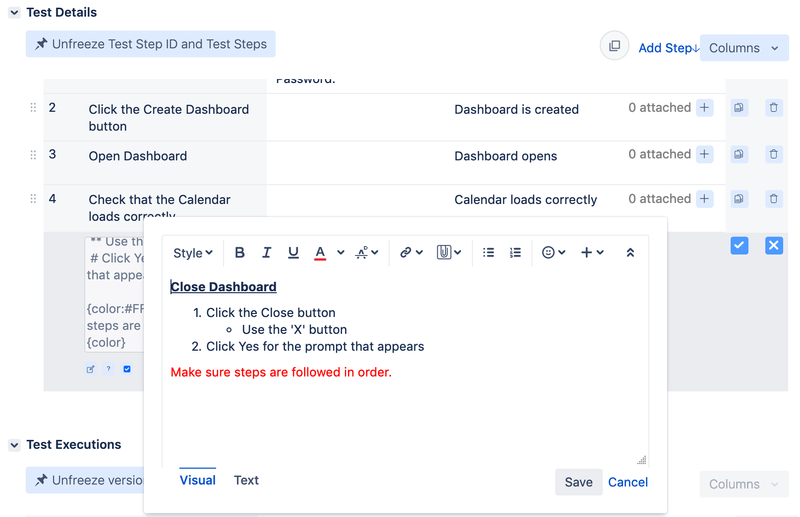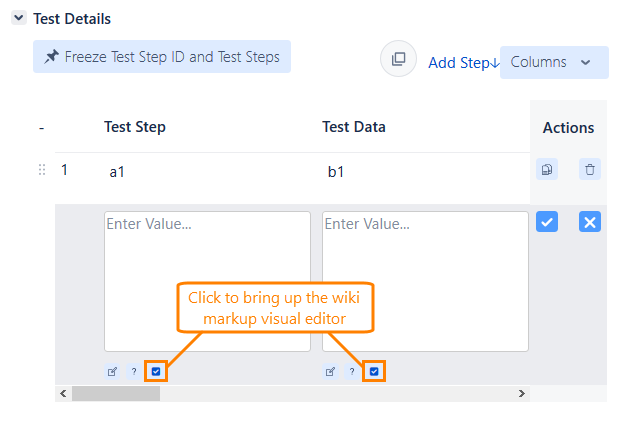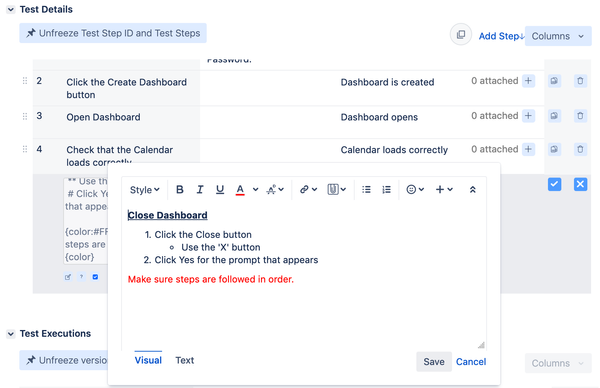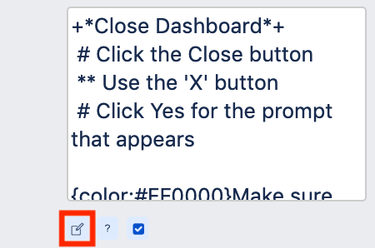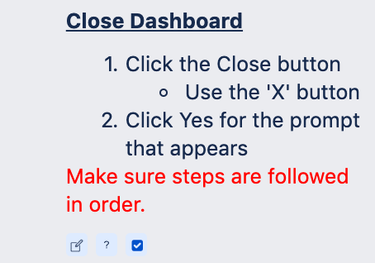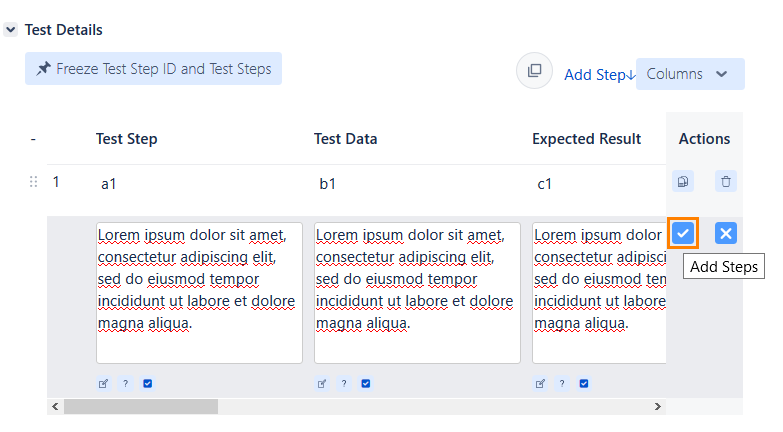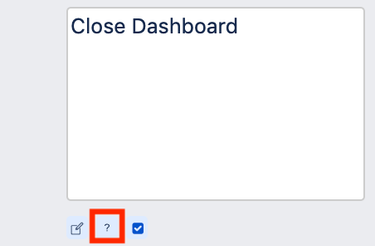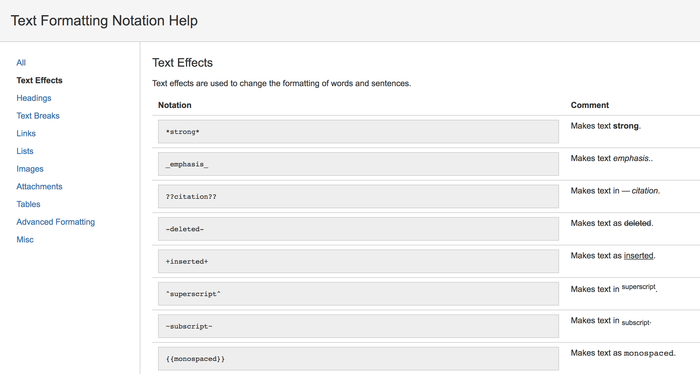...
Using Wiki Markup in Test Details Details
Users You can use the wiki markup language to edit your test steps. By clicking on the visual editor tool, users are able to To bring up the wiki markup visual editor that allows them to edit and format the contents of their test steps details. The visual editor provides users with an easy way to utilize wiki markup formatting for the field.
Once you are done with any changes to the formatting of the test step field, you can click "Save" to add the wiki markup.
You can click on , click the check box icon when editing your test steps:
In the editor, you can choose a style for your text, make it bold, insert a link and so on:
When editing contents in text mode, you can click the preview icon to verify the changes that you've made using wiki markup and to make sure you've got it right. After you are done previewing:
After previewing the text, you can click on the "Add" button to add the test step.Clicking on the preview icon when there is wiki markup will display the following:
Click on the help icon to get a list of available markup options if you need any additional help or context.
To get help on text formatting, click the question mark icon. The Text Formatting Notation Help will open:
Test Step Reorder
Rearrange the order of steps by selecting and holding them on the far-left side handle and dragging them to the desired location. Release the click to drop them into their new location. This change is automatically saved.
...