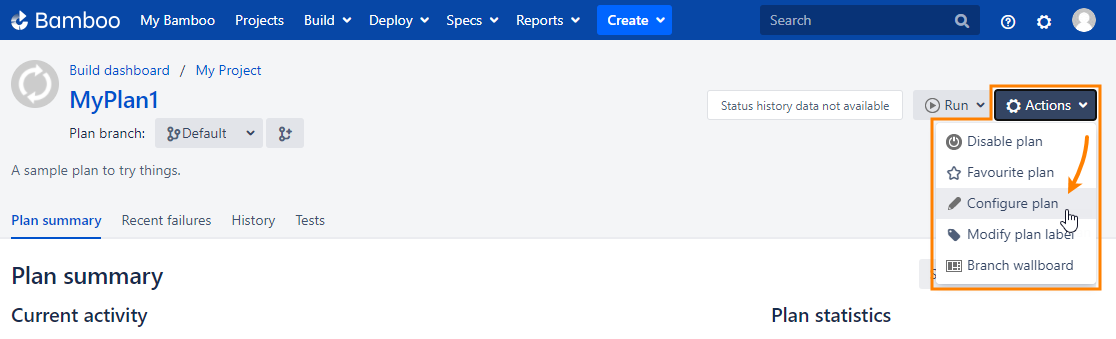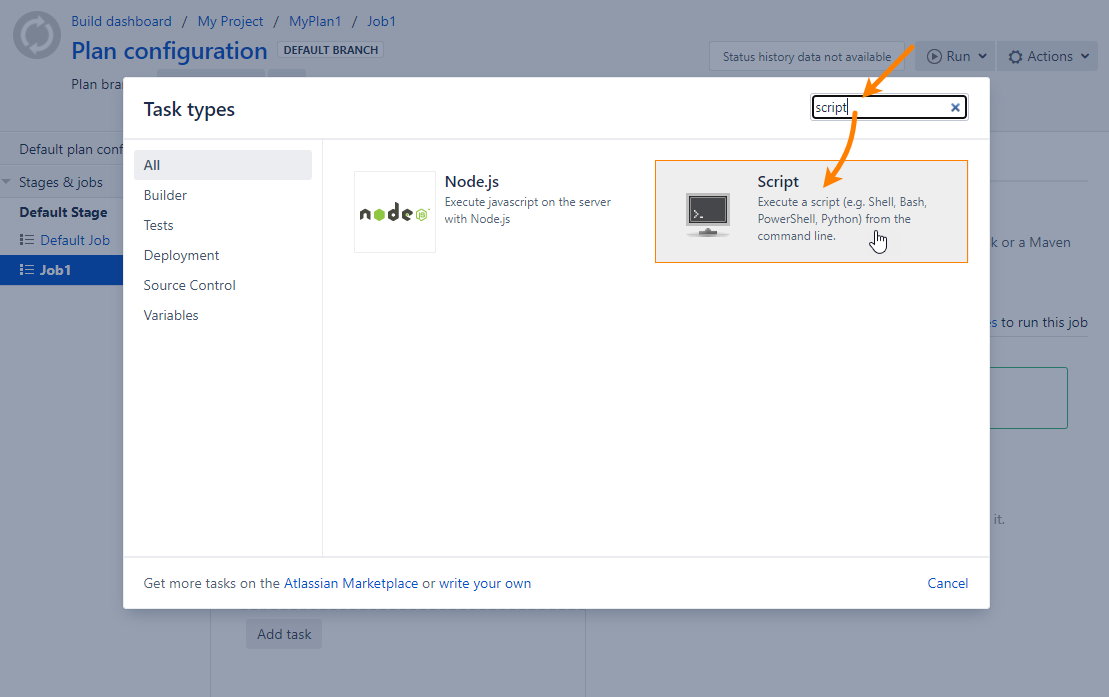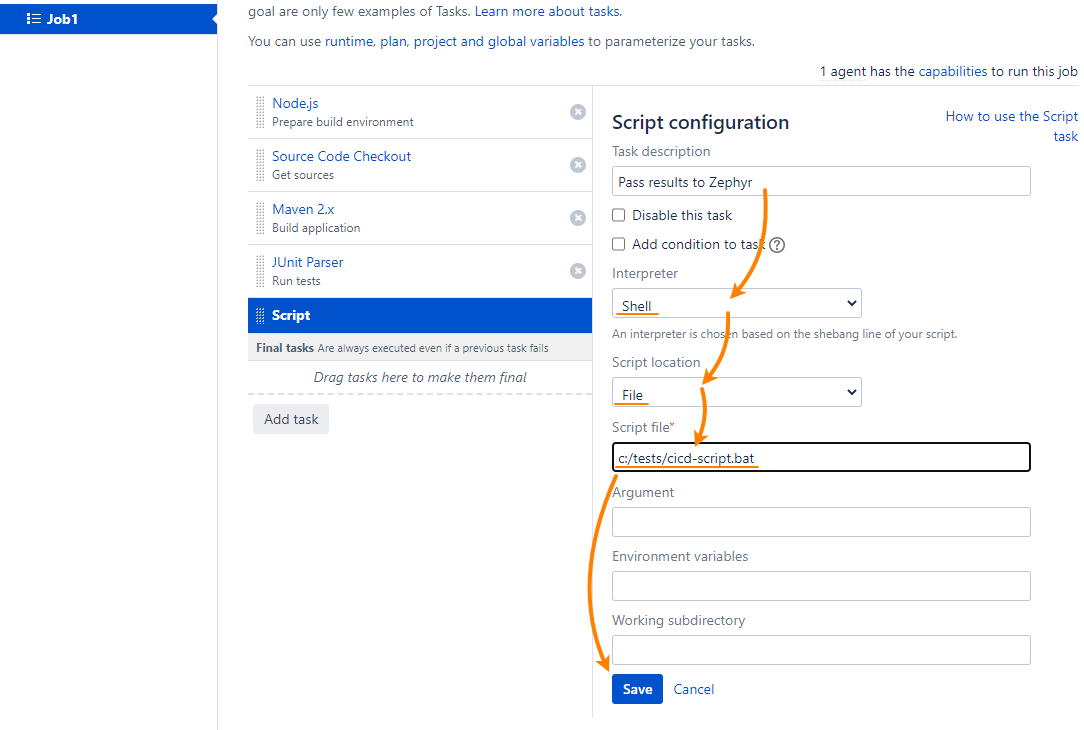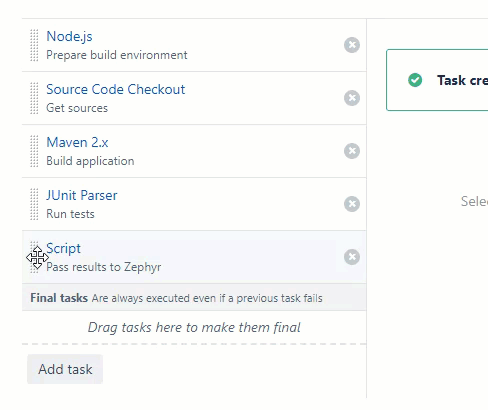...
![]() Make sure to replace constants in this script – access keyskey, user ids, project keys, result file name, and others – with the data relevant to your Zephyr project.
Make sure to replace constants in this script – access keyskey, user ids, project keys, result file name, and others – with the data relevant to your Zephyr project.
...
Log in to Bamboo, and go to your project and plan.
Select On the plan screen, select Actions > Configure plan from the menu on the right:
Select the stage and job to open the job editor.
In the job editor, click Add task to append a new ask to the job:
In the subsequent dialog box, type script in the search box (we will need this task), and then click Script to add the Script task to the job:
In the task propertiesproperty editor:
- Specify the task description.
- In the Interpreter box, select Shell.
- From the Script location drop-down, select File.
- In the Script file box, enter your script file name.
- Save the changes.You will see the new task in your job.
It’s important that the integration script runs after the build and automated tests are over. A good practice to do this is to put tasks to the “Final tasks” section.
To do this, simply drag the script task to Final tasks in the task editor:
That’s all. Now when you run your plan, the script will create (or update) an automation task in Zephyr and attach test results to it.
...